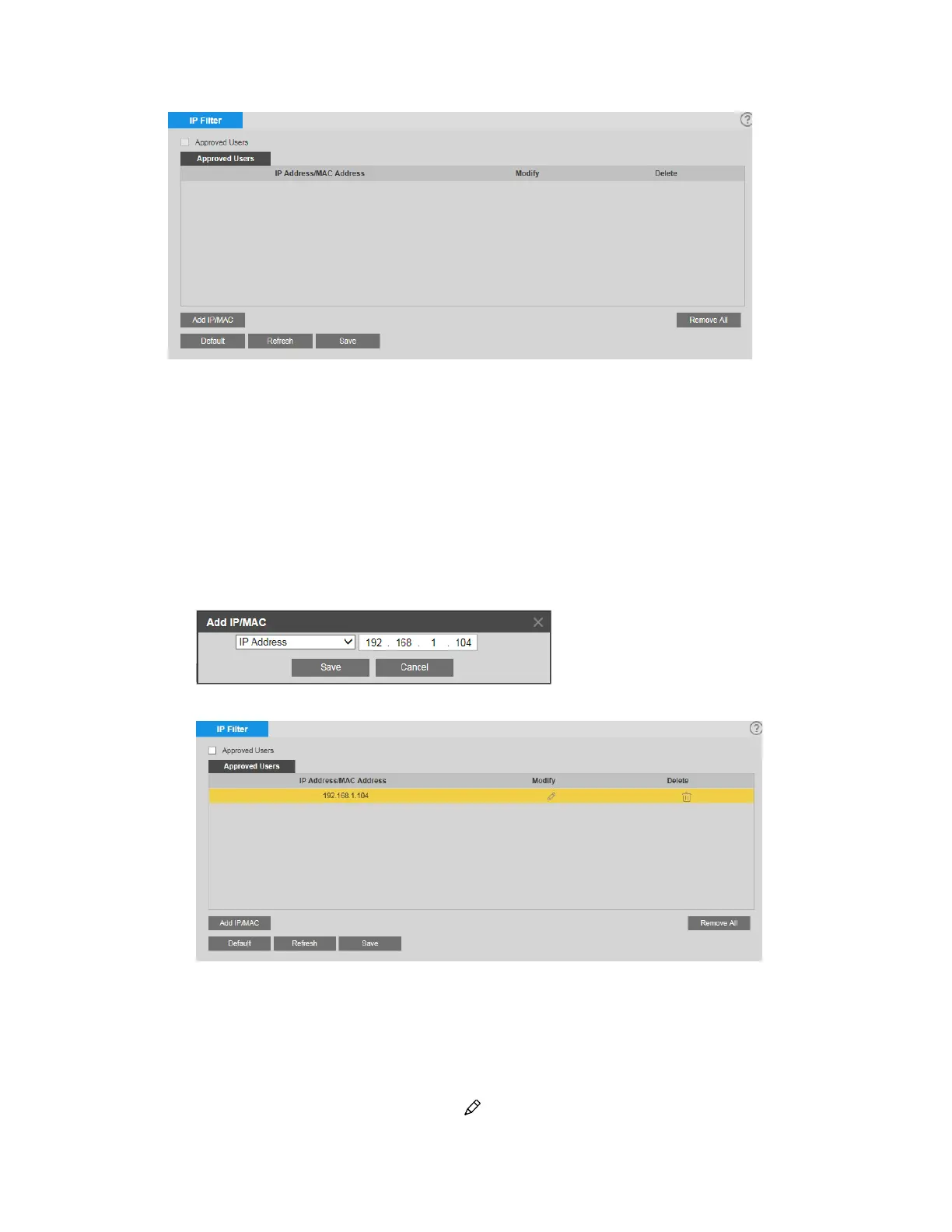2MP/4MP Low Light WDR IP Camera User Guide
32
When the IP filter is enabled, remote access to the camera is restricted to specific IP or MAC
addresses. You can add or remove addresses from the list at any time. If a user is accessing
the camera over a WAN, enter the MAC address of the user's router instead of an IP address.
Adding IP/Mac Addresses to the List of Approved Users
To add an IP/MAC address:
1. Click Add IP/MAC.
2. In the Add IP/MAC window, select IP Address, IP Segment, or MAC from the
drop-down list, enter the relevant address, and then click Save.
The address is added to the list of approved users.
3. Select the Approved Users check box, and then click Save to apply the settings.
Editing IP/Mac Addresses
To edit an IP/MAC address:
1. In Address List, click the Modify icon of the address that you want to edit.
