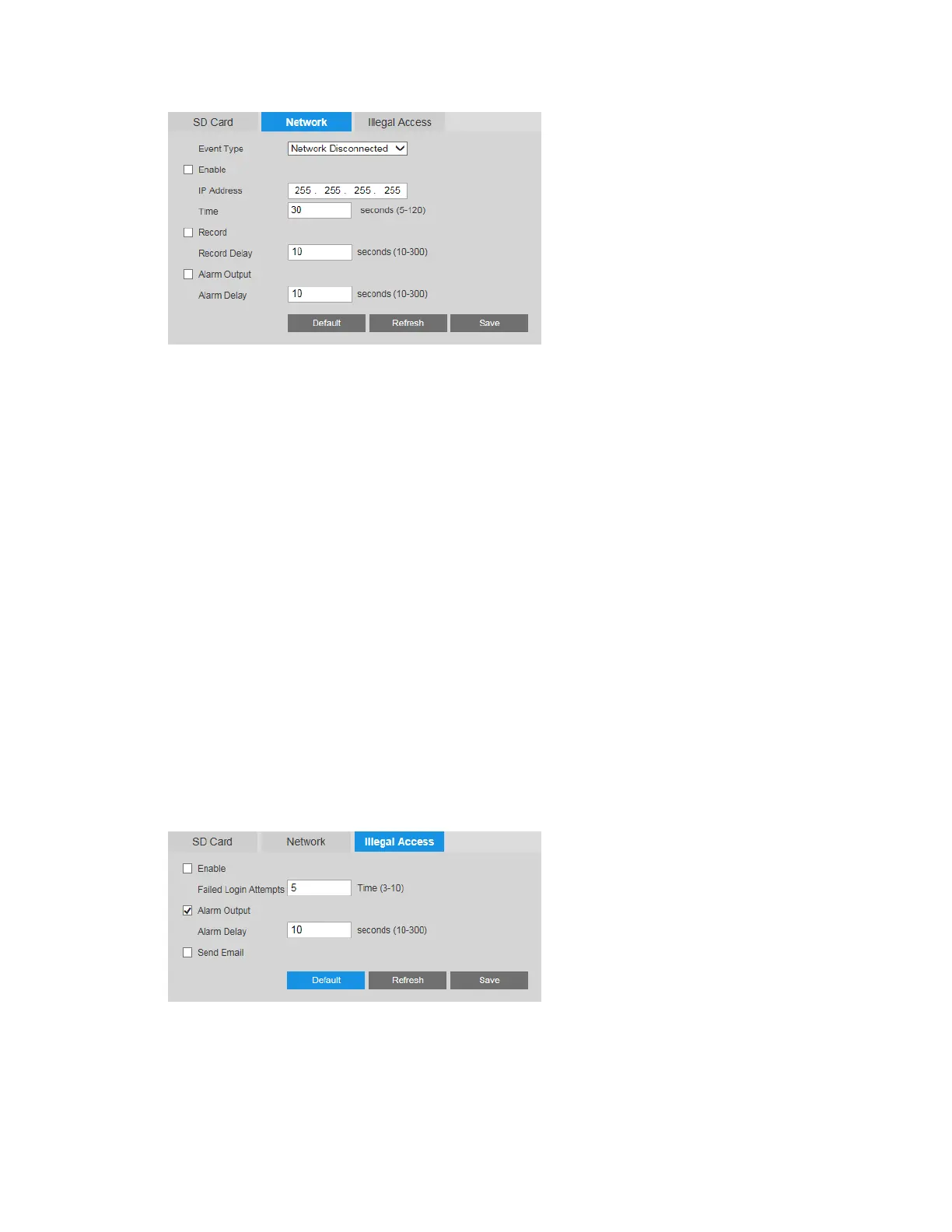Configuring Event Settings
43
To enable network event detection:
1. On the Network tab, select the event type that you want to configure from the Event
Type list (Network Disconnected or IP Conflict).
2. Select the Enable check box.
3. In the IP Address field, enter the IP address of the headend, and in the Time field, enter
the countdown time. If no connection is established with the IP address within the
specified time, the system will will detect a network disconnection event.
4. To start recording video when the event is detected, select the Record check box.
5. In the Record Delay field, enter the number of seconds that the system will continue to
record video after the event has ended. Enter a value between 10 and 300.
6. To generate an alarm output when an event is detected, select the Alarm Output check
box and select the alarm output(s) to be activated.
7. In the Alarm Delay field, enter the number of seconds that the system will continue to
generate an alarm output after the event has ended. Enter a value between 10 and 300.
8. Click Save to apply the settings.
Configuring Illegal Access Event Settings
An illegal access event occurs when a specified number of unsuccessful login attempts is
exceeded.
To enable illegal access detection:
1. On the Illegal Access tab, select the Enable check box.
