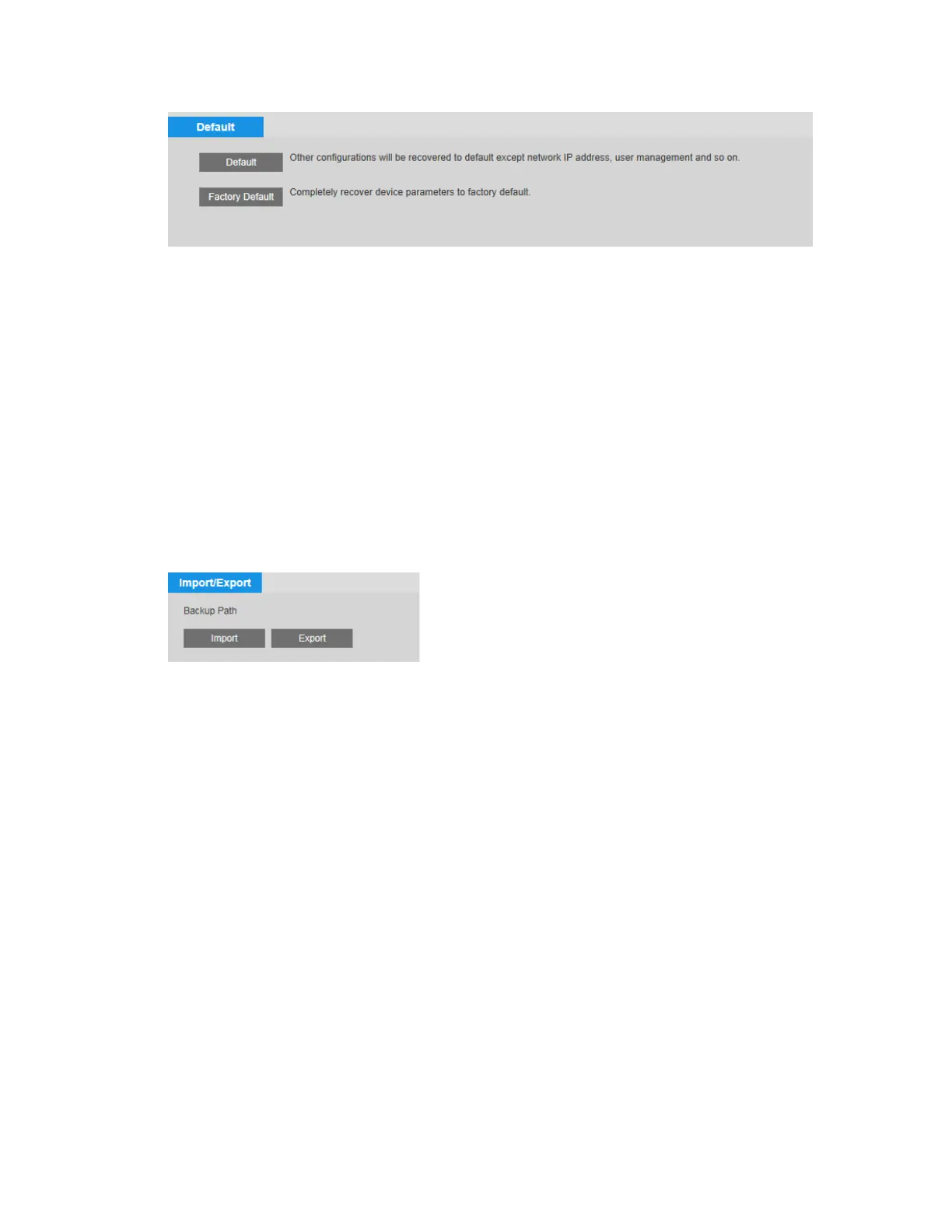2MP/4MP Low Light WDR IP Camera User Guide
68
To reset the camera, click:
• Default – Recover configurations to default except network IP address and user
management.
• Factory Default – Completely recover device parameters to factory default.
A confirmation message appears. Click OK to continue. The camera reboots automatically
and reverts to its factory default settings.
Backing Up/Restoring a Configuration
You can back up or restore configuration settings on the Setup > System Setup >
Import/Export page.
To back up a configuration:
1. Click Export. The Input Key window pops up and enter a key for encryption.
2. The Save As window opens. By default, the backup file is named DeviceConfig.backup.
Rename the file if you want, navigate to the directory where you want to save the file, and
then click Save. The file path is displayed under Backup Path.
To restore a saved configuration:
1. Click Import. The Input Key window pops up and enter the key for decryption.
2. The directory displayed under Backup Path opens in a new window.
3. Click the backup file (for example, DeviceConfig.backup). The configuration settings
are applied immediately.
Configuring Maintenance Settings
Two automatic maintenance functions are available on the Setup System Setup Auto
Maintain page. You can set up the camera to reboot daily or weekly and delete old files
automatically.
