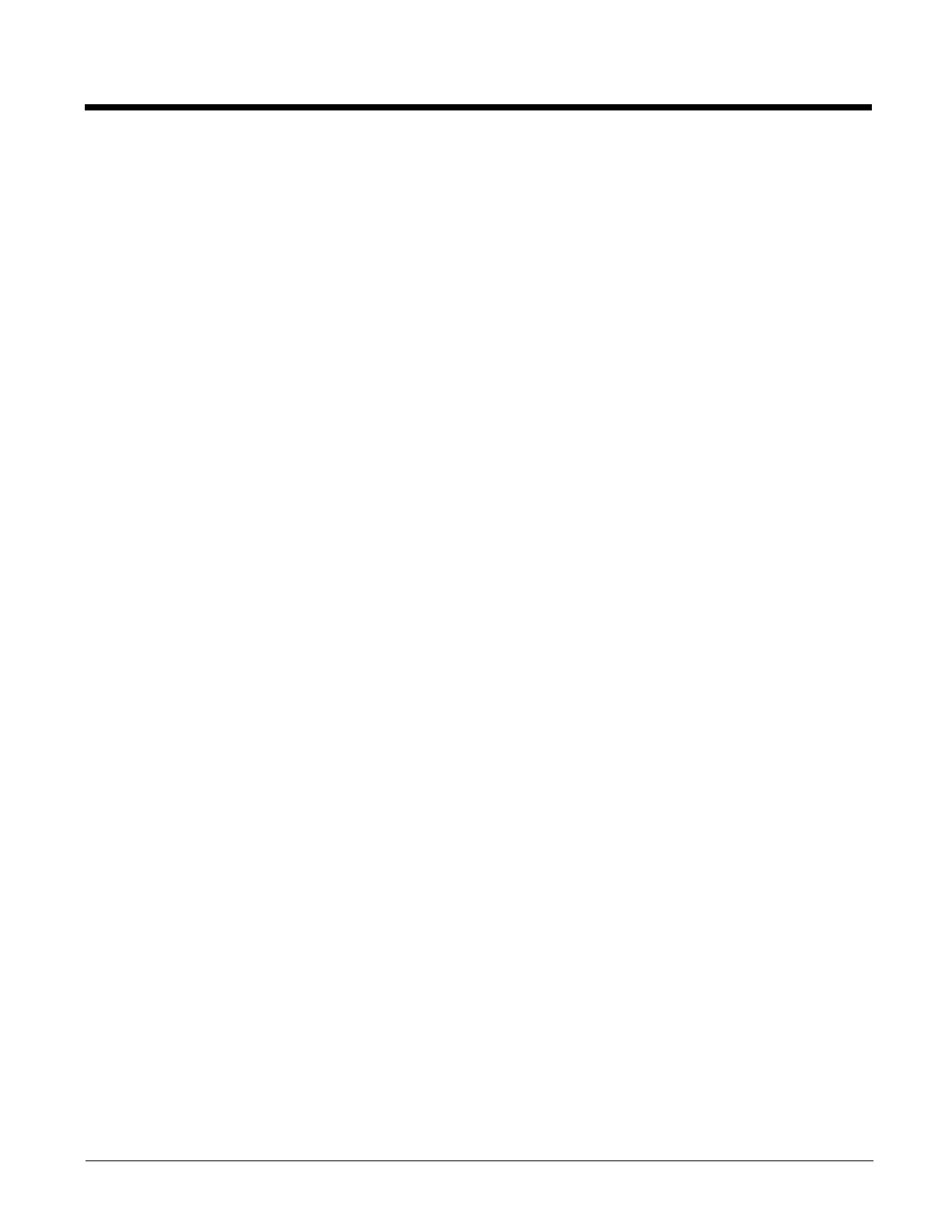13 - 4
If you aren’t sure what programming options have been set in the scanner, or if you want the factory default settings
restored, refer to Setting Custom Defaults on page 1-6.
Troubleshooting a Cordless System
Troubleshooting a Base
Note: Visit our website (www.honeywellaidc.com) to check for the latest software for the scanner or the base.
If your base is not functioning properly, review the following troubleshooting guidelines to try to isolate the problem.
Is the red LED on?
If the red LED isn’t illuminated, check that:
• The power cable is connected properly and there is power at the power source.
• The host system power is on (if external power isn’t used).
Is the green LED on?
If the green LED isn’t illuminated, check that:
• The scanner is correctly placed in the base.
• There is external power or host power.
• The contacts are clean.
• Voyager 1202g only: Charge mode is turned on. (See "Base Charging Modes" on page 3-6)
• Voyager 1202g only: The battery is not bad or deeply discharged. In some cases, the scanner’s battery may trickle
charge to bring it into an acceptable level and then transition to a normal charge cycle.
Troubleshooting a Cordless Scanner
Note: Make sure that your scanner’s battery or instant charge pack is charged.
Visit our website (www.honeywellaidc.com) to check for the latest software for the scanner, the base ,or Access Point.
Is the scanner having trouble reading your symbols?
If the scanner isn’t reading symbols well, check that the symbols:
• Aren’t smeared, rough, scratched, or exhibiting voids.
• Aren’t coated with frost or water droplets on the surface.
• Are enabled in the base or Access Point to which the scanner connects.
Is the bar code displayed but not entered into the application?
The bar code is displayed on the host device correctly, but you still have to press a key to enter it (the Enter/Return key or
the Tab key, for example).
• You need to program a suffix. Programming a suffix enables the scanner to output the bar code data plus the key you
need (such as “CR”) to enter the data into your application. Refer to Prefix/Suffix Overview on page 6-1 for further
information.
The scanner won’t read your bar code at all.
• Scan the sample bar codes in the back of this manual. If the scanner reads the sample bar codes, check that your bar
code is readable.
Verify that your bar code symbology is enabled (see Chapter 8).
If the scanner still can’t read the sample bar codes, scan All Symbologies on page 8-1.
