
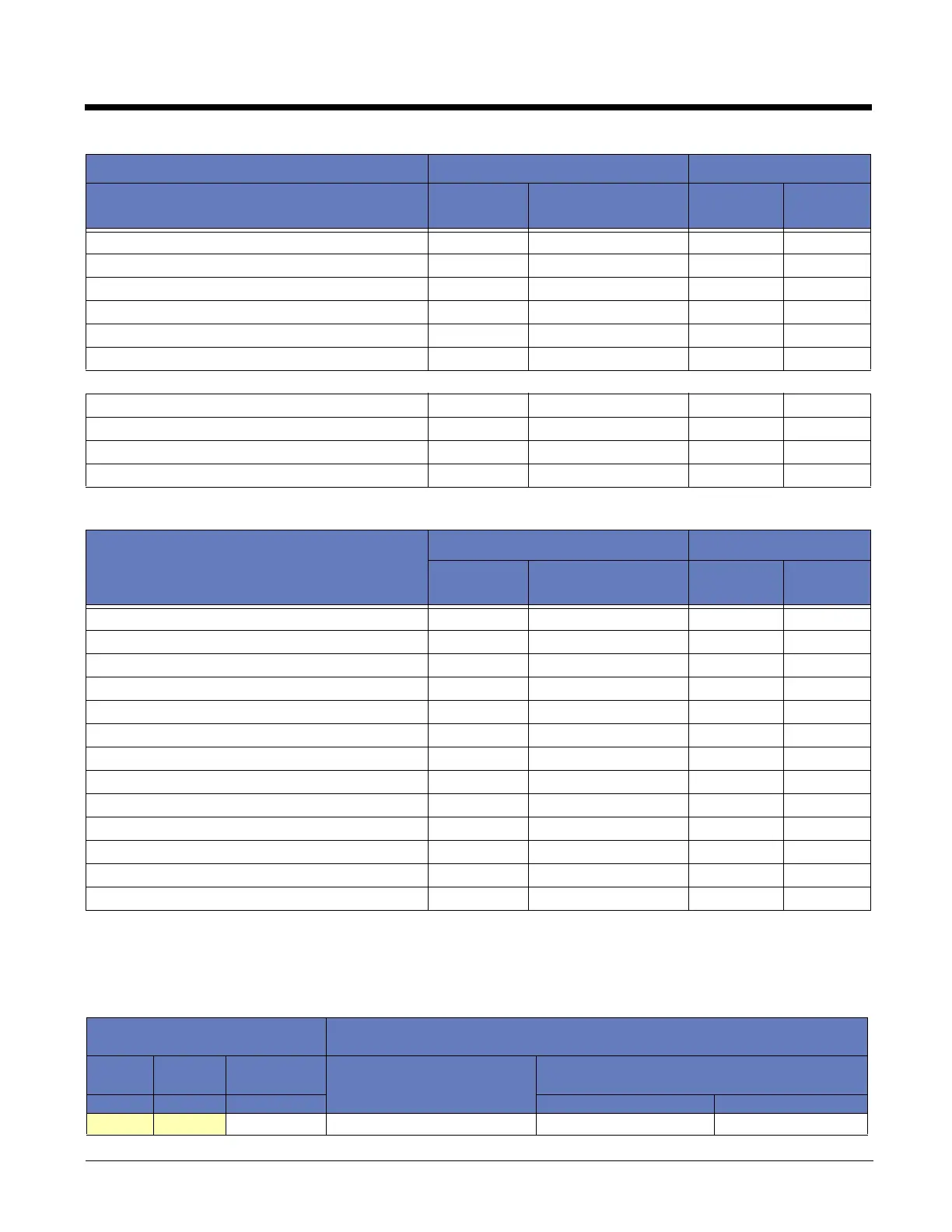 Loading...
Loading...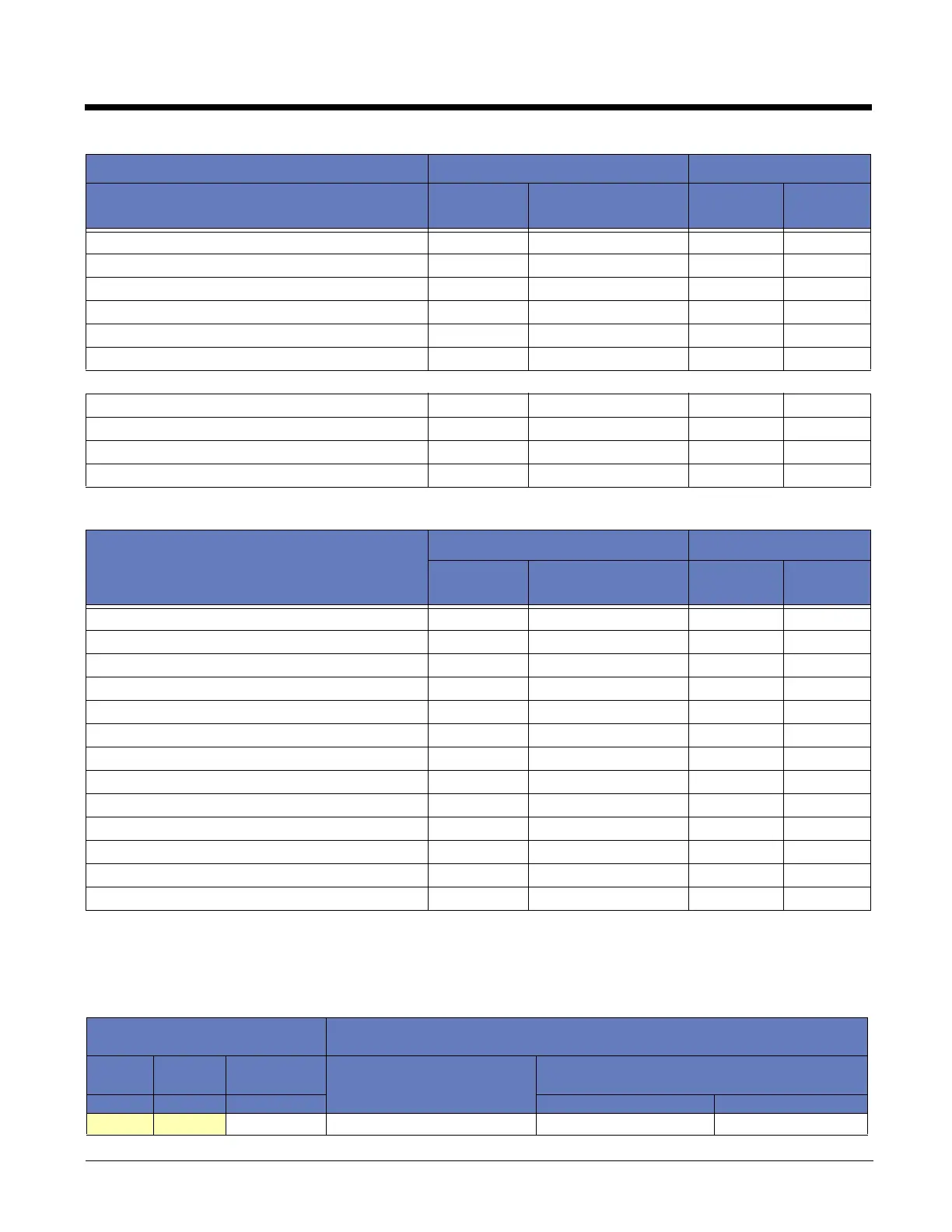
Do you have a question about the Honeywell VOYAGER 1202G BF and is the answer not in the manual?
| Product Name | Honeywell VOYAGER 1202G BF |
|---|---|
| Category | Barcode Reader |
| Scanner Type | Laser |
| Battery-Free Technology | Yes |
| Scan Rate | 100 scans per second |
| Decode Capability | 1D Barcodes |
| Interface | USB, Keyboard Wedge, RS232, IBM 46xx (RS485) |
| Operating Temperature | 0°C to 50°C (32°F to 122°F) |
| Storage Temperature | -40°C to 70°C (-40°F to 158°F) |
| Weight | 180g (6.3 oz) |
| Dimensions | 180 mm x 66 mm x 92 mm (7.1 in x 2.6 in x 3.6 in) |
| Connectivity | Bluetooth |
| Radio Range | Up to 10 meters |
| Scan Pattern | Single Line |
| Humidity | 5% to 95% relative humidity, non-condensing |
| Drop Specification | Withstands 30 drops to concrete from 1.5 m (5 ft) |
| Power Source | Battery-Free with Supercapacitor |
| Resolution | 1D: 4 mil (0.102 mm), 2D: 6.7 mil (0.169mm) |
Instructions for physically connecting the scanner to a host system.
Steps for establishing a connection using a USB interface.
Steps for connecting the scanner via a keyboard wedge interface.
Steps for connecting the scanner using an RS232 serial port.
Configuring the scanner for keyboard wedge emulation.
Configuring the scanner for RS232 serial communication.
Setting up the scanner for USB PC or Mac keyboard emulation.
Step-by-step guide to establishing a wireless link between scanner and base.
Common issues and solutions for scanner operation problems.
Common issues and solutions for cordless system operation.











