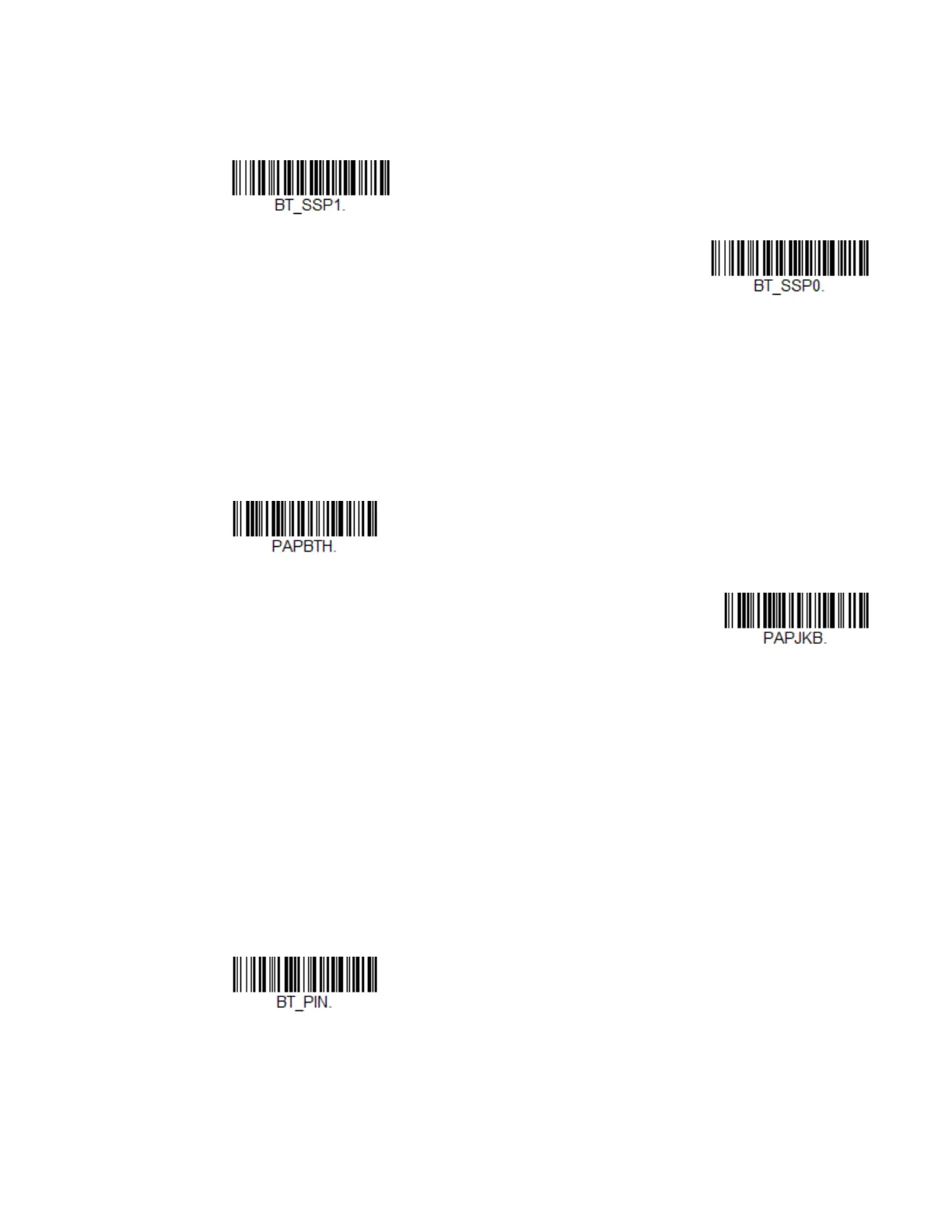64 Voyager XP User Guide
sion 2.1 or higher. When SSP is on, no PIN is required for pairing. Turn SSP off if
you are connecting to a Bluetooth device that is not using a compatible Bluetooth
version. Default = Bluetooth SSP On.
Bluetooth HID Keyboard Connect
Your scanner can be paired with Bluetooth-capable devices, such as personal com-
puters, laptops, and tablets, so that scanned data appears on your device screen as
though it was entered on the keyboard. In order to pair with the Bluetooth device:
1. Scan the appropriate Bluetooth HID Keyboard Connect barcode below.
2. Set your personal computer, laptop, or tablet so it searches for other Bluetooth
devices. (Refer to your device’s User Guide for pairing instructions.)
3. Once your personal computer, laptop, or tablet has located the scanner, select
the scanner name. Some personal computers, laptops, or tablets will
automatically pair with the scanner. If your device automatically pairs with the
scanner, it displays a successful pairing message and you do not need to
continue to the next step.
4. If your personal computer, laptop, or tablet does not automatically pair with the
scanner, a PIN is displayed. This PIN must be scanned within 60 seconds. You
must quickly scan Bluetooth PIN Code below, then scan the numeric
barcode(s) for the PIN code from the chart below, then scan the Save barcode.
Bluetooth HID Keyboard
Connect
Bluetooth HID Japanese
Keyboard Connect
