
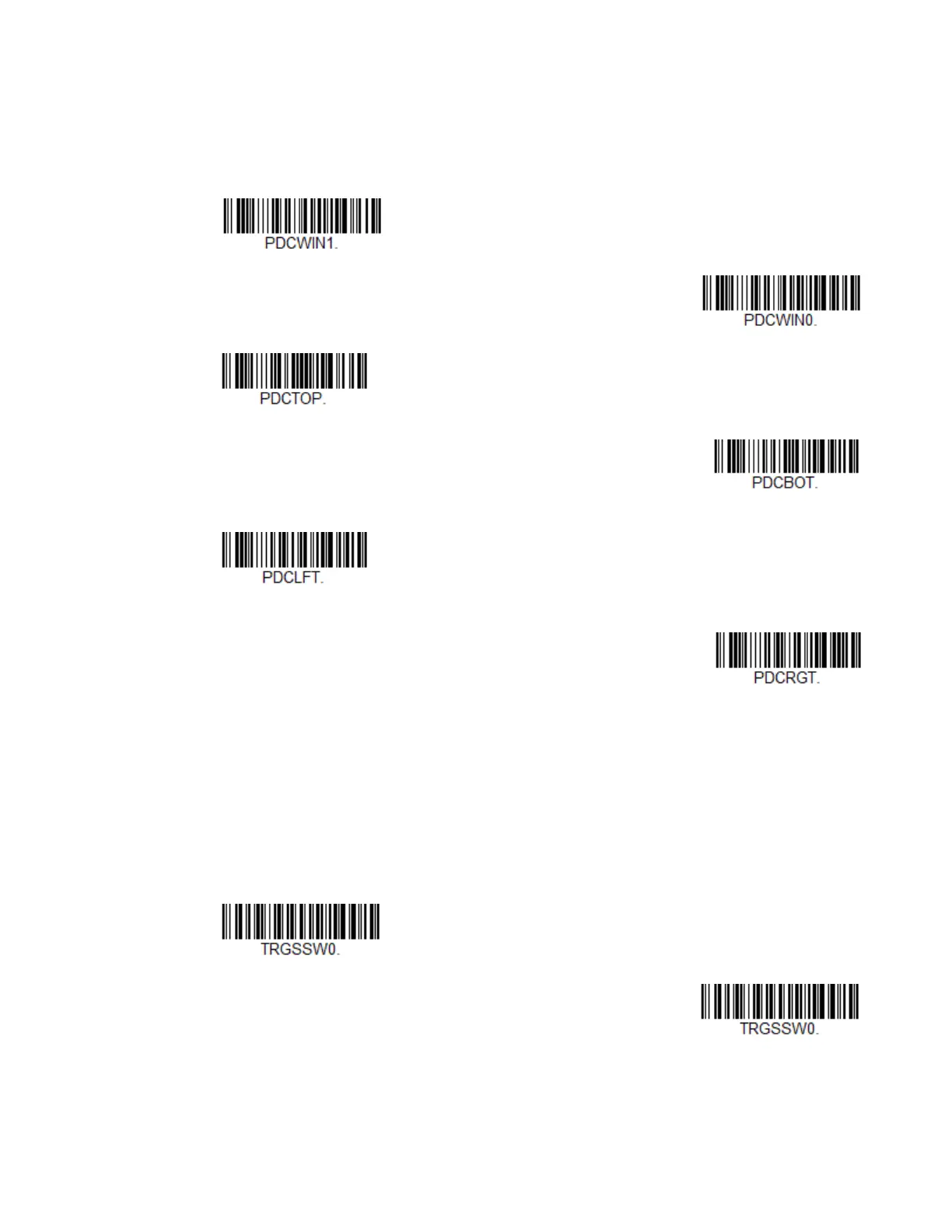 Loading...
Loading...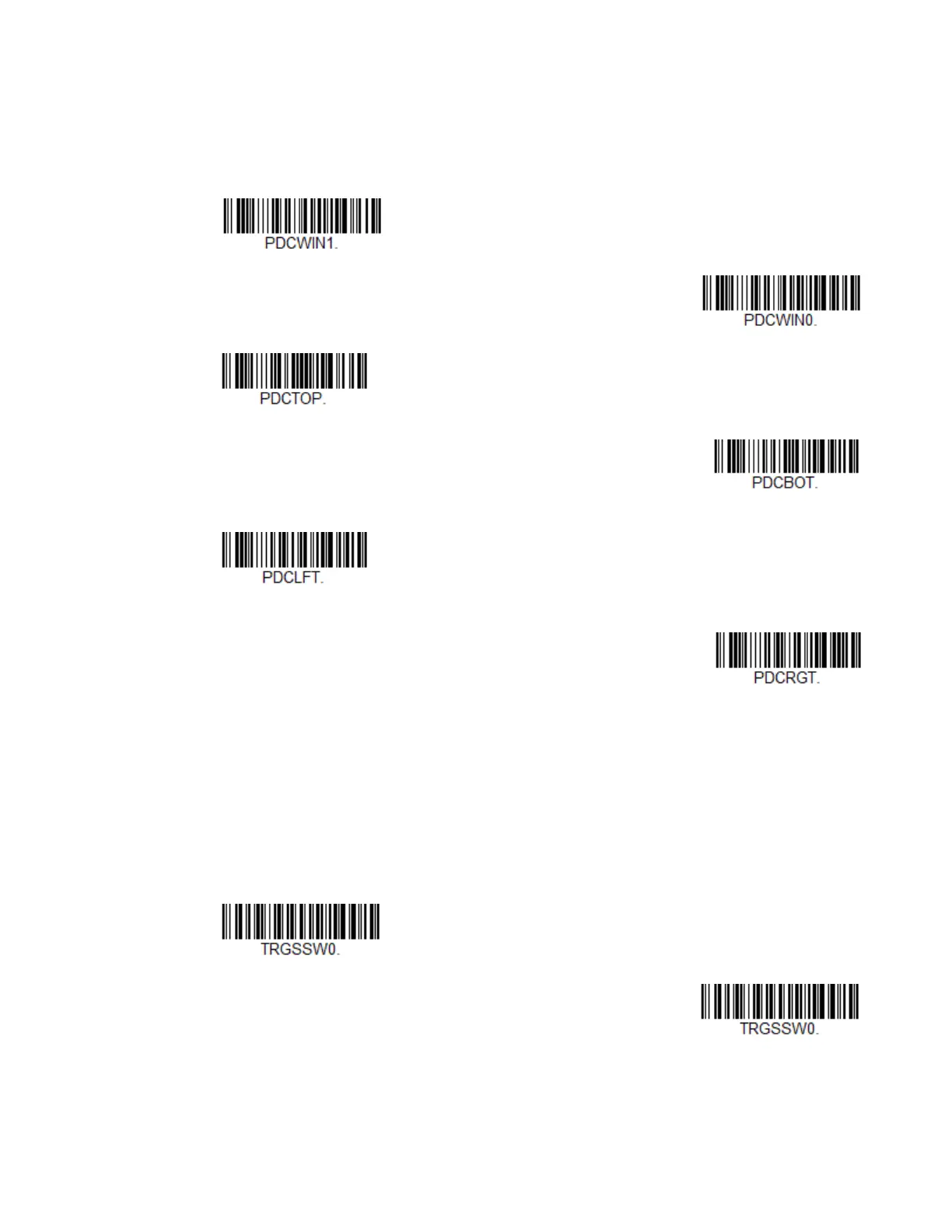
Do you have a question about the Honeywell Voyager 1470g and is the answer not in the manual?
| Operating Temperature | 0°C to 50°C (32°F to 122°F) |
|---|---|
| Environmental Sealing | IP40 |
| Motion Tolerance | Up to 70 cm/s (27.6 in/s) for 13 mil UPC at optimal focus |
| Storage Temperature | -40°C to 60°C (-40°F to 140°F) |
| Weight | 130 g (4.6 oz) |
| Humidity | 0% to 95% relative humidity, non-condensing |
| Scan Pattern | Omnidirectional |
| Connectivity | USB, RS-232, Keyboard Wedge |
| Decode Capability | Reads standard 1D |
| Drop Specification | Withstands multiple 1.5 m (5 ft) drops to concrete |
| Light Levels | 0 to 100, 000 lux |
| Dimensions | 62 mm x 169 mm x 82 mm (2.5 in x 6.6 in x 3.2 in) |
| Light Source | LED |











