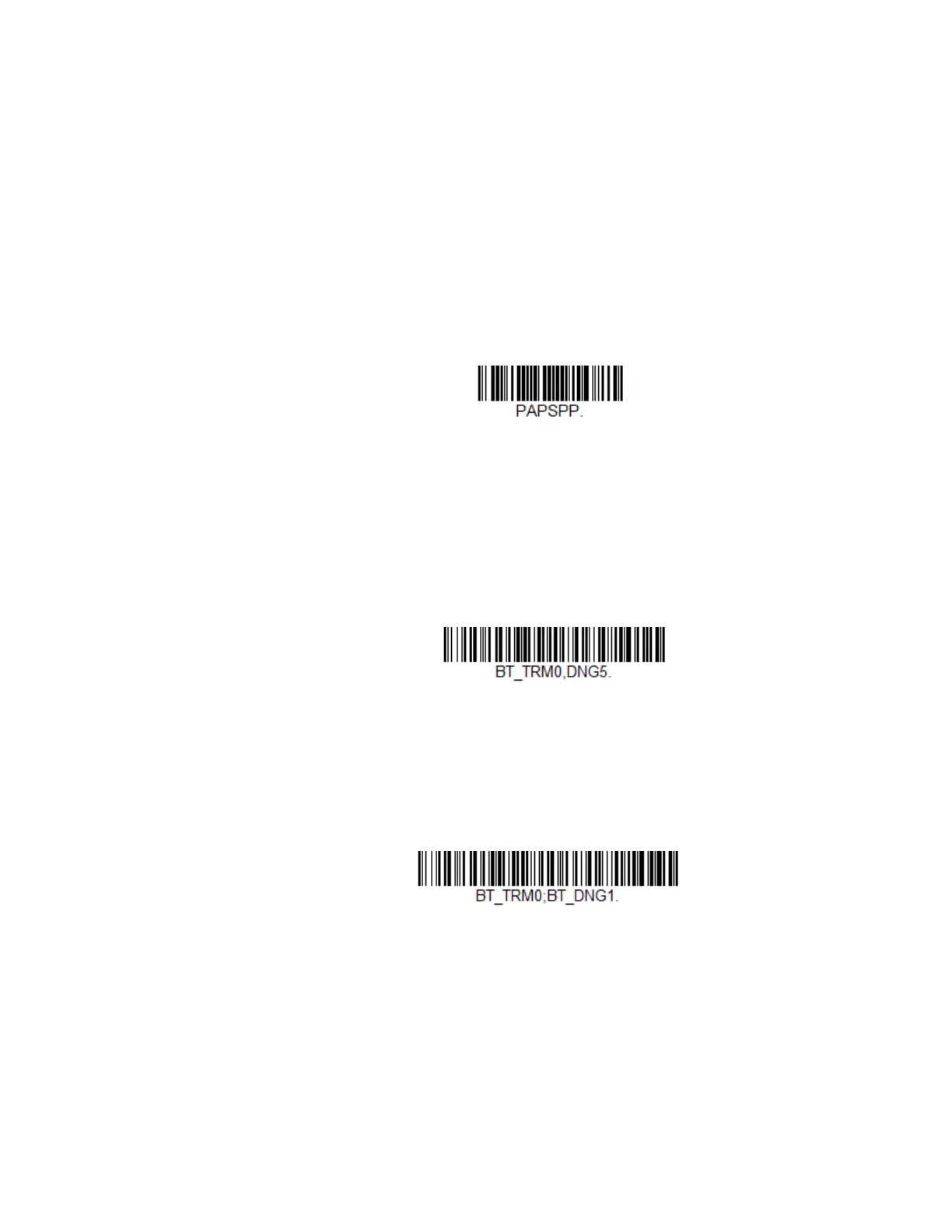66 Voyager XP User Guide
Virtual Keyboard
Once your scanner has been connected directly to an iPad, smart phone, or laptop,
you can toggle the virtual keyboard on your device with a quick double pull of the
scanner trigger.
Bluetooth HID Keyboard Disconnect
If your scanner has been connected directly to an iPad, smart phone, or laptop
using Bluetooth HID Keyboard Connect, you must disconnect it in order to once
again communicate with the base or Access Point. Scan the Bluetooth HID Key-
board Disconnect barcode to unlink the scanner from the currently linked host.
Scan the linking barcode on the base or Access Point to relink the scanner.
Bluetooth Serial Port - PCs/Laptops
Scanning the Non-Base BT Connection barcode below unlinks your scanner and
puts it into a discoverable state. Once the scanner searches for and connects with
a Bluetooth host, the scanner stores the connection to the host device address and
switches virtual COM ports. This allows the scanner to automatically relink to the
host if the connection is lost.
PDAs/Mobility Systems Devices
You may also use the scanner with a PDA or a Honeywell Mobility Systems device.
Scan the barcode below and follow the instructions supplied with your Bluetooth
device to locate the scanner, and connect with it.
Bluetooth HID Keyboard Disconnect
BT Connection - PDA/Mobility Systems Device