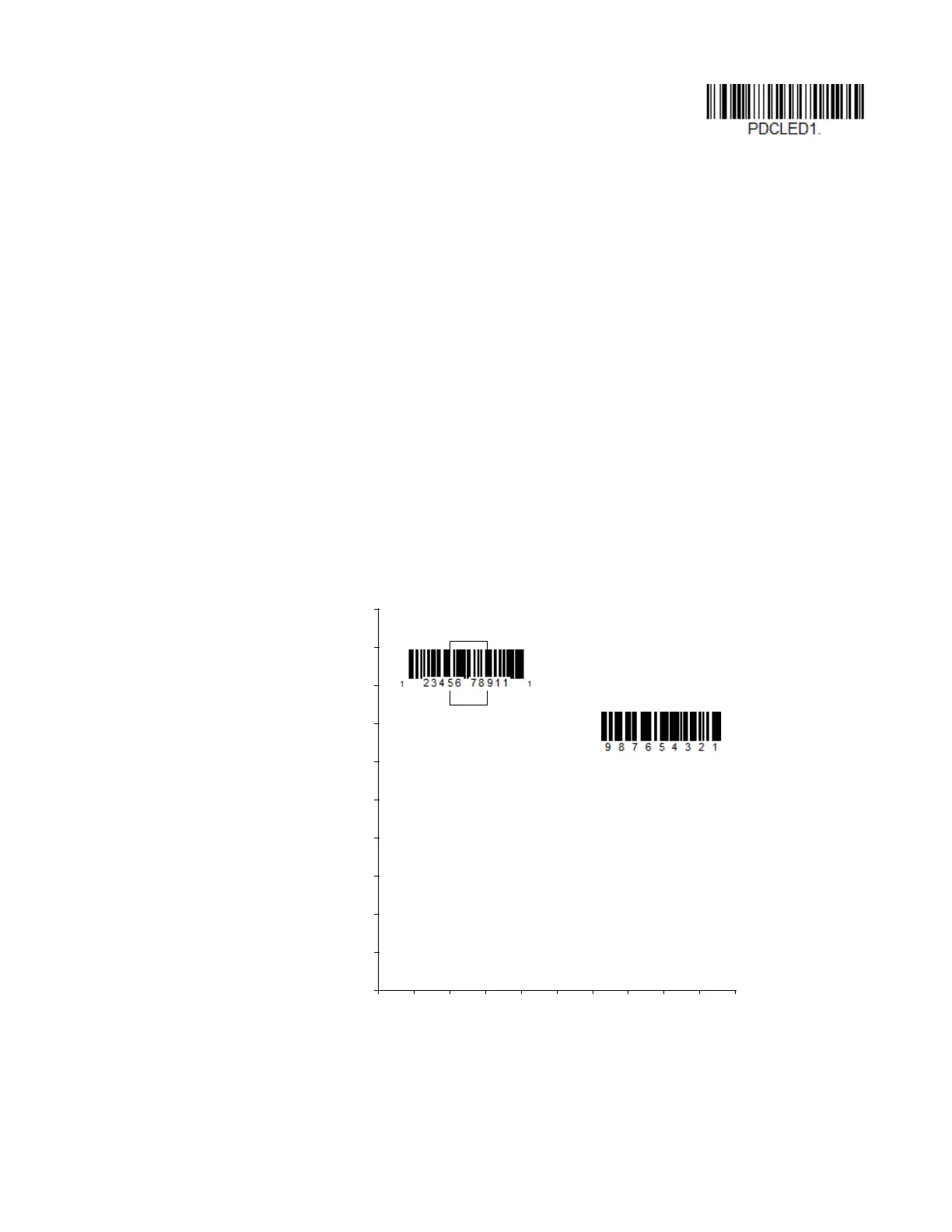80 Voyager XP User Guide
Presentation Centering
Use Presentation Centering to narrow the scanner’s field of view when it is in the
stand to make sure the scanner reads only those barcodes intended by the user.
For instance, if multiple codes are placed closely together, Presentation Centering
will insure that only the desired codes are read.
Note: To adjust centering when the scanner is hand-held, see Centering.
If a barcode is not touched by a predefined window, it will not be decoded or output
by the scanner. If Presentation Centering is turned on by scanning Presentation
Centering On, the scanner only reads codes that pass through the centering win-
dow you specify using the Top of Presentation Centering Window, Bottom of
Presentation Centering Window, Left, and Right of Presentation Centering Win-
dow barcodes.
In the example below, the white box is the centering window. The centering window
has been set to 20% left, 30% right, 8% top, and 25% bottom. Since Barcode 1
passes through the centering window, it will be read. Barcode 2 does not pass
through the centering window, so it will not be read.
Note: A barcode needs only to be touched by the centering window in order to be read. ?It
does not need to pass completely through the centering window.
*Ambient and Scanner Light
0
Barcode 1
Barcode 2
10 20 30 40 50 60 70 80 90 100%
100
90
80
70
60
50
40
30
20
10
0%