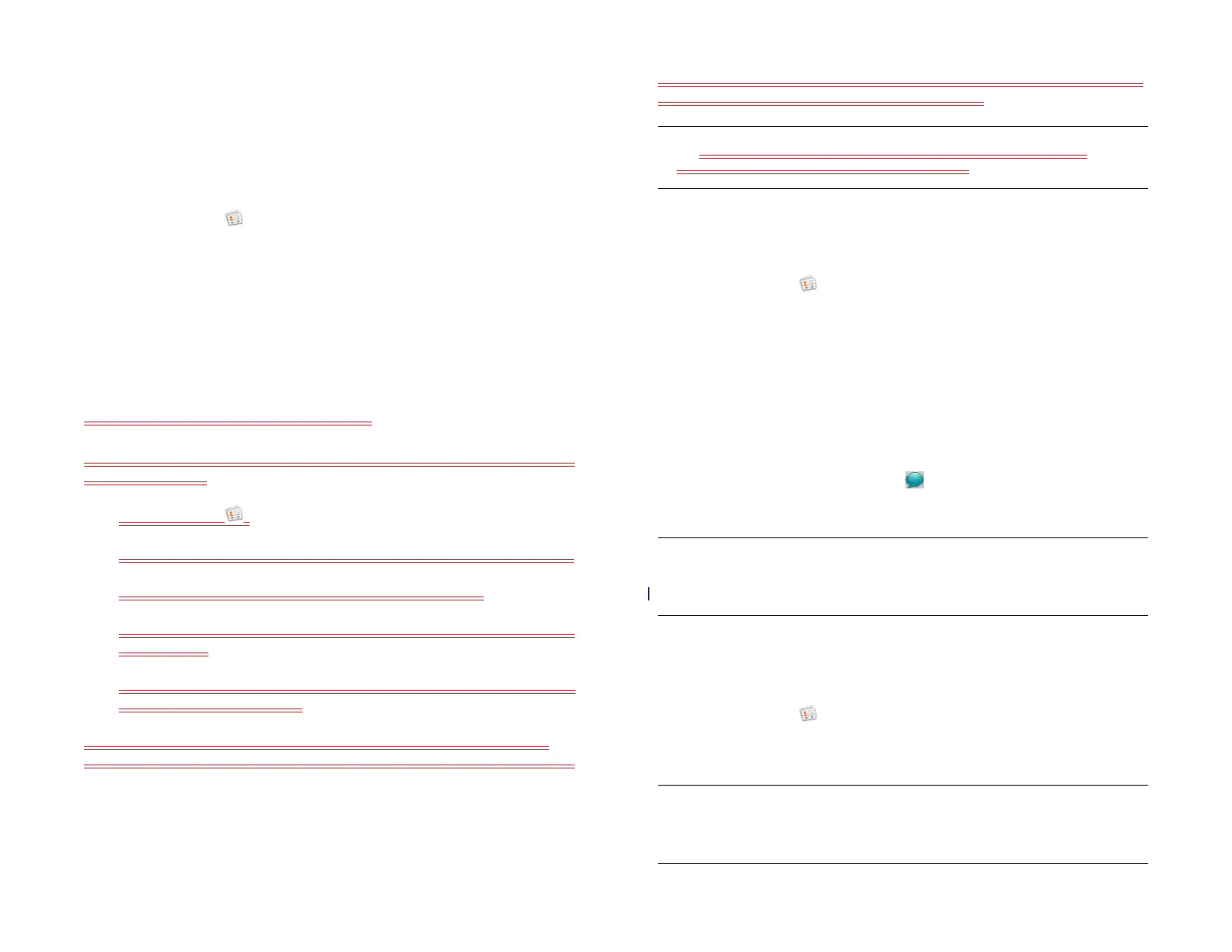112 Chapter 9 : Contacts, Calendar, and other personal information
which can be unrelated to their real name). To do this, tap [number
of] linked profiles, tap the contact name you want to appear, and
tap Set as primary profile.
Unlink a contact
1 Open Contacts .
2 Search for a contact (see Find a contact), and tap the contact name.
3Tap [number of] linked profiles, and tap the contact you want to
unlink.
4Tap Unlink this profile.
Add a contact entry to the Launcher
Add your favorite contacts to the Launcher, so you can open them directly
from that location.
1 Open Contacts .
2 Search for a contact (see Find a contact), and tap the contact name.
3 Open the application menu and tap Add To Launcher.
4 (Optional) Edit the first and last name as you want them to appear in
the Launcher.
5 Tap Add To Launcher. To see the contact in the Launcher, scroll down
on page 1 of the Launcher.
If the contact has a picture (see Add or change a contact photo), the
picture appears as a Launcher icon. If the contact doesn’t have a picture,
the contact name appears in the Launcher with a placeholder icon. Tap
the real or placeholder icon to open the contact.
Get in touch with a contact
1 Open Contacts .
2 Search for a contact (see Find a contact), and tap the contact name.
3 Do any of the following:
• To send an email or instant message to that contact: Tap the
appropriate field. For example, tap an email address to send an
email to the contact.
• To locate an address on a map: Tap an address field.
• To send a text message: Tap .
• To call that contact: Tap a phone number.
NOTE You can only make calls and send text messages from your device when
it is connected to a webOS smartphone (see Make a pairing request to another
device and Pair with an HP webOS smartphone using Touch to Share).
Delete a contact
1 Open Contacts .
2 Search for a contact (see Find a contact), and tap the contact name.
NOTE Entries that you cannot change on your device, like those from Facebook
and LinkedIn, you also cannot delete from the device. You must delete them from
your account on the web to remove them from your device.
TIP To remove a contact from the Launcher, open the contact, open the
application menu, and tap Remove From Launcher.
Draft 1 Review Top secret Do not distribute HP confidential