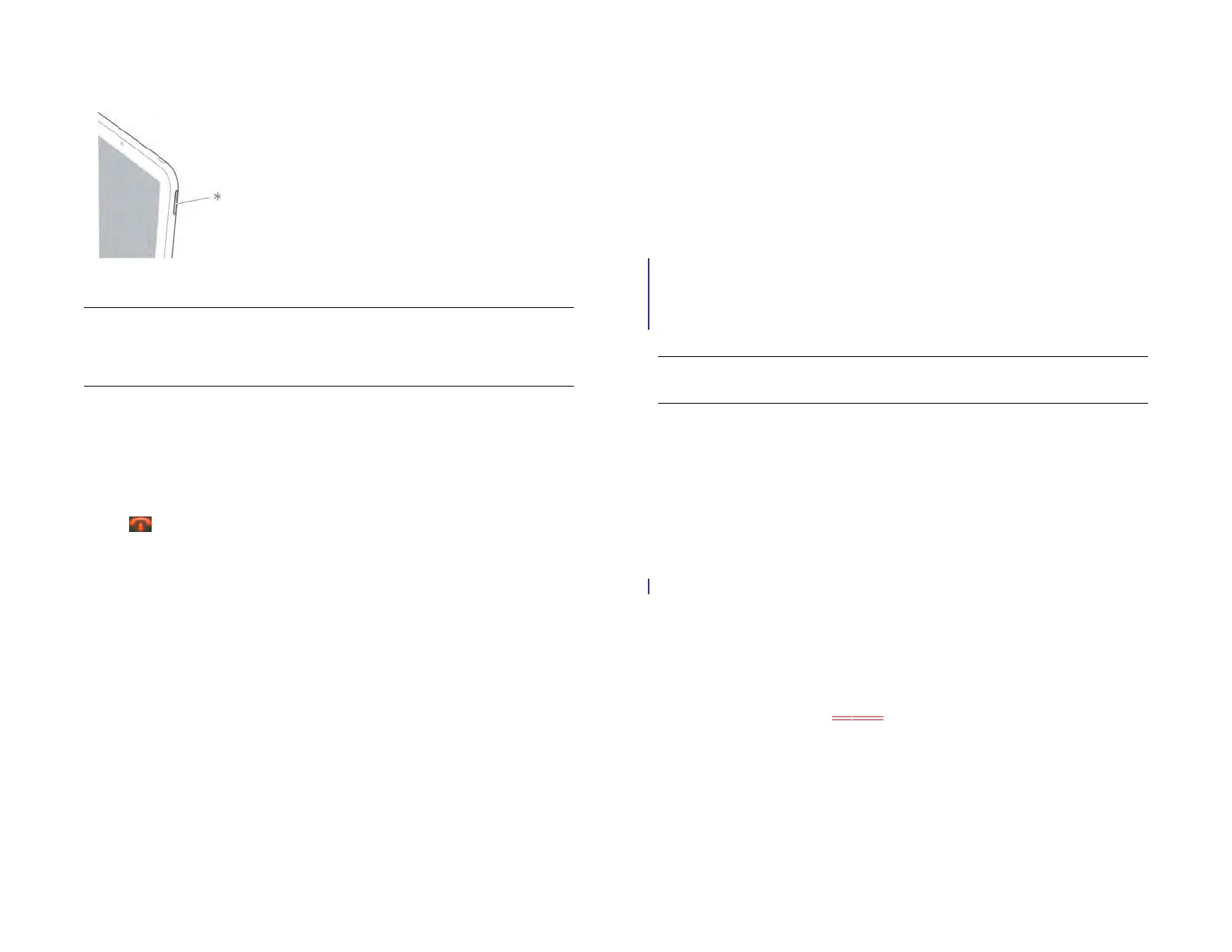Chapter 11 : Phone & Video Calls 137
• Adjust call volume: Press volume.
* Volume
End a call
Do one of the following:
• Tap .
• Minimize the call screen to a card, and throw the card off the top of the
screen.
• If a headset is attached, press the button on the headset.
Use another application while on a call
While you’re on a call using a connected smartphone, you can use the
other applications on your device. T
The applications that you can use when you’re on a call depend on the
kind of network your device is connected to. How can you tell which kind
of network you’re connected to? See Icons in the title bar.
GPRS network: You can use the personal information applications
(Contacts, Calendar, and so on) and send and receive text messages. But
some kinds of data connections are not possible: You cannot browse the
web, or send or receive email, multimedia, or instant (IM) messages. To
browse the web or send or receive email or IM messages while on a call,
you must connect to a Wi-Fi network. See Wi-Fi.
3G (UMTS, HSDPA, or HSUPA) network: You can make simultaneous voice
and data connections. So when you’re on a call, you can also send and
receive email; browse the web; and send and receive text, multimedia,
and IM messages.
4G/3G network: You can make simultaneous voice and data
connections. So when you’re on a call, you can also send and receive
email; browse the web; and send and receive text, multimedia, and IM
messages.
NOTE You can’t send or receive multimedia messages using a Wi-Fi network.
1 While on a call, do one of the following:
• Display Card view (see Manage applications in Card view), tap
Just type, and begin typing the name of the app.
• Open the Launcher (see Open an application in the Launcher).
2 Tap the application to open and work in it.
3 Tap the call notification at the top of the screen to return to the call
screen.
Make a second call
1 While on a call, tap [ICON]. This does not mute the microphone or
put the first call on hold.
2 Dial the second call.
DID YOU KNOW? You can send and receive text messages during a call. This is
a great way to stay connected with friends and colleagues during a long call
(see Create and send a text message).
Draft 1 Review Top secret Do not distribute HP confidential