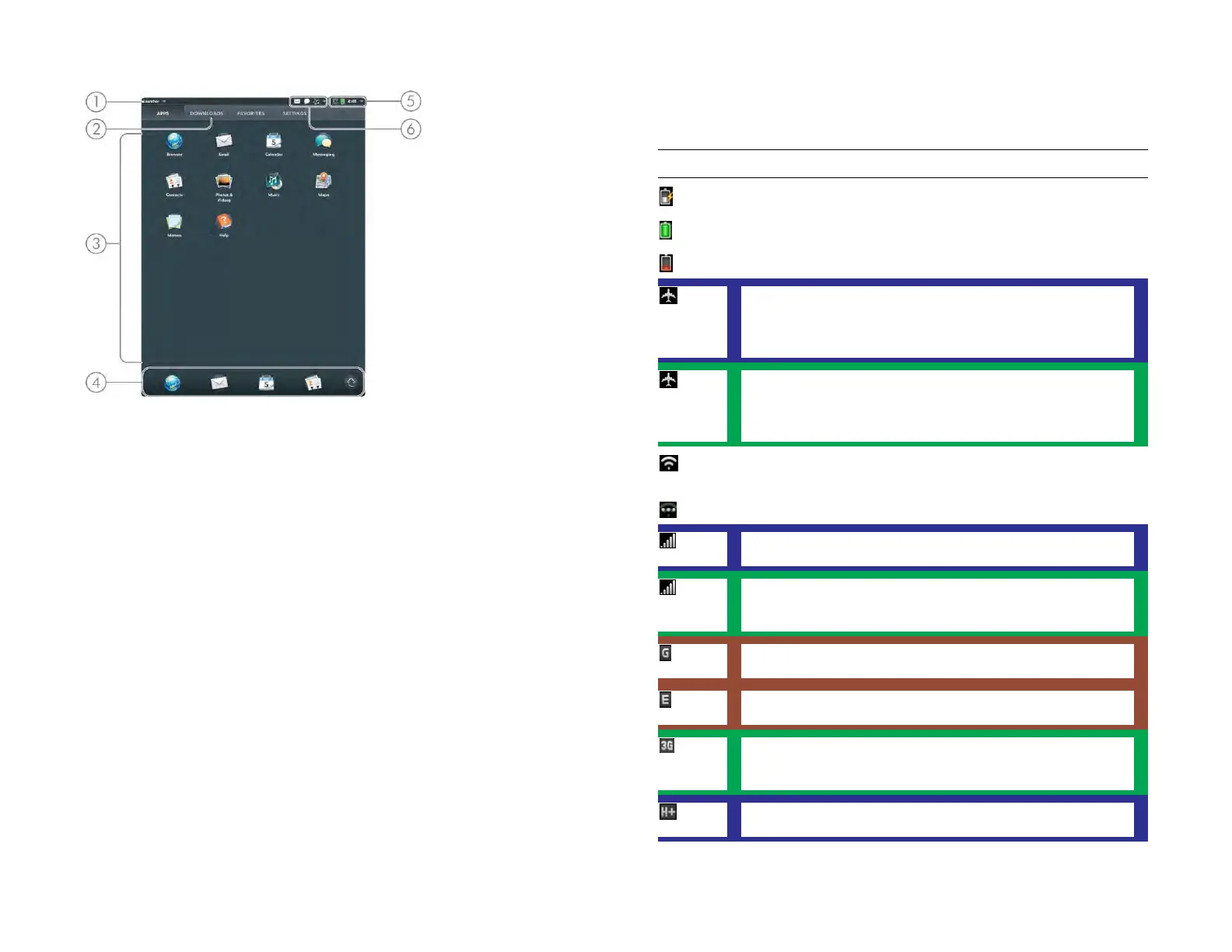14 Chapter 2 : Basics
1 Application name: Displays the name of the currently open application. Drag down over
or tap the app name to open the application menu.
2 Page name: Tap a name to jump to a different page.
3 Launcher: See Open an application in the Launcher.
4 Quick Launch: Bar containing up to five icons for the apps you use most, plus an icon to
open the Launcher. You can customize the apps that appear in Quick Launch. See Open
an application in Quick Launch and Line up your favorite applications in Quick Launch.
5 System icons: Show the status of wireless service connections, battery strength, and other
system functions (see Icons in the title bar). Drag down over or tap the icons to open the
system menu.
6 Notification icons: Show new email messages, alarms, and more. Drag down over or tap
the icons to view notification details. See View and work with notifications.
Icons in the title bar
Table 1. Title bar icons and descriptions
Item Description
The battery is being charged.
The battery is fully charged.
The battery is low. See Charge the battery.
Airplane mode is turned on. This means that AT&T data
services and the Wi-Fi, VPN, and Bluetooth
®
wireless
technology features are off. See Turn wireless services off
(airplane mode).
Airplane mode is turned on. This means that data services
from your wireless service provider and the Wi-Fi, VPN,
and Bluetooth
®
wireless technology features are off. See
Turn wireless services off (airplane mode).
Wi-Fi is turned on. The number of filled-in bars denotes
signal strength. See Wi-Fi.
The device is searching for a Wi-Fi network.
AT&T data services are turned on. The number of filled-in
bars denotes signal strength. See Turn wireless services on.
Data services from your wireless service provider are
turned on. The number of filled-in bars denotes signal
strength. See Turn wireless services on.
Your device is connected to a GPRS data network. See I
don’t know if I have a data connection.
Your device is connected to an EDGE data network. See I
don’t know if I have a data connection.
Your device is connected to a 3G (HSDPA, HSUPA, or
UMTS) data network. See I don’t know if I have a data
connection.
Your device is connected to a 4G data network. See I don’t
know if I have a data connection.
Draft 1 Review Top secret Do not distribute HP confidential