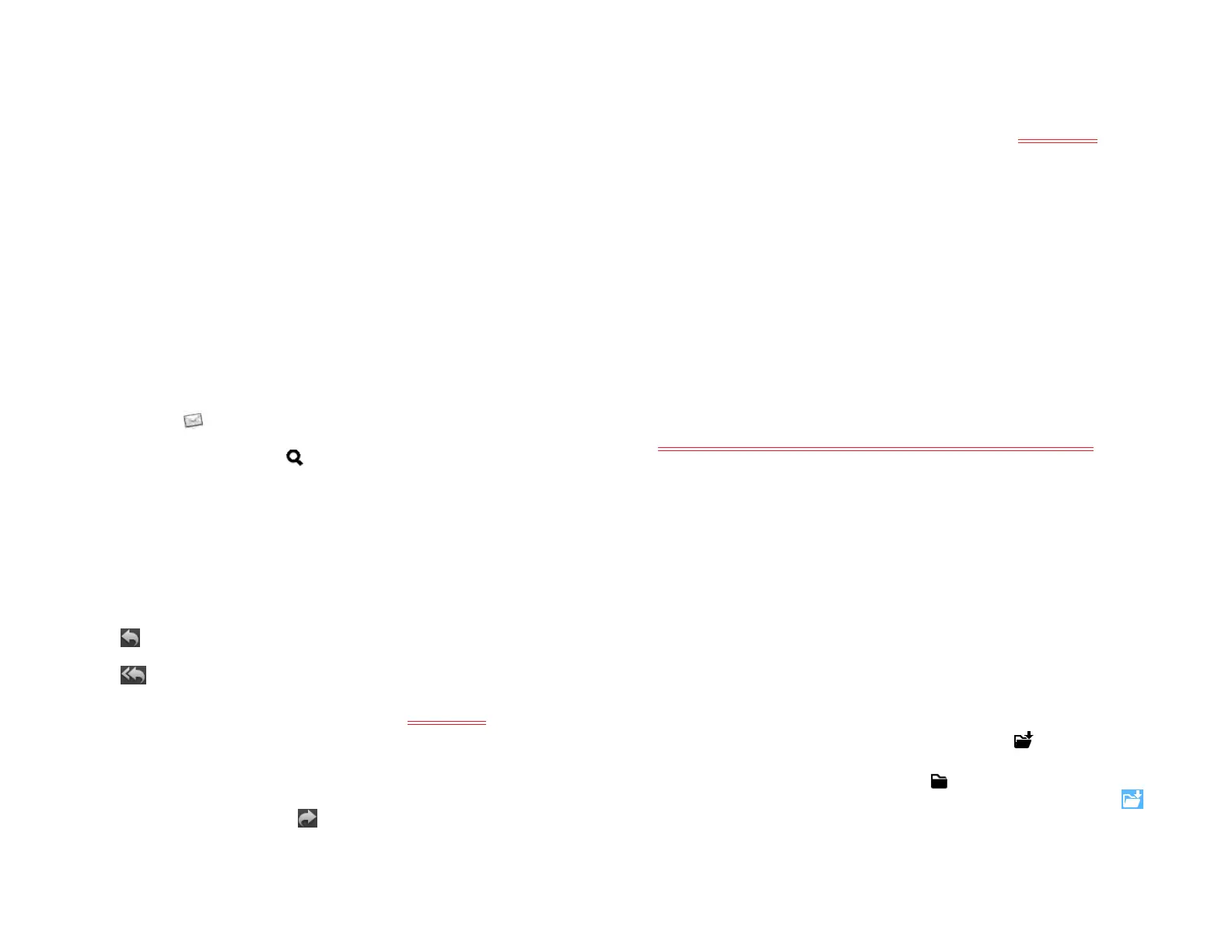Chapter 6 : Email, text, multimedia, and instant messaging 65
View and edit a contact from an email message
• In a message you’ve received from someone listed in the Contacts app,
tap the name in the message header to open the contact entry. Tap Edit
to edit the contact in Contacts. Tap Done to save your changes.
Search for an email message
You can search for messages in any email folder. Incoming messages
must be fully downloaded to your device to show up in search results.
Do one of the following:
• In Card view, tap Just type, and type a few characters of a name, email
address, or subject of an email. Tap Email, scroll to find the email you
want, and tap to open it.
• Open Email , and open the folder containing the message. Tap
Search, type a name, email address, or subject line of a message
you're looking for, and tap .
Reply to a message
1 Open a message.
2 Tap one of the following:
: Reply to just the sender.
: Reply to the sender and all other addressees.
3 Enter the reply message text and tap Send <add icon>.
Forward a message
1 Open a message and tap .
2 Address the forwarded message (see Create and send an email
message).
3 Enter the forwarded message text and tap Send <add icon>.
Show or hide message recipients
You can show all recipients in the To or Cc fields of an email you
received.
1 Open a message.
2 Tap the To field to show all recipients.
Copy messages
This was working a few days ago, but it is not working in 3023.
You can copy the body text of a message.
1 Open a message and tap the message text.
2 Open the application menu, tap Edit, and tap Select All.
3 Tap the selected text, and tap Copy.
Move a message to another folder
Do one of the following:
• To move a single message: Open a message, tap , and tap the
folder you want.
• To move more than one message: Tap at the bottom of the message
list panel, tap the messages you want to move or tap Select All. Tap
and tap the folder you want.
Draft 1 Review Top secret Do not distribute HP confidential