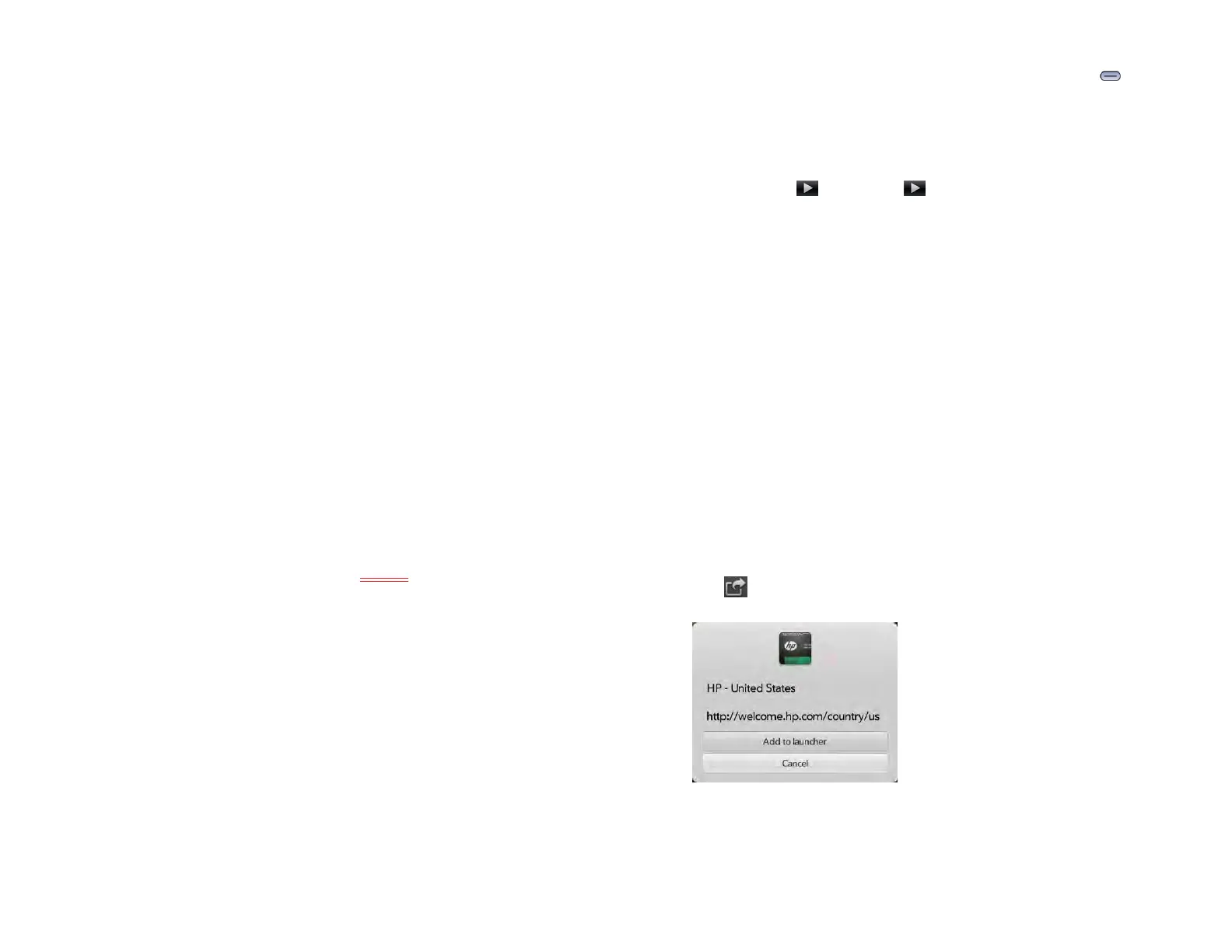Chapter 8 : Web 93
3 Do one of the following:
• If this is your first time using a printer on this network: If a list of
printers is displayed, tap one.
• If you have already used a printer on this network: The last printer
you used is remembered and is selected. If you want to select
another printer, tap Select Another Printer and tap a printer. You
may need to scroll down on the Print dialog box to see the Select
Another Printer option.
• To set up a printer manually or on a corporate network: Tap Add a
Printer. You may need to scroll down in the list of printers to see
the Add a Printer option. Tap Enter an IP address and enter the IP
address of the printer. (Optional) Tap Name this printer and enter
a name to identify the printer. Tap Done.
4 Depending on the printer you are using, you can set the following
printer attributes:
Number of Copies: Tap 1 and tap the number of copies you want to
print.
Color Printing: Tap On to switch color printing from On to Off.
5Tap Print.
To cancel a print job, tap Cancel while the file is preparing to print,
or while printing is in progress, tap <icon> at the top of the page,
tap the notification, and then tap the print job in the Print Queue.
Use Flash content
Flash content plays as soon as you open a website.
Do any of the following:
• To use playback controls with Flash content and interact with other
active areas: Tap the Flash content.
• To zoom in on Flash content: Pinch out to enlarge items onscreen.
• To zoom out on Flash content: Pinch in to decrease the size of items
onscreen.
• To exit full-screen mode while using Flash content: Press Center .
The ability to use Flash content is turned on by default. To turn it off: Open
the application menu and tap Preferences. In Enable Flash, tap On to
switch it from On to Off. You can turn Flash auto-load off also. If auto-load
is turned off, when you open a web page, Flash content on the page
appears with a play button. Tap to play the Flash content. To turn
auto-load off: Open the application menu and tap Preferences. In
Autoload Flash, tap On to switch it from On to Off.
Flash on your device does not support the following:
• Games that require arrow keys as controls. The device keyboard has no
arrow keys, so unless a game enables the remapping of keys, you
cannot play that game on your device.
• Hover states on Flash content.
• Some video streaming methods.
Add a web page to the Launcher
Add any web pages you visit frequently to the Launcher so you can
access them in a few taps.
1 Open the page you want to add to the Launcher.
2 Tap , and tap Add to Launcher.
3 Do any of the following:
To edit the title: Tap the title. See Text selection gestures for useful
gestures if you want to edit the page title.
Draft 1 Review Top secret Do not distribute HP confidential