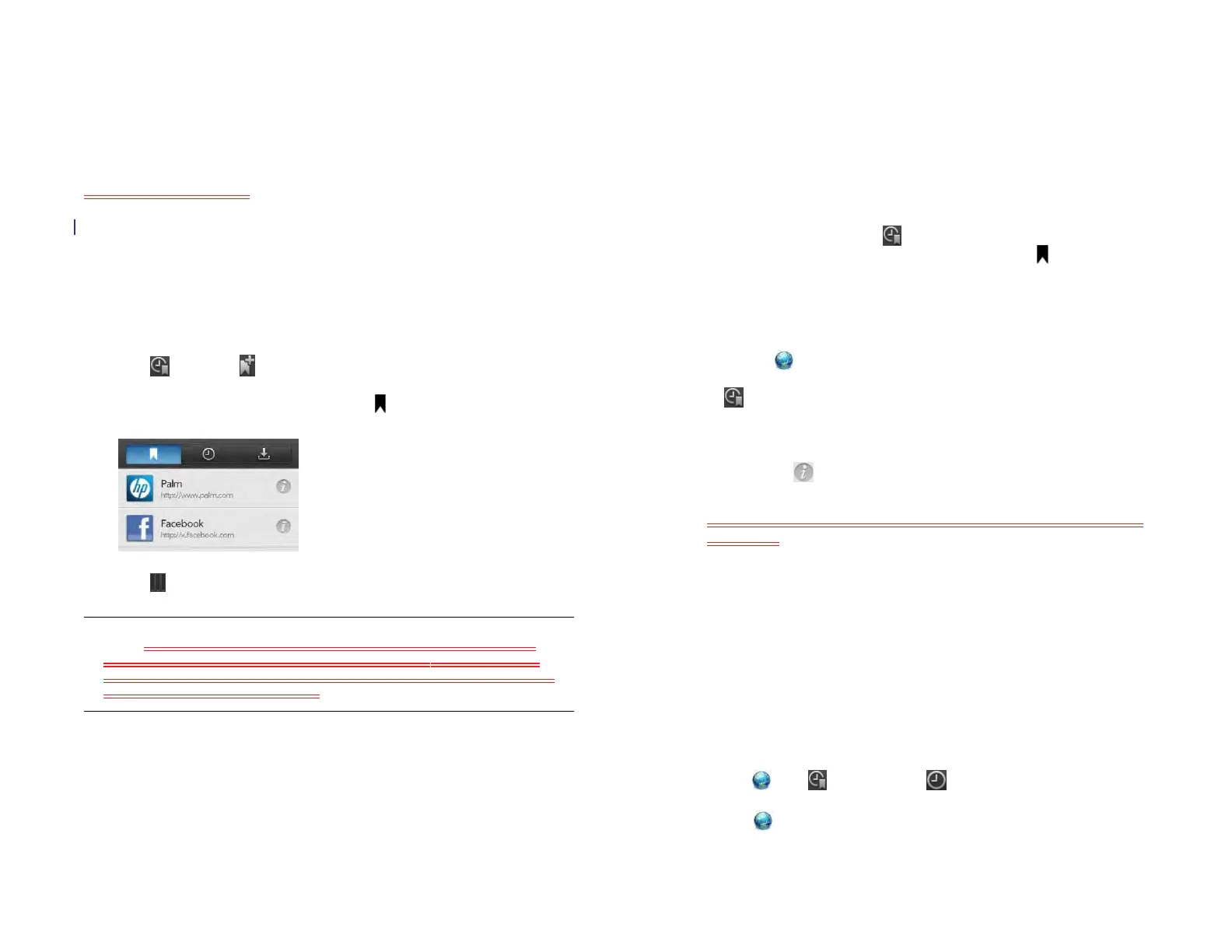94 Chapter 8 : Web
To edit the URL: Tap the URL and enter or edit the URL for the page.
For example, change the URL to the home page of a site instead of a
drill-down page within the site.
4Tap Add to launcher.
Where on the Launcher? The page now appears as an icon in the
Launcher. Tap the icon to open the page. To delete the page from the
Launcher, see Delete an application.
Create a bookmark
1 Open the page you want to bookmark.
2 Tap , and tap on the bookmarks tab.
If the bookmarks tab is not open, tap .
3 Tap to close the Bookmarks panel.
NOTE Web bookmarks are part of the data backed up to your HP webOS
Account. After a partial or full erase, a bookmark is restored with a generic
thumbnail icon. After you revisit the page for which you created the bookmark,
the original thumbnail icon is restored.
Open a bookmarked page
Do one of the following:
• In Card view, tap Just type, type a few characters of the bookmark title,
and then tap Bookmarks & History. Scroll to find the bookmark you
want, and tap to open it.
• To open a bookmark if it’s not on the start page, or after you navigate
away from the start page: Tap , and tap the bookmark on the
Bookmarks tab. If the Bookmarks tab is not open, tap .
Edit, reorder, or delete a bookmark
1 Open Web .
2Tap .
3 Do one of the following:
• To edit: Tap to the right of the bookmark name. Change the
title or URL and tap Save Bookmark.
• To reorder: Tap, hold, wait for the visual cue, and then drag the
bookmark.
• To delete: Throw the bookmark off the side of the screen and tap
Delete.
Return to previously viewed web pages
Do one of the following:
• In Card view, tap Just type, type a few characters of a keyword relating
to the page you are looking for, and then tap Bookmarks & History.
Scroll to find the page you want, and tap to open it.
• Open Web , tap , and then tap . Scroll to the page name and
tap the page.
• Open Web and enter a term or address in the address bar that
matches the page name or address.
Draft 1 Review Top secret Do not distribute HP confidential