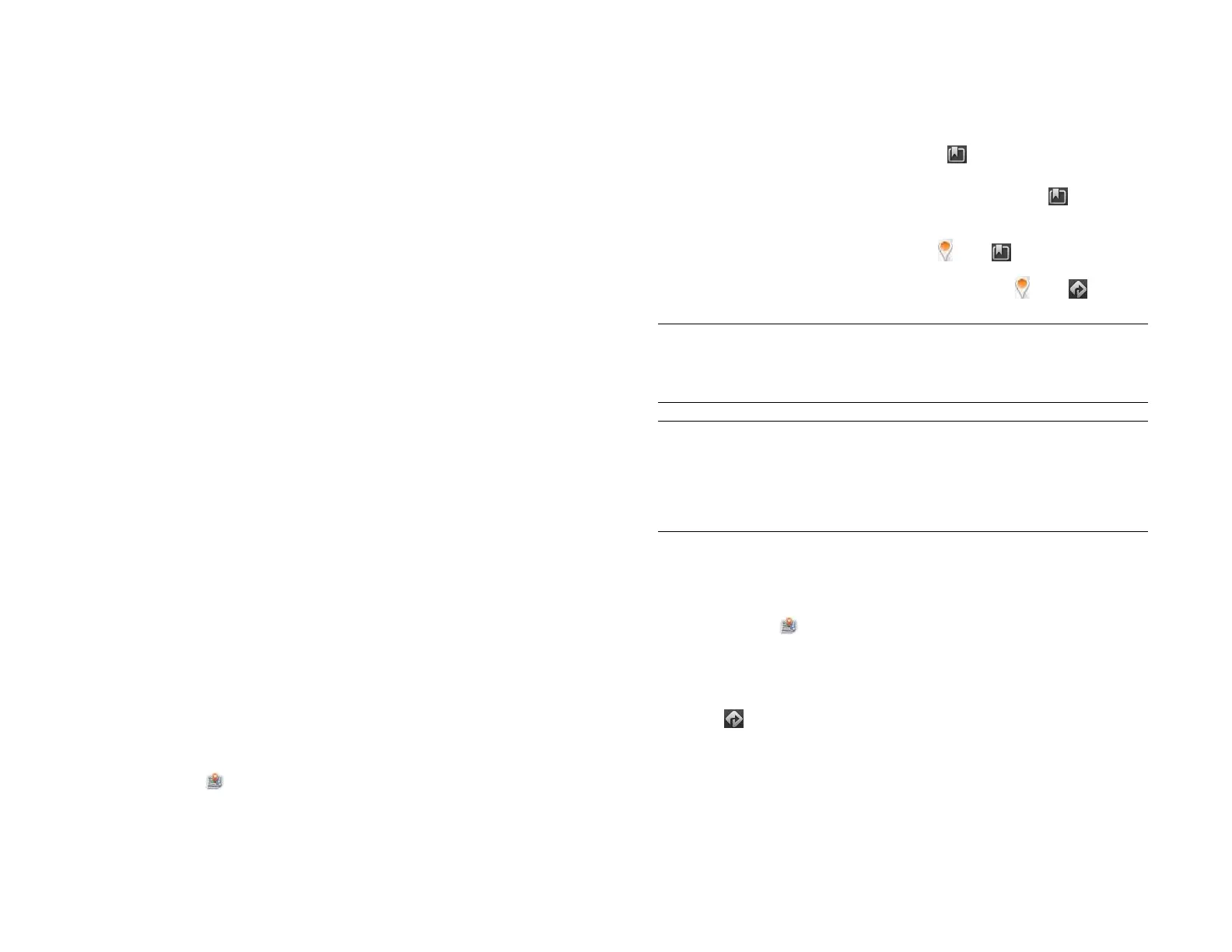96 Chapter 8 : Web
Block Popups: Prevents websites from opening up new browser
windows. Tap On to switch Block Popups from On to Off.
Accept Cookies: Allows cookies from any website you view, even if
you are redirected to a site from another site. Tap On to switch
Accept Cookies from On to Off.
Enable JavaScript: Tap On to switch JavaScript from On to Off.
Turning off JavaScript may prevent some websites from functioning
properly.
Enable Flash: Tap On to switch it from On to Off. Turning off Flash
content prevents Flash content from displaying.
Autoload Flash: Enables Flash content to begin playing as soon as
you open a website. Tap Off to switch it from Off to On.
Clear Bookmarks: Tap to delete your bookmarks.
Clear History: Tap to delete your browsing history.
Clear Cookies: Tap to delete cookies used by some websites to
remember visiting history and user settings.
Clear Cache: Tap to delete any web page content that has been
stored in the local cache. This ensures that you are viewing the most
current content when you visit a web page.
4Tap Done.
Maps
Search for a location
1 Open Maps .
2 If prompted, tap Allow Once to turn on Location Services for this
session.
3 Do one of the following:
• To search for a new address: Tap the Search or Address field,
enter an address, and tap Enter.
• To find an address you saved: Tap , tap Saved, and tap a
location.
• To find an address you searched for recently: Tap , tap
Recents, and tap a location.
4 (Optional) To save the location, tap , tap , and tap Save.
5 (Optional) To get directions to the location, tap , tap .
NOTE The Maps app cannot determine your location and therefore cannot
work properly unless a location service is turned on (see Turn Google Services
on/off).
Get directions
1 Open Maps .
2 If prompted, tap Allow Once to turn on Location Services for this
session.
3Tap .
4 If required, tap OK to turn on your location.
5 If you want to start at a location other than your current location, tap
Current Location, and enter a new starting location or tap a location
you viewed recently.
TIP You can search for a location in Maps directly from Card view. Tap Just
type, start typing the address or location name and, under Search Maps, tap
Maps. If prompted, tap Allow Once to turn on Location Services for this session.
The Maps application opens with the closest match to your search term
displayed in the map header.
Draft 1 Review Top secret Do not distribute HP confidential