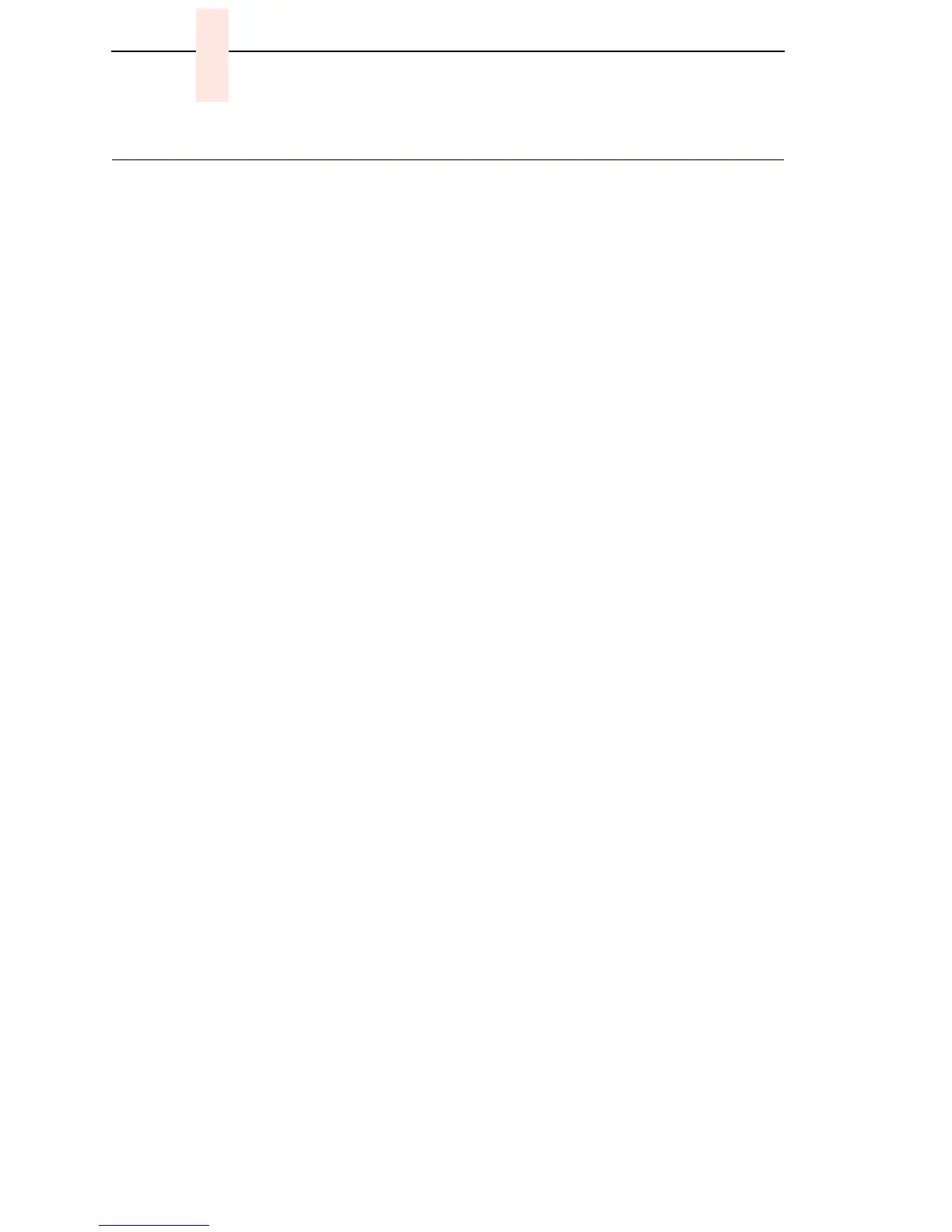182
Chapter 6 Set Shuttle Speed
Set Shuttle Speed
This procedure applies only to models 6400-004, -04P, -005, and -05P.
Do this procedure only when the original CMX controller board or shuttle
frame assembly have been replaced. Do not do this procedure if the original
CMX board or shuttle frame assembly were removed and reinstalled as part
of other maintenance tasks.
1. Install the ribbon and load full-width paper.
2. Power on the printer.
3. If the Ready indicator is on, press the Stop key. The printer must be in
the NOT READY state to do this procedure.
4. Press Scroll↑ + Scroll↓
+ Return + Enter. (Press all four keys at the
same time.) “SERVICE / PRINTER MECHANISM TESTS” appears on the
display.
5.
Press Scroll↑ + Scroll↓ to unlock the Enter key.
6.
Press the Scroll↑ or Scroll↓
key until “SERVICE / SHUTTLE SPEED”
appears on the display.
7.
Press Enter. “SHUTTLE SPEED / 475* ” or “SHUTTLE SPEED / 500* ”
appears on the display. The asterisk [*] indicates which shuttle speed is
currently active.
8.
Press Scroll↑ until the shuttle speed you want appears on the display.
9.
Press the Enter. An asterisk [*] appears next to the selection, indicating it
is now the active shuttle speed.
10.
Press Scroll↑ + Scroll↓ to lock the Enter key.
11.
Press Stop to exit the menu and put the printer in the NOT READY state.
12.
Power off the printer, wait a few seconds, then power on the printer to
activate the new shuttle speed value.
13.
Select and run the Ripple Print printer test (page 132).
14.
Examine the printout: if gaps or dark bars appear in the printout, go back
to step 3 and set the shuttle speed to the other option.
15.
When the printout is acceptable, power off the printer and close the
printer cover.