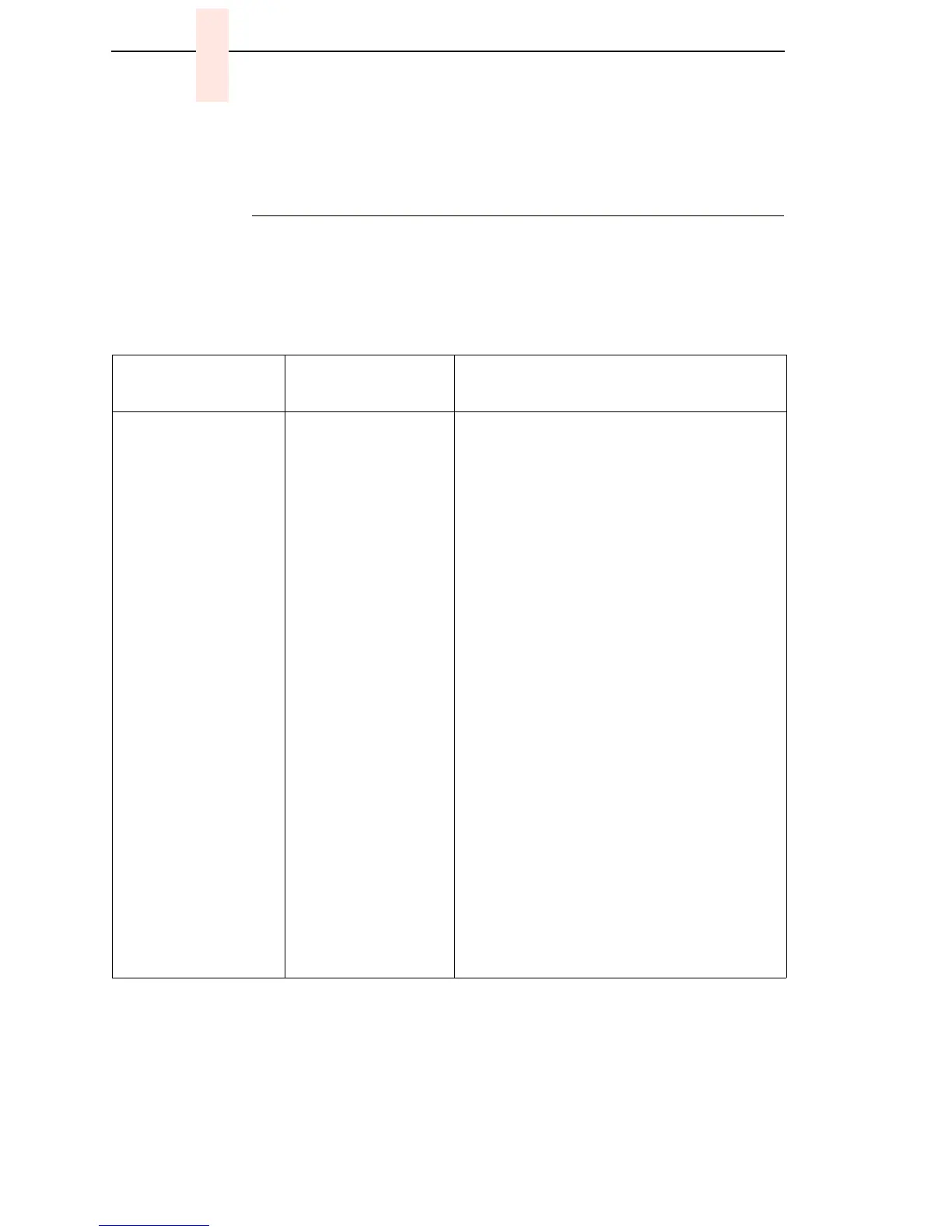62
Chapter 5 Troubleshooting Display Messages
the printer be powered off and the condition corrected before powering
the printer back on.
Message List
Find the message in the Message List below and follow the suggested
procedure. After correcting an error, press the Start key to clear the message.
If an error is not cleared, the printer will try to print again but will display the
error message until the error is cleared.
Table 4. Message List
Operator Panel
Message
Explanation Corrective Action
001 END OF FORMS
LOAD FORMS
Attention message:
the printer is out of
paper.
1. Load paper. Press Stop. If message
does not clear, go to the next step.
2. Check forms for dark backs or holes/
perforations large enough to cause false
End Of Forms messages. Consider
ordering the black back paper detector
switch assembly.
3. Power off the printer. Remove the paper
guide assembly or pedestal top cover.
Remove the barrier shield (cabinet
model) or the barrier shield and paper
guide (pedestal model, see Figure 45,
page 260). Make sure the sensors are
securely snapped into the bracket, the
mounting screws hold the paper detector
switch assembly securely, and clean the
sensors if they are dirty.
4. Check that connector P106/PMD is fully
seated in connector J106 on the CMX
controller board.
5. Power on the printer. Load paper.
Replace the paper detector switch
assembly if the message appears.
6. Power on the printer. Load paper.
Replace the CMX controller board if the
message appears. Record the message
and return it with the defective board.