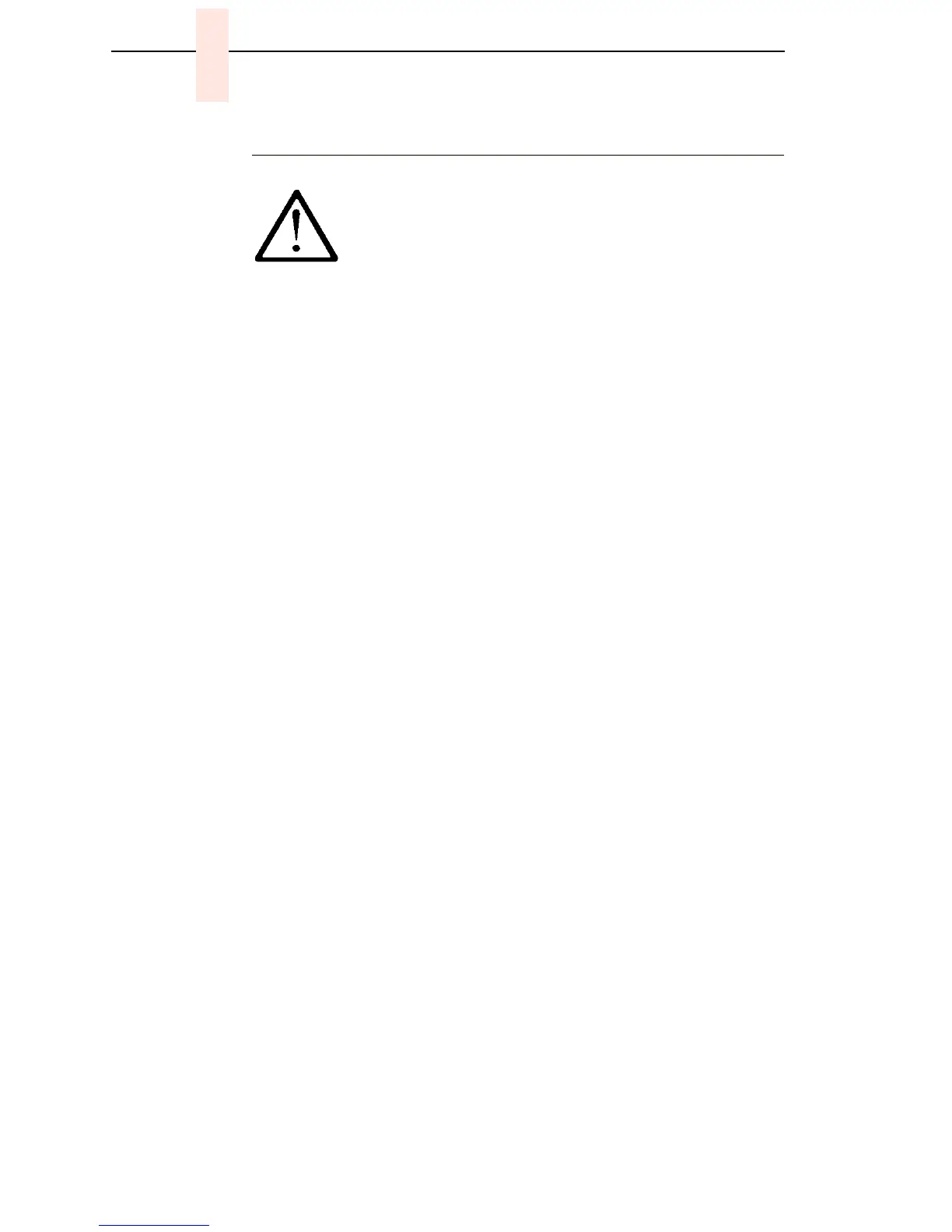192
Chapter 7 Section I: Replacement Procedures
Circuit Board: Power Supply
ATTENTION
Do not touch components or flex the board during removal/installation.
Handle the board by the ejection levers and the sides. Wear a properly
grounded static wrist strap when handling the power supply board.
Removal
1. Prepare the printer for maintenance (page 152).
2. Cabinet Model: Remove the paper guide assembly (page 229).
Pedestal Model: Remove the top cover assembly (page 204).
3. Disconnect output connector P101 from the controller board and AC input
connector P1 from the power supply board.
4. Loosen three captive screws securing the power supply board to the rear
wall of the card cage. (See page 264, Figure 47, item 15.)
5. Carefully disengage the power supply board from the three standoffs on
the rear wall of the card cage.
6. Remove the power supply board from the card cage.
Installation
1. Position the power supply board over the three standoffs on the rear wall
of the card cage and gently push the board until it engages fully on the
standoffs.
2. Install three screws securing the power supply board to the rear wall of
the card cage. (See page 264, Figure 47, item 15.)
3. Connect output connector P101 to the controller board and AC input
connector P1 to the power supply board.
4. Cabinet Model: Install the paper guide assembly (page 229).
Pedestal Model: Install the top cover assembly (page 204).
5. Return the printer to normal operation (page 153).
<4> To prevent injury from electric shock, wait at least one
minute after powering off before removing the power
supply board.