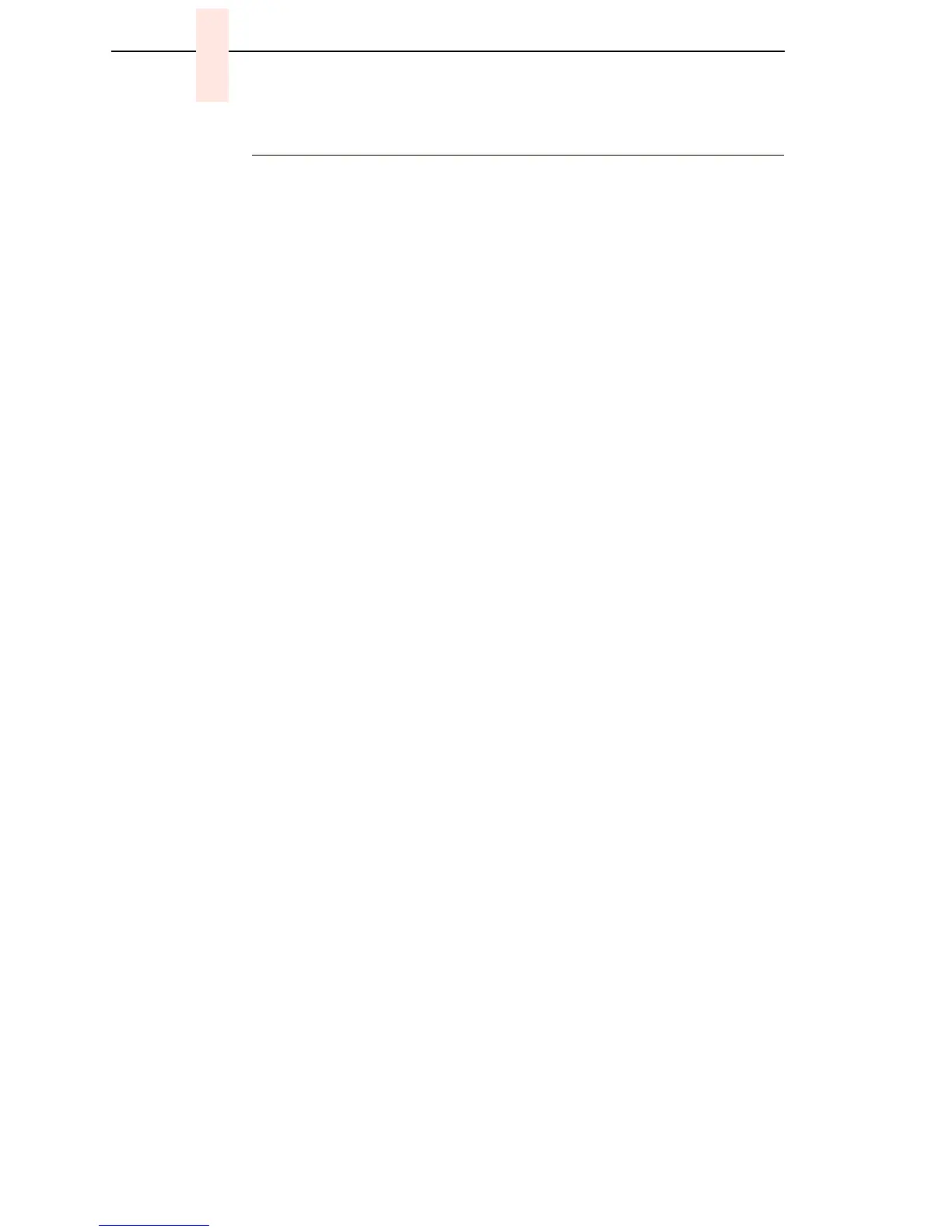206
Chapter 7 Section I: Replacement Procedures
Doors, Cabinet, Reversing
NOTE: Floor cabinet printers are assembled with the front door hinged on the
left side so that it opens at the right side. The rear door is hinged on
the right side so that it opens on the left side. This procedure enables
you to reverse this door configuration.
1. Open the front and rear cabinet doors.
2. Mark the top of each door.
3. Remove the screws and wire ropes from the doors and cabinet frame.
(See Figure 40, page 250, item 9.)
4. Lift each door up and off the hinge pins of the upper and lower cabinet
hinge plates. Do not remove the hinge plates from the doors.
5. Remove two screws and the paper fence from the original rear door.
6. Remove the screws securing the hinge pin plates to the front and rear of
the cabinet. Remove the hinge plates and the pads beneath the plates.
7. Install pads and hinge pin plates to the right front side of the frame, with
the hinge pins up and toward the outside edge of the printer frame.
8. Install pads and hinge pin plates to the left rear side of the frame, with the
hinge pins up and toward the outside edge of the printer frame.
9. Move the original rear door to the front of the printer. With the marked top
uppermost, slide the door hinges down onto the hinge pins. Adjust the
position of the hinge pin plates as necessary so the door closes squarely
against the frame.
10. Move the original front door to the rear of the printer. With the marked top
uppermost, slide the door hinges down onto the hinge pins. Adjust the
position of the hinge pin plates as necessary so the door closes squarely
against the frame.
11. Install the paper fence to the “new” rear door with the two screws.
12.
Install the wire ropes to the doors and the cabinet frame.