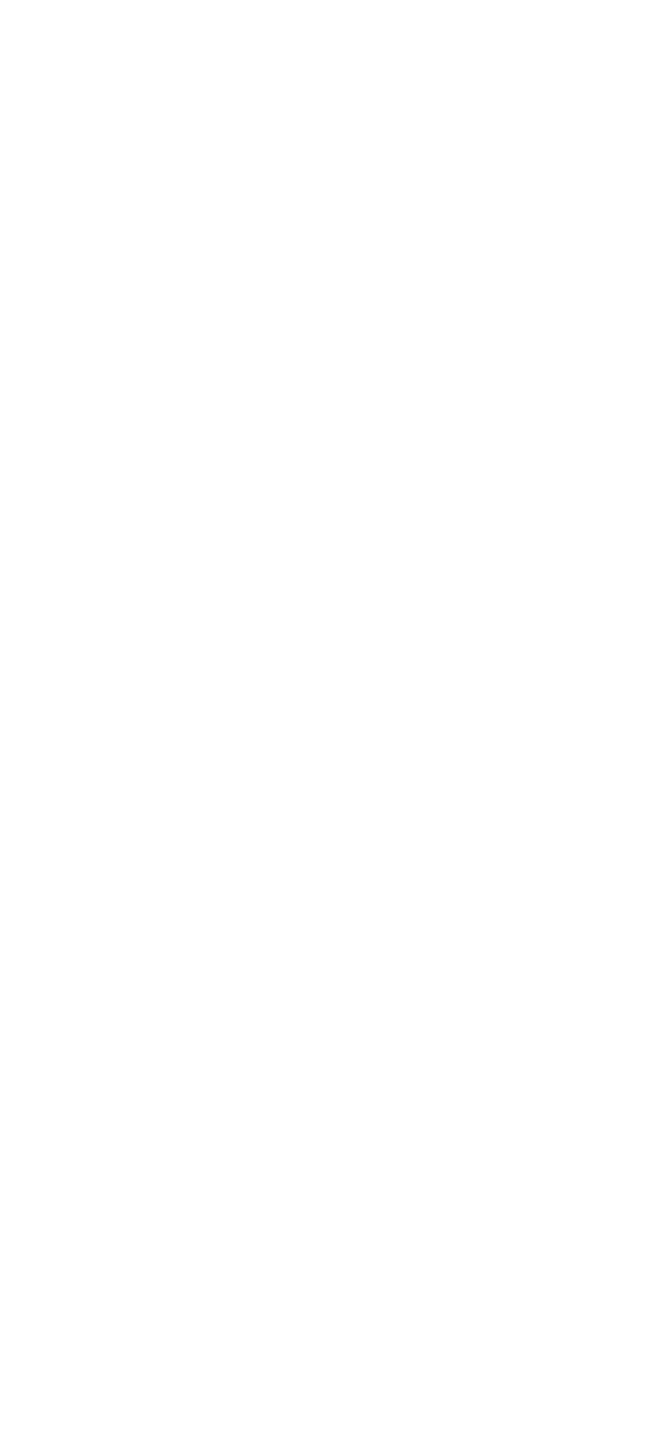4. If the adapter fails the tests, replace it or the system
board (SLOT 1). If the adapter passes the tests, a
different adapter might be defective.
5. Reconnect the cables to the SCSI adapter or system
board, then terminate the adapter, as required.
6. Go to “Undetermined Problem” on page 156 to find
the problem.
Enable and Disable Settings
To verify that the “Enable” and “Disable” settings are
correct, select Set and View SCSI Device Configuration
from the Set Configuration menu, and determine if there
are any “Presence Error Reporting” devices listed. The
settings must be as follows:
Devices connected to the computer must be set to
“Enabled.”
Devices listed but not connected must be set to
“Disabled.”
Change the settings by pressing F5, then save them by
pressing F10.
Non-SCSI Devices: The missing device is
defective.
If that does not correct the problem, go to “Undetermined
Problem” on page 156.
Note: If the number of diskette drives shown on the list is
incorrect, an error can occur during the tests. Restart the
computer and verify that the drive information on the Set
Configuration menu is correct, then continue testing.
How to Run Advanced Diagnostics
1. Power-off the computer.
2. Insert the Reference Diskette into drive A.
3. Power-on the computer.
4. Advance to the Main Menu.
5. Press Ctrl+A to run the System Checkout.
158 IBM Mobile Systems HMM - Volume 1