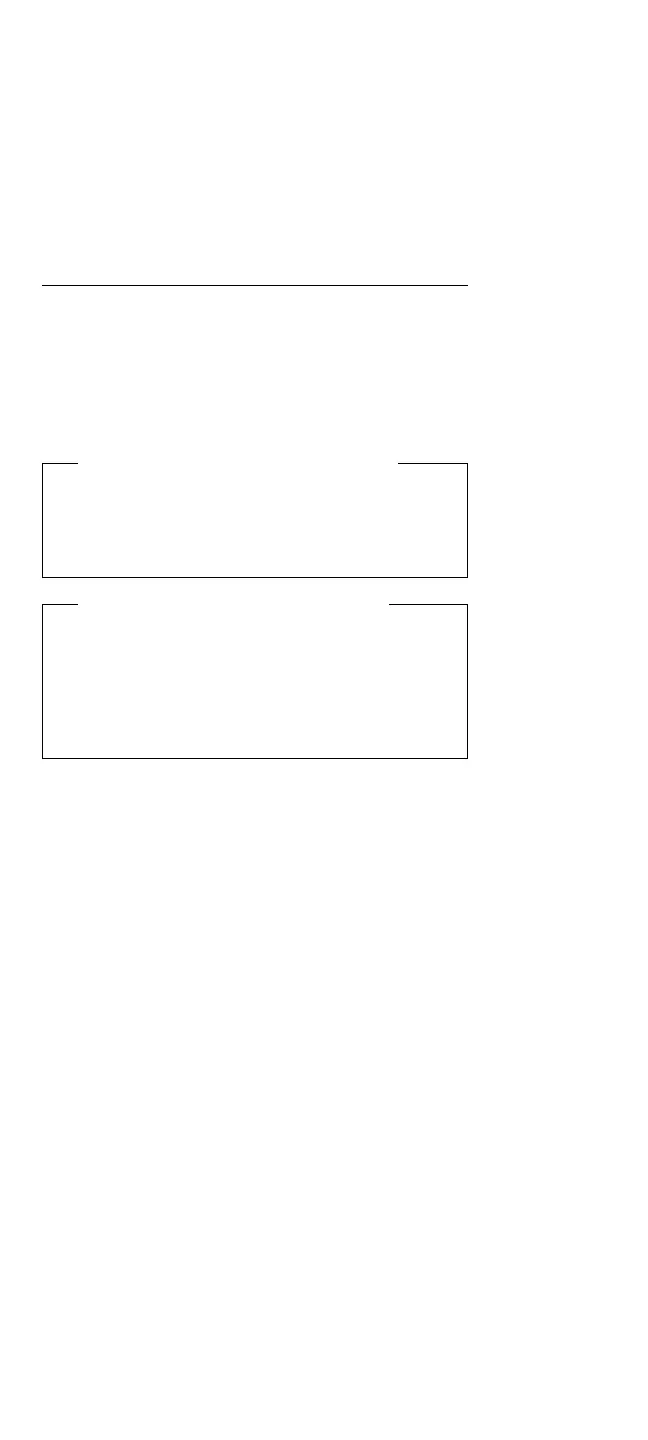FRU Removals and Replacements
Follow the numerical sequence in the FRU removal
sequence list and the exploded view to remove or
disconnect parts in the correct order. The letters in
parentheses in the list indicate screw types. See the
“Screw Size Chart” on page 19 to match the letters to the
correct screw type and size before replacing each screw.
Safety Notice 8: Translation on page 13
Before removing any FRU, power-off the computer,
unplug all power cords from electrical outlets, remove
the battery pack, then disconnect any interconnecting
cables.
Safety Notice 1: Translation on page 7
Before the computer is powered-on after FRU
replacement, make sure all screws, springs, or other
small parts are in place and are not left loose inside
the computer. Verify this by shaking the computer
and listening for rattling sounds. Metallic parts or
metal flakes can cause electrical shorts.
Note: Be sure the LED cable is not in the battery
compartment of over the keyboard supports.
.1/ Battery Pack
.2/ Lift Keyboard (Pry up front of keyboard with a
small plastic screwdriver.)
.3/ Three Ribbon Cables
Remove Keyboard
Remove Hard Disk Drive Ribbon Cable (Use
caution; the cable pins can scratch the LCD.)
.4/ Fourteen Bottom Cover Screws (6-G, 2-DD,
6-EE) (2-G screws near mouse buttons)
(1-D screw in center)
(1-D screw near power button icon)
(6-EE screws around bottom cover perimeter)
.5/ Bottom Cover
.6/ Ribbon Cable
(Open the IC DRAM cover on the bottom. From the
bottom, keep pressure on the system board while
removing the cable.)
(If replacing the hard disk drive or bottom cover,
remove the 4-G screws near FCC notice. Caution;
copper flakes easily from the screws.)
.7/ Hard Disk Drive
.8/ Mouse Button Cable (Pull connector, not the
cable.)
.9/ Three Cables
248 IBM Mobile Systems HMM - Volume 1