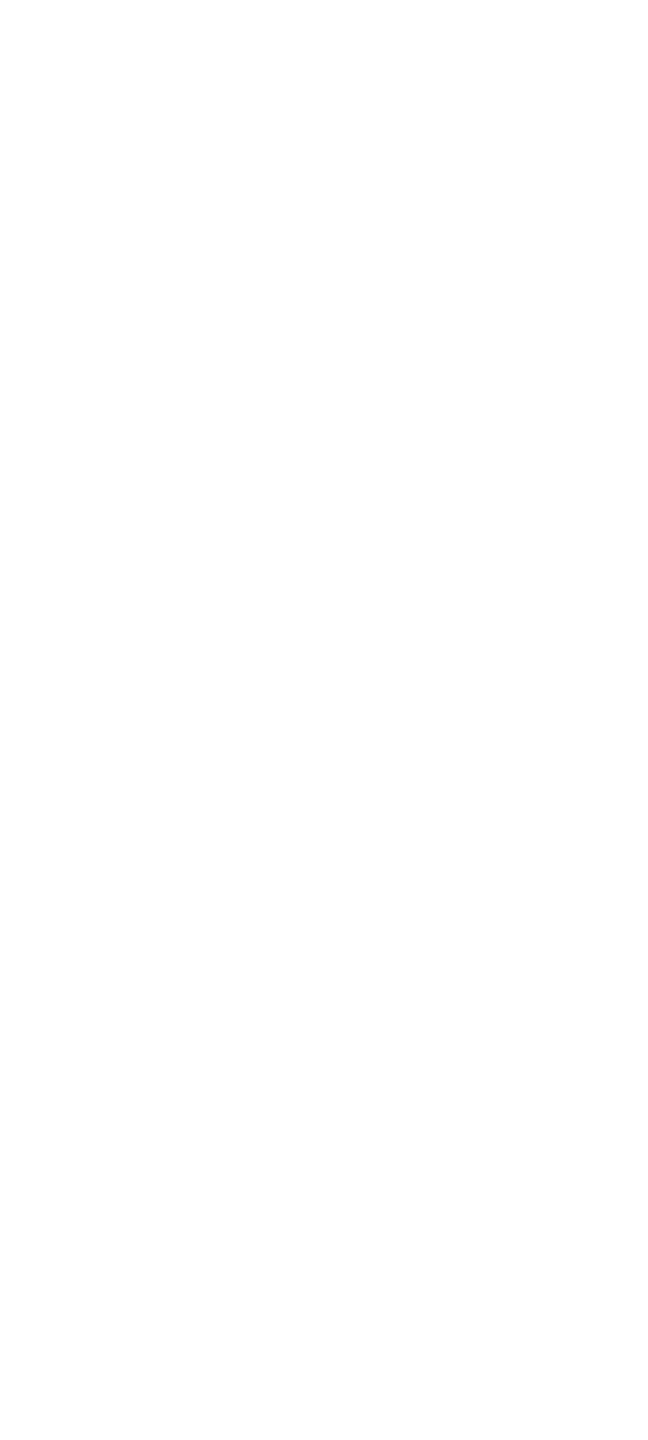External Display
If the screen is rolling, replace the external display.
If the problem is not corrected, replace FRUs in the
following order one at a time until the problem is corrected:
Note: If the replaced parts did not resolve the problem,
put the original parts back in the Dock II. Do not
replace non-defective parts.
If the external display is attached to Dock II:
– Main card of Dock II
If the external display is attached to the display
adapter:
1. Display adapter
2. Main card of Dock II
3. Riser card
If the screen is not rolling, do the following to run the
display self-test:
1. Turn off Dock II and the external display.
2. Disconnect the external display signal cable from
Dock II.
3. Turn on the external display.
4. Turn the contrast control to its maximum position.
5. Turn the brightness control to its center detent
position.
Check for the following conditions:
The screen should be white or light gray, with a black
margin as described below:
– 2–20 mm (0.08–0.79 in.) wide on one or both
sides
– 2–50 mm (0.08–1.97 in.) wide on the top,
bottom, or both sides
– For other test patterns, see the appropriate
display manual.
The screen contrast and brightness controls should
vary the intensity of the screen.
402 IBM Mobile Systems HMM - Volume 1