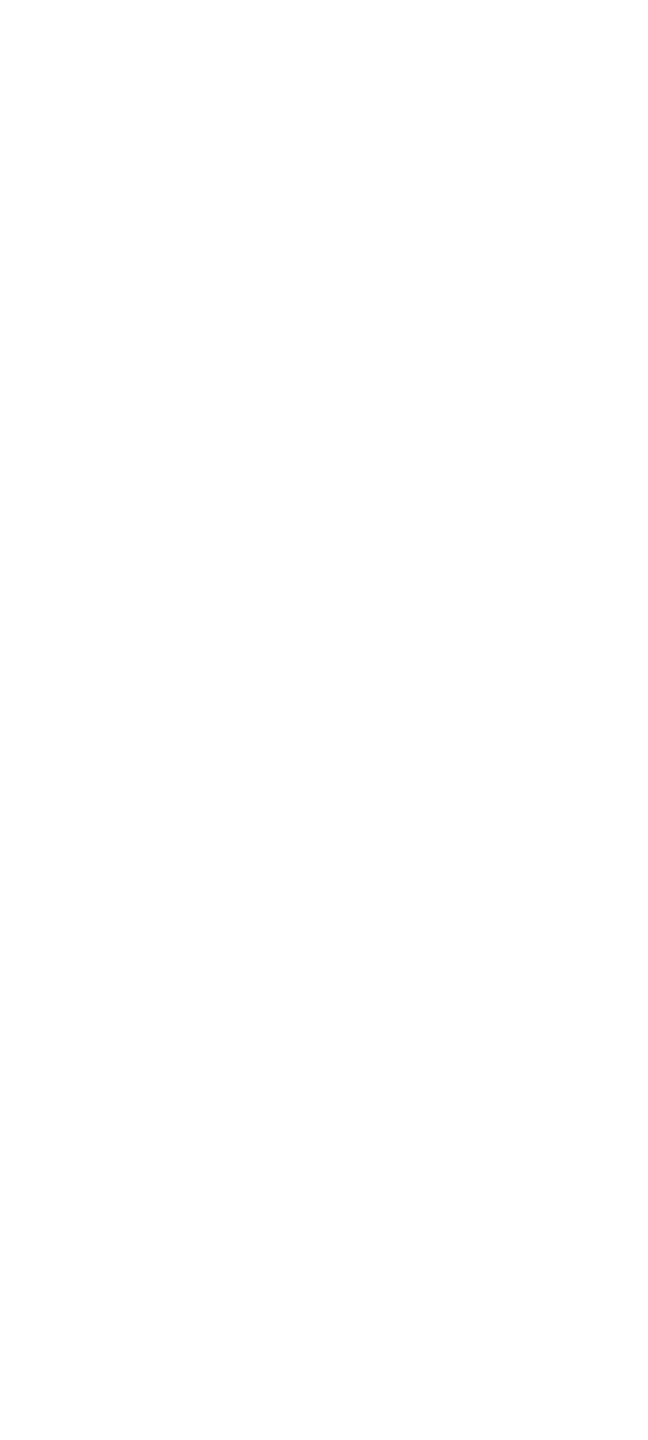7. Press 0 or 1 (LOG TO DISKETTE, OR PRINTER
(0/1)?), then Enter.
8. If you are logging to diskette, press A (ENTER THE
DRIVE ID FOR ERROR LOG?), then Enter.
9. Press 9 (END LOG UTILITIES), then Enter.
Starting the Test
1. Press 1 (RUN TESTS MULTIPLE TIMES), then
Enter.
2. Select the device you suspect has a failure, then
press Enter.
3. Select the number of times the test is to be run, then
press Enter.
4. Press N (WAIT EACH TIME AN ERROR OCCURS
(Y/N)?), then Enter.
5. Follow any instructions on the display and select all
available tests.
Note: Do not press any keys during the keyboard
test.
6. To end (RUN TEST CONTINUOUSLY), press and
hold the Ctrl key; then press the Pause key. The
computer will complete testing and return to the
Installed Devices menu.
Display the Error Log
1. Depending on the options installed in the computer,
questions about attached devices will appear on the
display. Answer as required; then press Enter.
2. Press Y or N (IS THE LIST CORRECT (Y/N)?), then
Enter.
3. Press 2 (LOG UTILITIES), then Enter.
4. Press 2 (DISPLAY LOG), then Enter.
5. Press A (ENTER THE DRIVE ID FOR ERROR
LOG?), then Enter.
6. If no errors occurred, the Log Utilities menu appears.
If errors are displayed, go to “Symptom-to-FRU Index”
on page 211.
Checking the Installed Devices List
If an adapter or device is missing from the Installed
Devices list and you are able to add it to the list, do so and
continue with the diagnostic tests.
If an adapter or device is missing from the installed
devices list and you cannot add it to the list, you might
have one of the following conditions:
The diagnostic code for the missing device is not on
your Advanced Diagnostics diskette.
The missing device is a 5.25-Inch External Diskette
Drive Adapter, or another unrecognizable adapter.
The missing device is defective.
The bus adapter is defective.
The adapter or device is not an IBM product.
218 IBM Mobile Systems HMM - Volume 1