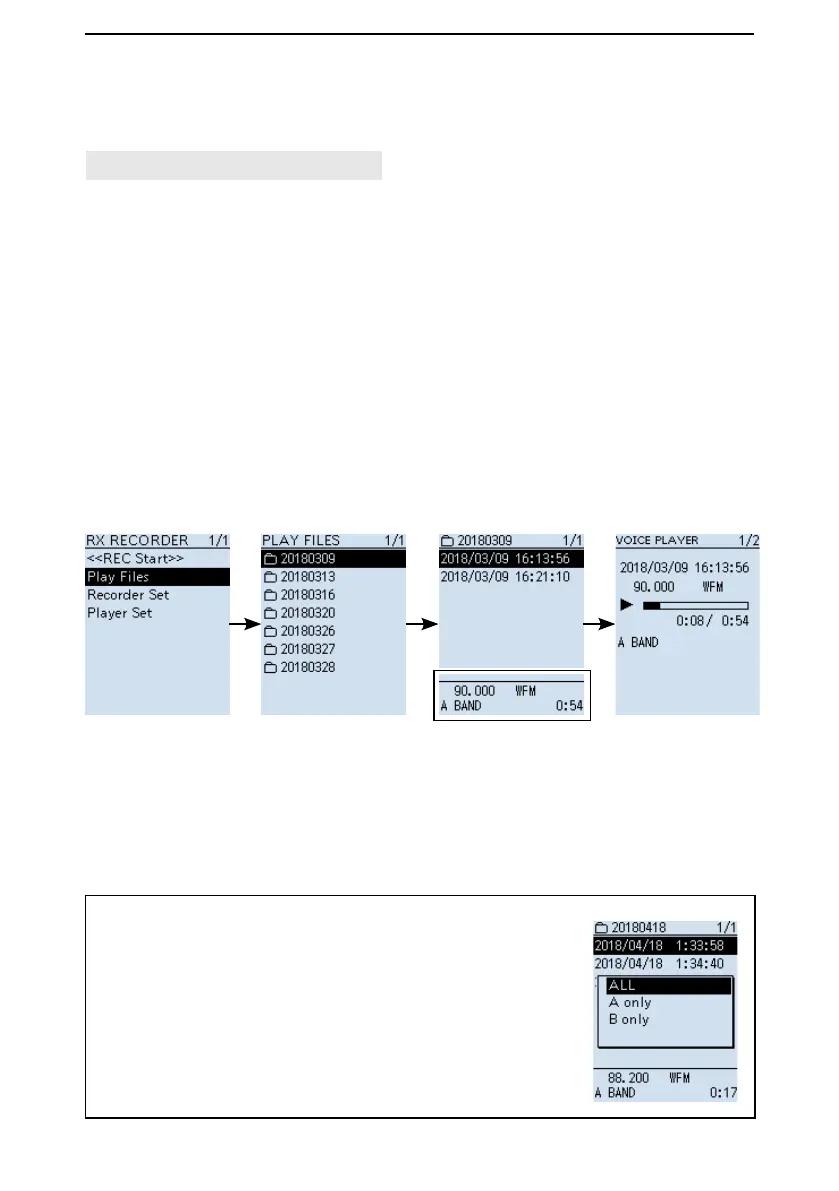3
RECORDING AND PLAYING BACK
3-3
■ Playing back
[MENU] > RX Recorder > Play Files
1. Push [MENU].
2. Select “Play Files” in the “RX Recorder” menu.
(Rotate [DIAL] to select it, and then push [ENTER].)
• The folder list is displayed.
3. Select a folder that contains the file you want to playback, and then push [ENTER].
• The le list is displayed.
L The folder is named in the following manner, “yyyymmdd” (yyyy: Year, mm: month, dd:
day).
4. Select a file, and then push [ENTER].
• The VOICE PLAYER screen appears and starts playing back the audio.
L Push [ENTER] to pause while playing.
L On the VOICE PLAYER screen, you can select the le to play by pushing D-pad (Up)
or (Down).
5. Push [CLEAR] to stop playing.
• The le list is displayed.
L Push [CLEAR] again to return to the Main screen.
Playing le’s description
TIP: Selecting the record le type to display.
In Step 4 above, push [QUICK], then select “Display File” and
select the record le type to display.
• ALL: Displays all recorded les.
• A only: Displays only the audio le that was recorded
on the A band.
• B only: Displays only the audio le that was recorded
on the B band.