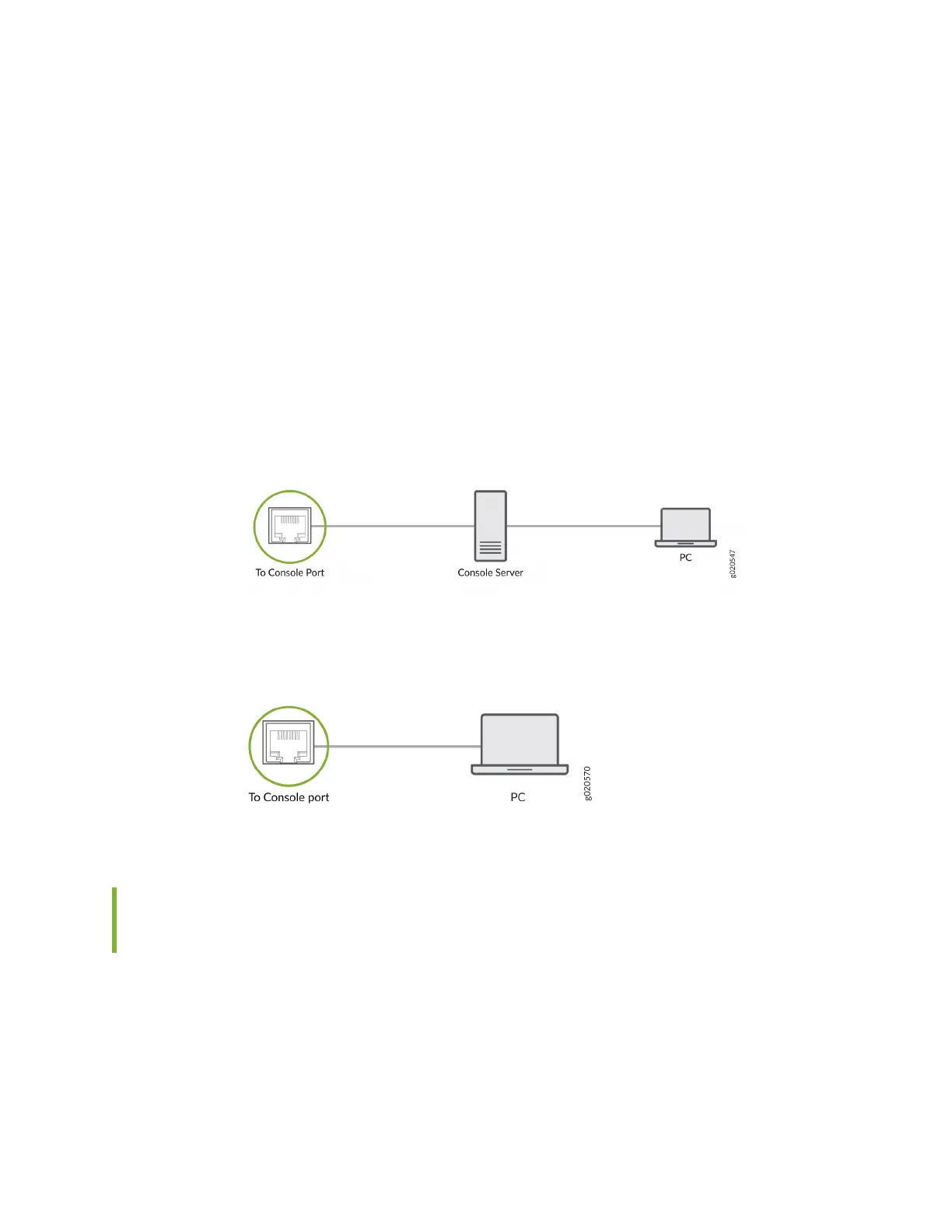You can congure and manage devices using a dedicated management channel. Each device has a
console port which you can connect to using an Ethernet cable with an RJ-45 connector. Use the
console port to connect the device to the console server or management console. The console port
accepts a cable that has an RJ-45 connector.
To connect the device to a management console (see Figure 84 on page 149 and Figure 85 on page
149):
1. Connect one end of the Ethernet cable to the console port (labeled CON, CONSOLE, or CON1) on
the device.
2. Connect the other end of the Ethernet cable to the console server (see Figure 84 on page 149) or
management console (see Figure 85 on page 149).
Figure 84: Connect a Device to a Management Console Through a Console Server
Figure 85: Connect a Device Directly to a Management Console
Connect an EX Series Switch to a Management Console Using the Mini-
USB Type-B Console Port
Before You Begin
Before you connect the switch using the Mini-USB Type-B console port:
• Ensure that the USB to Serial driver is installed on the host machine.
• Ensure that the HyperTerminal properes of the console server or laptop are set as follows:
149