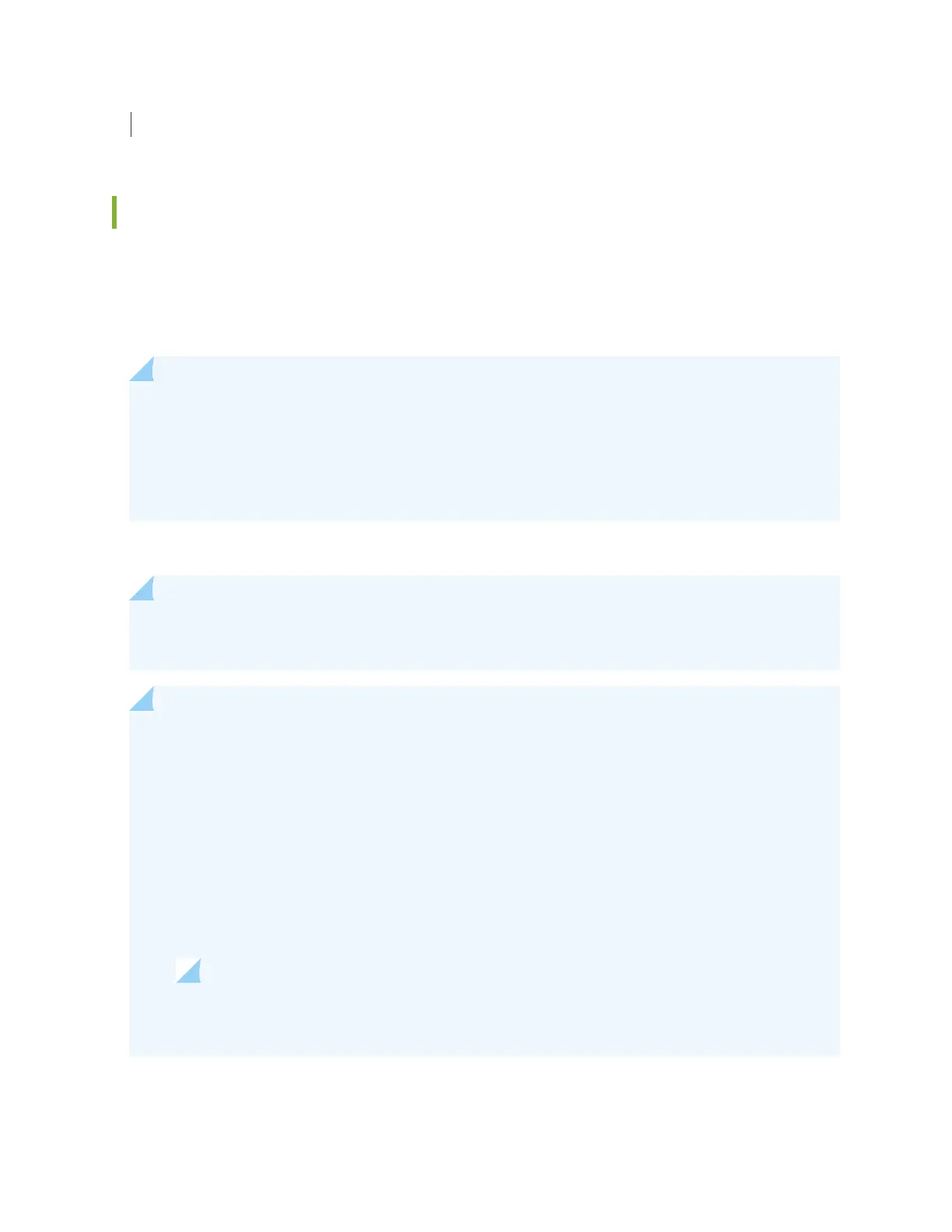Installing and Connecng an EX8216 Switch
Connecng and Conguring an EX Series Switch (J-Web Procedure)
There are two ways to connect and congure an EX Series switch: one method is through the console by
using the CLI and the other is by using the J-Web interface.
Starng in Junos OS Release 19.2R1, J-Web supports EX4650 switches.
NOTE: You cannot connect to and perform inial conguraon of EX2200-24T-4G-DC,
EX4300-48MP, EX4300-48MP-S switches, and EX4600 switches using EZSetup procedure from
the J-Web interface. For EX2200-24T-4G-DC switches, you must use EZSetup from the switch
console. For EX4300-48MP, EX4300-48MP-S, and EX4600 switches, you must use the CLI
procedure through the switch console.
This topic describes the J-Web procedure.
NOTE: Before you begin the conguraon, enable a DHCP client on the management PC that
you will connect to the switch so that the PC can obtain an IP address dynamically.
NOTE: Read the following steps before you begin the conguraon. You must complete the
inial conguraon by using EZSetup within 10 minutes. The switch exits EZSetup aer 10
minutes and reverts to the factory default conguraon, and the PC loses connecvity to the
switch.
• EX2200 and EX2200-C switch—The LEDs on the network ports on the front panel blink when
the switch is in the inial setup mode.
• EX3200, EX3300, EX4200, EX4300 switches except EX4300-48MP and EX4300-48MP-S
switches, EX4500, EX4550, EX6200, or EX8200 switch—The LCD panel displays a count-
down mer when the switch is in inial setup mode.
NOTE: There is no LCD panel on EX4300-48MP and EX4300-48MP-S switches.
To connect and congure the switch by using the J-Web interface:
175