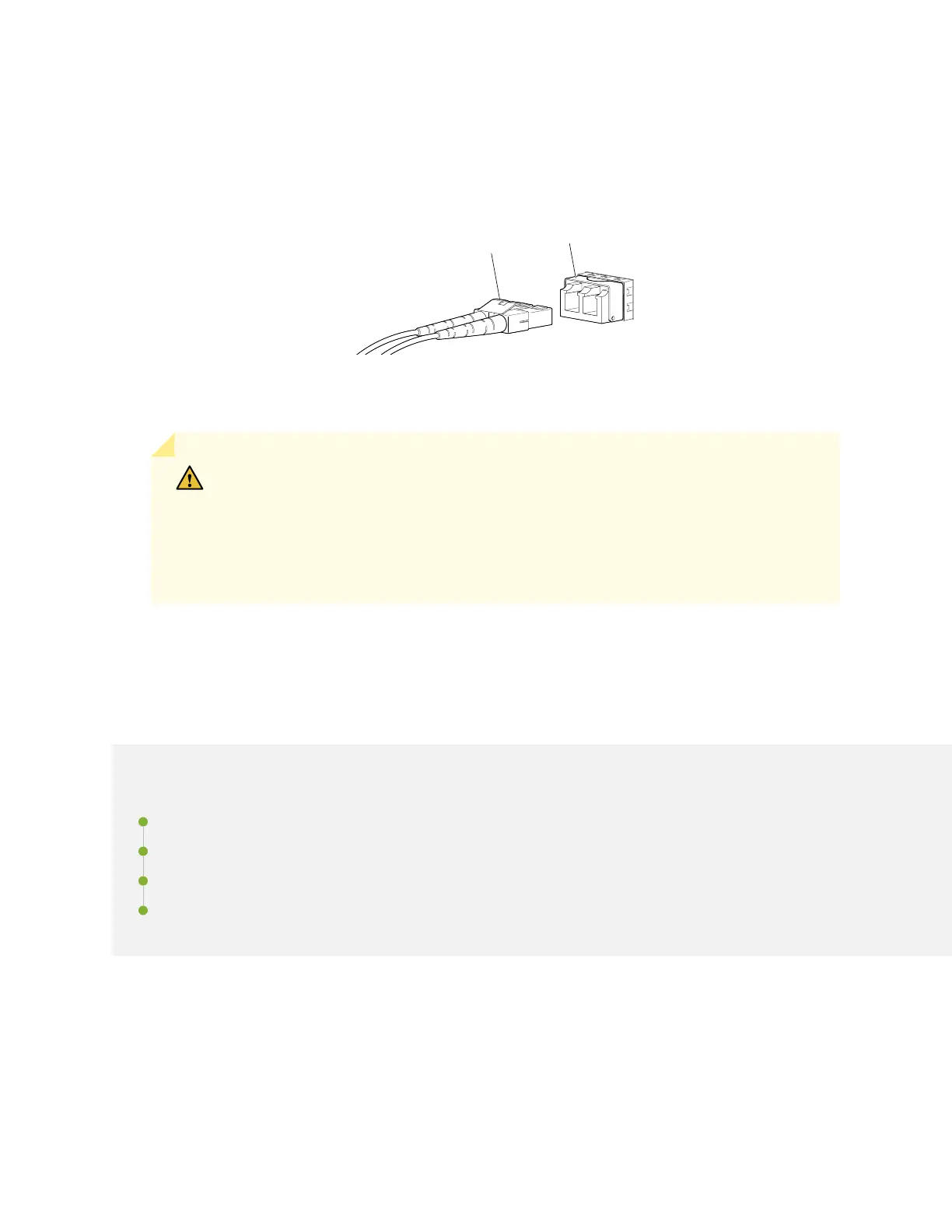3. Insert the cable connector into the opcal transceiver (see Figure 87 on page 155).
Figure 87: Connect a Fiber-Opc Cable to an Opcal Transceiver Installed in a Device
g000704
Transceiver
Fiber-optic
cable
4. Secure the cables so that they do not support their own weight. Place excess cable out of the way in
a neatly coiled loop. Placing fasteners on a loop helps cables maintain their shape.
CAUTION: Do not bend ber-opc cables beyond their minimum bend radius. An arc
smaller than a few inches in diameter can damage the cables and cause problems that
are dicult to diagnose.
Do not let ber-opc cables hang free from the connector. Do not allow fastened
loops of cables to dangle, which stresses the cables at the fastening point.
Conguring Junos OS on the EX2300
IN THIS SECTION
EX2300 Switch Default Conguraon | 156
Connecng and Conguring an EX Series Switch (CLI Procedure) | 171
Connecng and Conguring an EX Series Switch (J-Web Procedure) | 175
Reverng to the Default Factory Conguraon for the EX Series Switch | 179
155