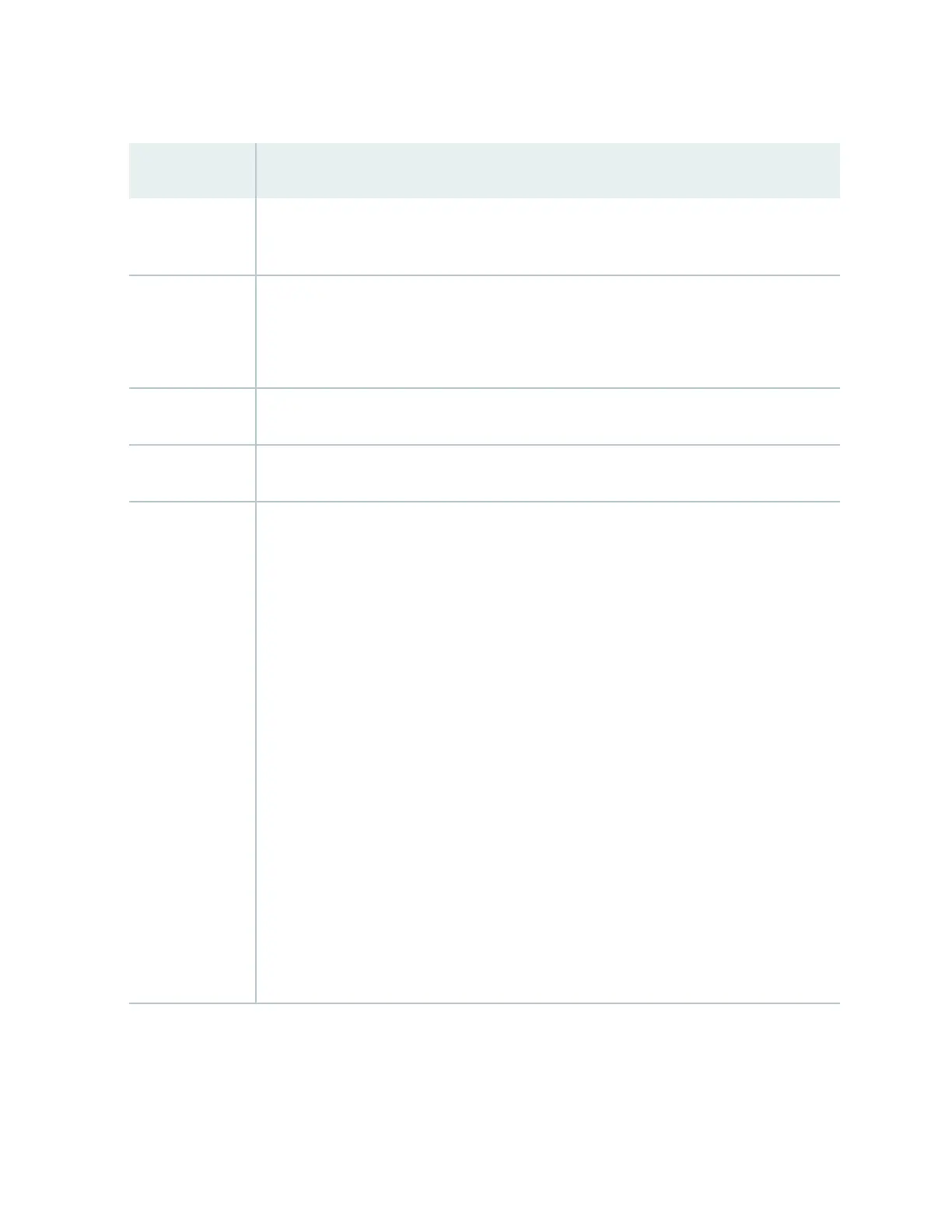Table 47: Chassis Viewer for EX4300 Switches
(Connued)
Field Descripon
Console port The Console port (RJ-45) is used to connect the switch to a management console or to a
console server.
USB port Indicates the USB port for the switch.
NOTE: We recommend that you use USB ash drives purchased from Juniper Networks for
your EX Series switch.
Fan tray Mouse over the fan tray icons to display name, status, and descripon informaon.
Power supplies Mouse over the power supply icons to display name, status, and descripon informaon.
PIC 1 slot The rear panel of a 24-port and a 48-port EX4300 switch has four (built-in) 40-Gigabit QSFP
+ ports, and the rear panel of an EX4300-32F switch has two (built-in) 40-Gigabit QSFP+
ports, in which you can install QSFP+ transceivers. Mouse over the ports to view the details
of the ports.
Aer you install a transceiver in the port, the following colors denote the interface status:
• Green—Interface is up and operaonal.
• Yellow—Interface is up but is not operaonal.
•
Gray—Interface is down and not operaonal.
For QSFP+ ports, the interfaces appear dimmed if no transceiver is inserted. The chassis
viewer displays Transceiver not plugged in when you mouse over the port.
When a QSFP+ port is congured as a Virtual Chassis Port (VCP), the following colors
denote the VCP status:
•
Green—VCP is up and operaonal.
• Yellow—VCP is up but is not operaonal.
• Gray—VCP is down and not operaonal.
202