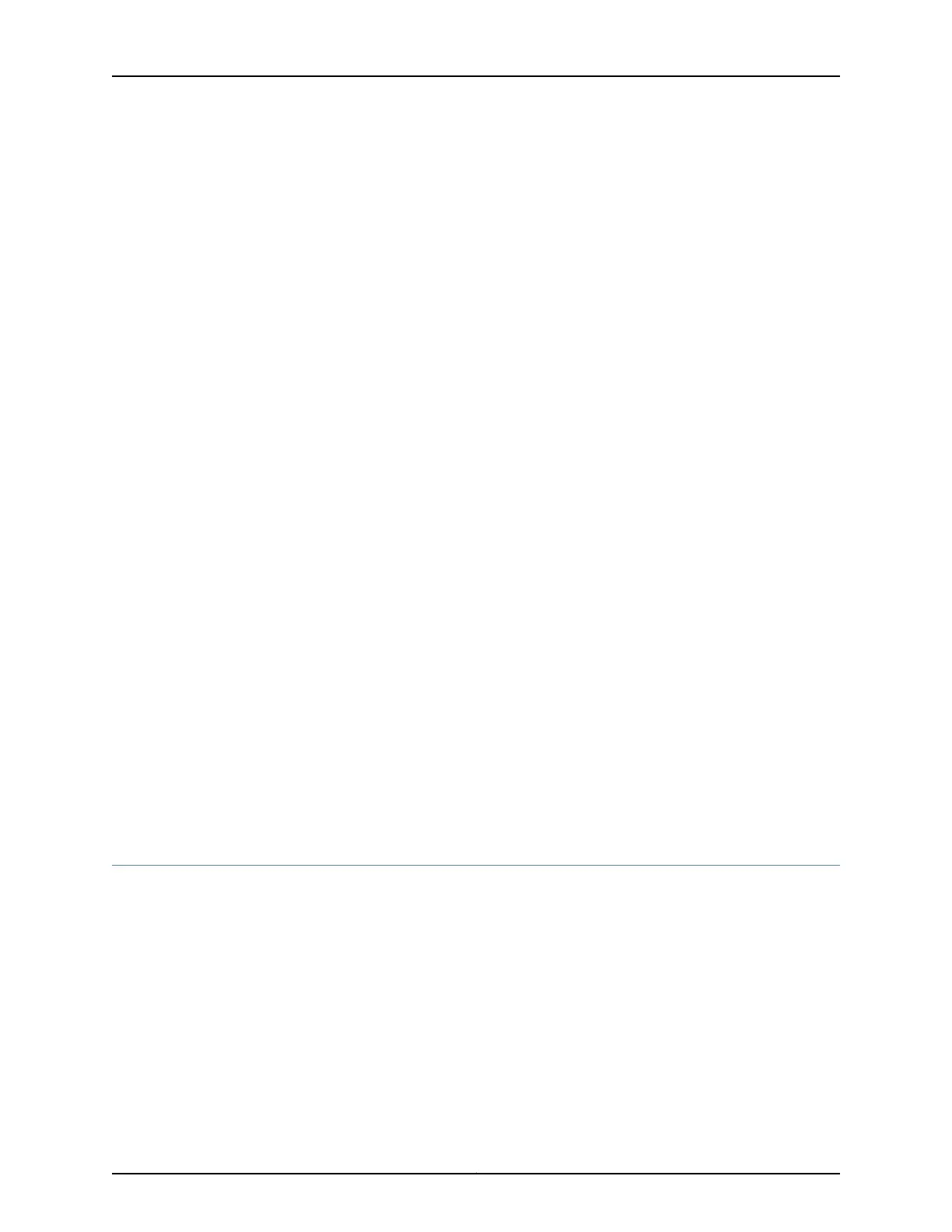To enable communication between the management device and the services gateway,
ports 0/1 through 0/7 are preconfigured with the IP address 192.168.1.1 and use DHCP to
assign an IP address in the 192.168.1.0/24 network to any connected device.
To connect to the Ethernet port:
1. Ensure that the IP address for the Ethernet port on the management device is
configured in one of the following ways:
•
The IP address is assigned by DHCP.
•
The IP address is in the 192.168.1.0/24 subnetwork (but is not 192.168.1.1).
2. Turn off the management device.
3. Plug one end of the CAT-5e (Ethernet cable) into the Ethernet port on the management
device.
4. Connect the other end of the Ethernet cable to any of the built-in Ethernet ports 0/1
to 0/7 on the services gateway.
If the services gateway has not already been powered on, power it on now.
5. Wait until the Status LED on the front panel of the services gateway lights green.
6. Turn on the power to the management device. The services gateway assigns an IP
address to the management device within the 192.168.1.0/24 network if the
management device is configured to use DHCP.
7. To access the setup wizard, open a Web browser on the management device and
enter the IP address 192.168.1.1 in the address field.
Related
Documentation
Performing Initial Software Configuration on the SRX220 Services Gateway Using the
Setup Wizard
•
• Connecting an SRX220 Services Gateway to the CLI Locally on page 102
• SRX220 Services Gateway Software Configuration Overview on page 109
• SRX220 Services Gateway Secure Web Access Overview on page 121
Connecting an SRX220 Services Gateway to the CLI Locally
If you plan to use the command-line interface (CLI) to configure the SRX220 Services
Gateway, you must connect through the console port, as shown in Figure 20 on page 103.
Copyright © 2012, Juniper Networks, Inc.102
SRX220 Services Gateway Hardware