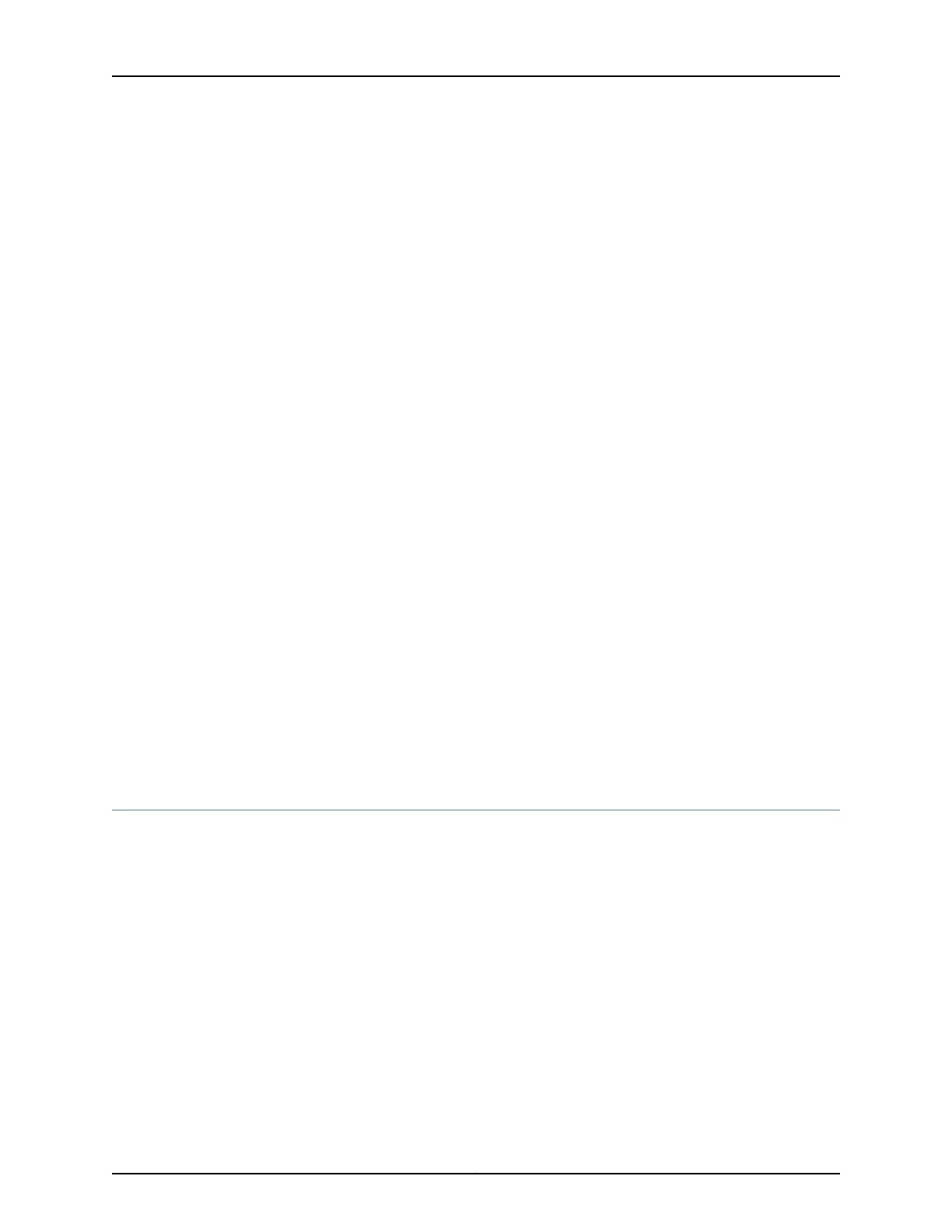family inet {
address 192.168.1.1/24;
}
}
}
lo0 {
unit 0 {
family inet {
address 172.16.1.24/32;
}
}
}
}
18. Optionally, configure additional properties by adding the necessary configuration
statements. Then commit the changes to activate them on the services gateway.
[edit]
admin@device# commit
19. When you have finished configuring the services gateway, exit configuration mode.
[edit]
admin@device# exit
admin@device>
Related
Documentation
Connecting an SRX220 Services Gateway to the CLI Locally on page 102•
• Connecting an SRX220 Services Gateway to the CLI Remotely on page 105
• Performing Initial Software Configuration on the SRX220 Services Gateway Using the
Setup Wizard
• SRX220 Services Gateway Software Configuration Overview on page 109
• SRX220 Services Gateway Secure Web Access Overview on page 121
Performing Initial Software Configuration on the SRX220 Services Gateway Using the
J-Web Interface Setup Wizard
This topic describes how to perform the initial configuration of your services gateway
using the J-Web setup wizard that is available in Junos OS Release 11.2R2 or earlier. If
your services gateway is running Release 11.2R3 or later, see Performing Initial Software
Configuration on the SRX220 Services Gateway Using the Setup Wizard.
This topic includes the following sections:
•
Establishing Basic Connectivity on page 116
•
Configuring Basic System Properties on page 117
115Copyright © 2012, Juniper Networks, Inc.
Chapter 16: Configuring Basic Settings