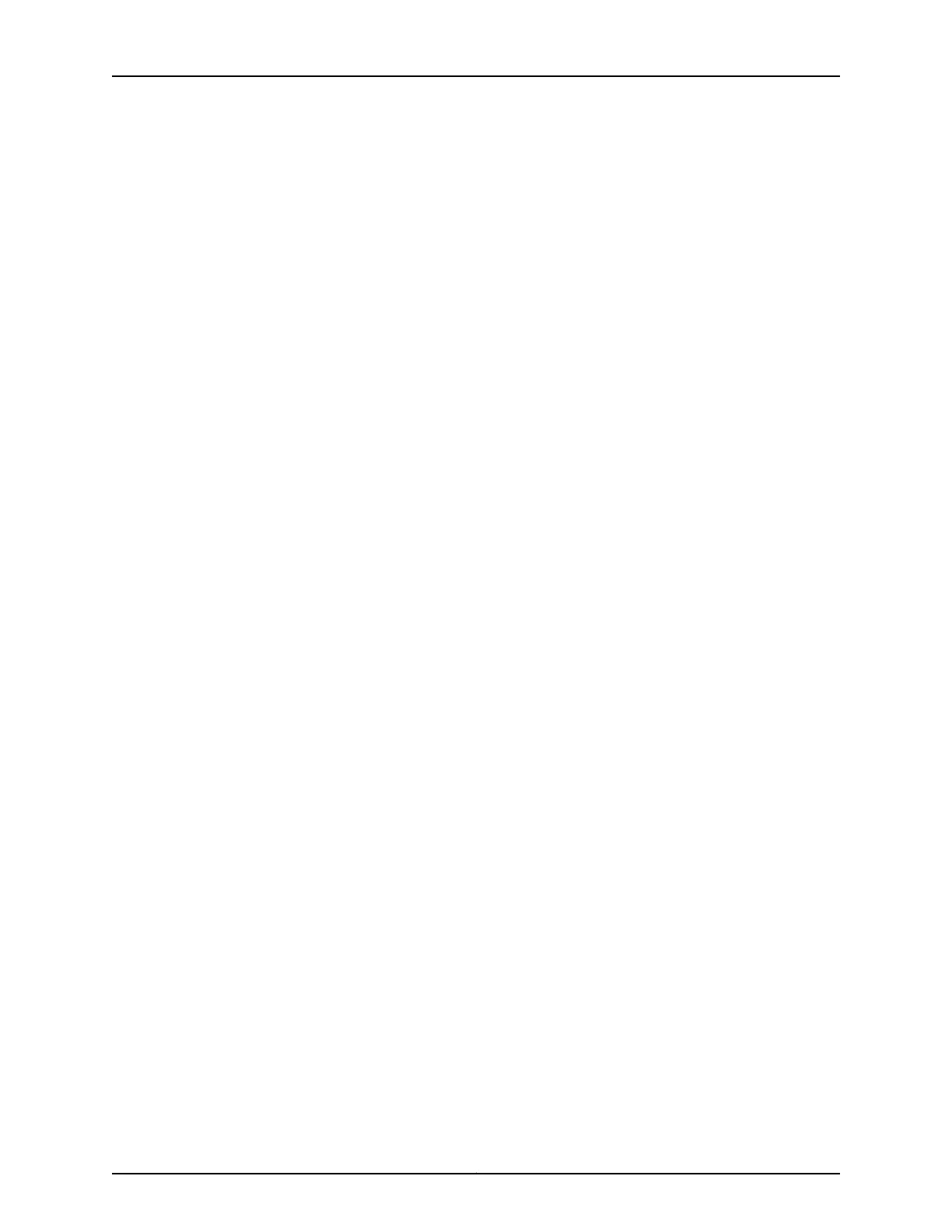•
Local time zone
•
Name or IP address of a Network Time Protocol (NTP) server, if NTP is used to set
the time on the services gateway
•
Local date and time if an NTP server is not used to set the time
Understanding the Factory Default Configuration
Your services gateway comes configured with a default factory configuration. This
configuration sets up the following network topology:
•
Interface ge-0/0/0 (port 0/0) is configured for Internet access. A DHCP client running
on the interface enables the interface to receive its network settings—IP address,
default gateway, and DNS servers—from an Internet service provider (ISP).
•
Interfaces ge-0/0/1 through ge-0/0/7 (port 0/1 through port 0/7) are configured as
switched interfaces in a VLAN on which the IP address 192.168.1.1/24 is configured.
•
A DHCP server is active on interfaces ge-0/0/1 through ge-0/0/7. The DHCP server
assigns IP addresses in the 192.168.1.0/24 network to connected devices.
The default configuration also includes the following security configuration:
•
Two security zones are created: trust and untrust.
•
Interface ge-0/0/0 is in the untrust zone, while interfaces ge-0/0/1 through ge-0/0/7
are in the trust zone.
•
A security policy is created that permits outbound traffic from the trust zone to the
untrust zone. Inbound traffic originating in the untrust zone is blocked.
•
Source Network Address Translation (NAT) is configured on the trust zone.
Understanding Built-In Ethernet Ports and Initial Configuration
During the initial configuration of the services gateway, how you use the built-in Ethernet
ports (ports 0/0 through 0/7) depends on the initial configuration you are performing:
•
Configuration using autoinstallation—Use built-in Ethernet port 0/0 to connect to the
DHCP server. A DHCP client is configured on this interface, allowing the services gateway
to receive its IP address from the DHCP server.
•
Configuration using the setup wizard—Use the following built-in Ethernet ports:
•
Port 0/1—Connect your management device to this port. A DHCP server running on
this interface automatically assigns your management device an IP address in the
same subnetwork as the interface, allowing your management device to
communicate with the services gateway through this interface.
•
Port 0/0—Connect your services gateway to the Internet on this port if you plan to
download purchased software licenses through the setup wizard. A DHCP client
running on this interface allows it to receive its network settings from your ISP.
Copyright © 2012, Juniper Networks, Inc.110
SRX220 Services Gateway Hardware