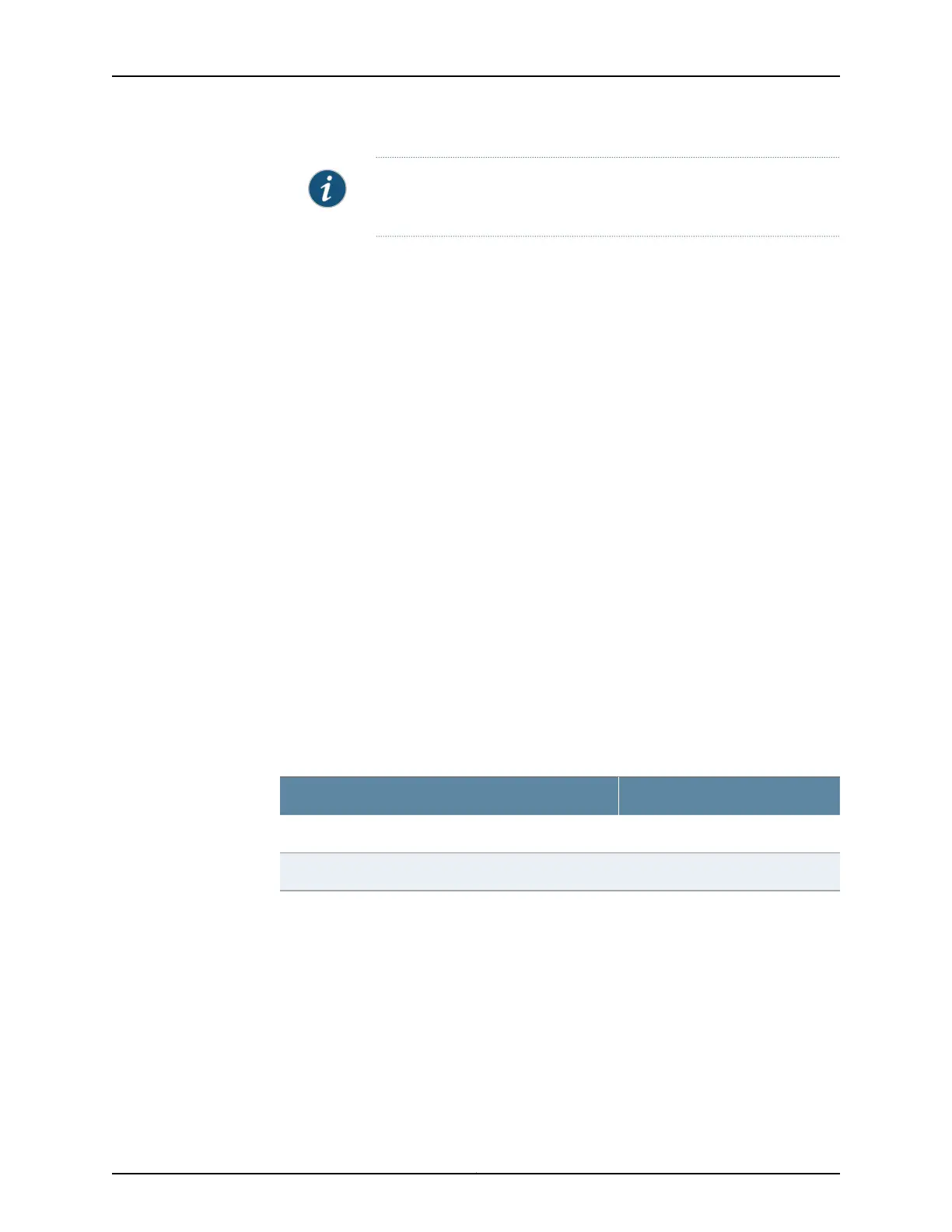NOTE: Downloading of purchased licenses from the setup wizard is
available only in Junos OS Release 11.2R3 or later.
•
Configuration of a chassis cluster—Perform the initial configuration of the chassis
cluster using a console connection. Before you perform the initial configuration, connect
the built-in Ethernet ports as follows:
•
Port 0/6—Connect to the out-of-band management network for management of
the device. When you enable chassis clustering as part of configuring the chassis
cluster, the management interface (fxp0) is automatically created on this port.
•
Port 0/7—Connect to the other device in the chassis cluster. When you enable chassis
clustering, the control interface between the two devices (fxp1) is automatically
created on this port.
You must also make another connection between the two devices for the fabric link.
You can use any available Gigabit Ethernet port for this connection. You must configure
the interface you choose as the fabric link. For more information on configuring chassis
clusters, see the Junos OS Security Configuration Guide.
Mapping the Chassis Cluster Ports
On the SRX220 Services Gateway, the fxp1 port is not user-configurable when the services
gateway is operating in chassis cluster mode.
The fxp0 port is dedicated as the out-of-band management port for each device in the
chassis cluster setup. The fxp1 port is dedicated as the chassis-cluster control port.
Table 36 on page 111 shows the mapping of the chassis cluster ports.
Table 36: Mapping of the Chassis Cluster Ports on an SRX220 Services
Gateway
Management InterfaceGE Port on SRX220 Services Gateway
fxp0 (management port)0/6
fxp1 (control port)0/7
Junos OS automatically creates the fxp0 and fxp1 interfaces on these ports when the
SRX220 Services Gateway is operating in chassis cluster mode.
For more information, see the following guides:
•
Junos OS Interfaces and Routing Configuration Guide
•
Junos OS Security Configuration Guide
111Copyright © 2012, Juniper Networks, Inc.
Chapter 16: Configuring Basic Settings