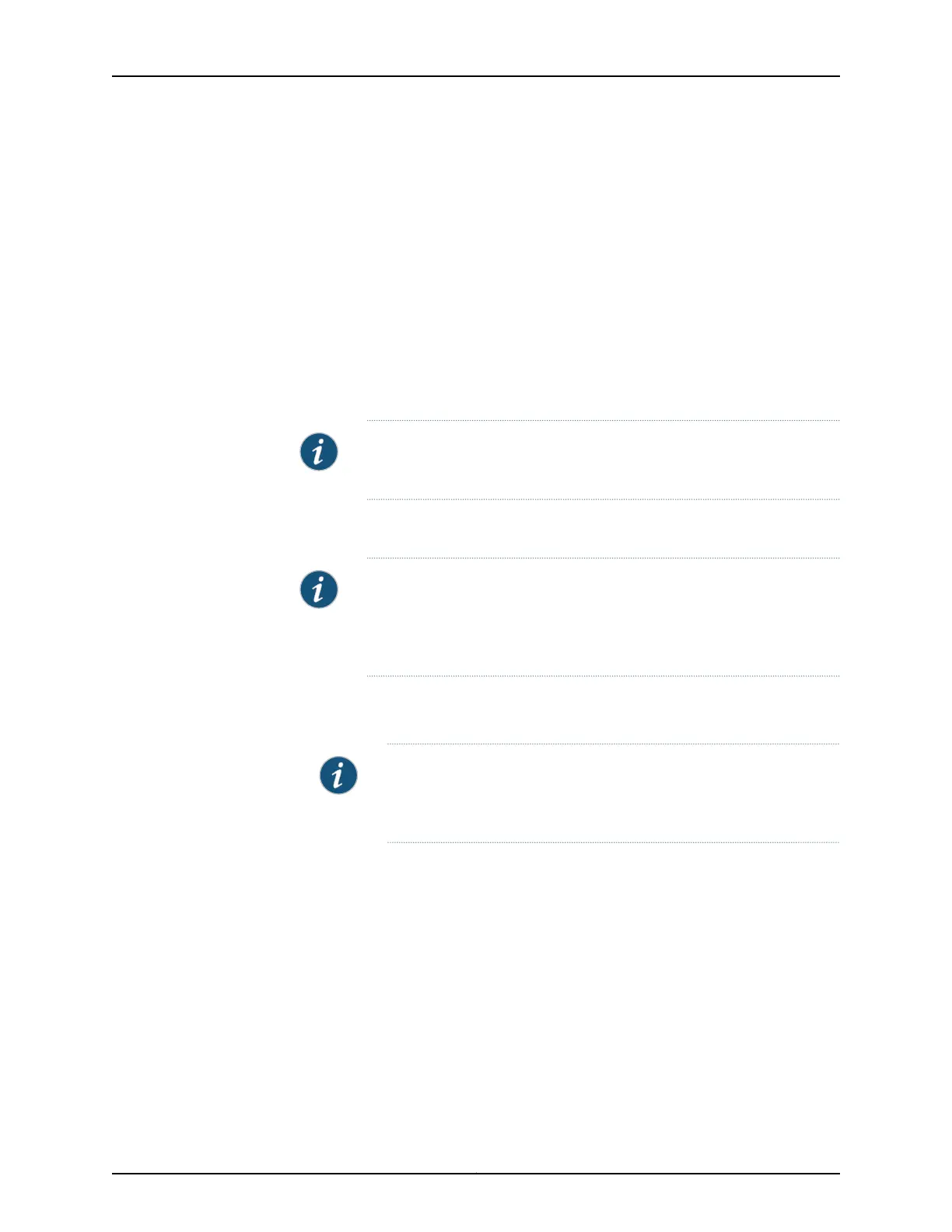Establishing Basic Connectivity
To establish basic connectivity:
1. Connect an Ethernet cable from any of the ports labeled 0/1 through 0/7 (interfaces
ge-0/0/1 through ge-0/0/7) on the services gateway to the Ethernet port on the
management device (workstation or laptop).
2. Connect the power cable to the device and a power source. (We recommend using
a surge protector.) Note the following indications:
•
Power LED (green): The device is receiving power.
•
Status LED (green): The device is operating normally.
NOTE: The services gateway functions as a DHCP server and assigns an
IP address to the management device.
3. Ensure that the management device acquires an IP address on the 192.168.1.0/24
network (other than 192.168.1.1) from the device.
NOTE: If an IP address is not assigned to the management device,
manually configure an IP address in the 192.168.1.0/24 network. Do not
assign the 192.168.1.1 IP address to the management device because this
IP address is assigned to the device.
4. Access the J-Web interface:
a. Launch a Web browser from the management device.
NOTE: To access the J-Web interface, your management device
requires a supported browser:either Microsoft Internet Explorer version
7.0 (or later) or Mozilla Firefox version 3.0 (or later).
b. In the Address box, enter http://192.168.1.1 .
c. Specify the default username as root. Do not enter any value in the Password box.
d. Press Enter. The J-Web Setup Wizard page opens.
5. Use the wizard to configure the basic settings such as hostname, domain name, and
root password, for your services gateway.
The upper left area of the wizard page shows where you are in the setup process. Click
a field in the wizard page to display information about that field in the lower left area
of the page.
Copyright © 2012, Juniper Networks, Inc.116
SRX220 Services Gateway Hardware