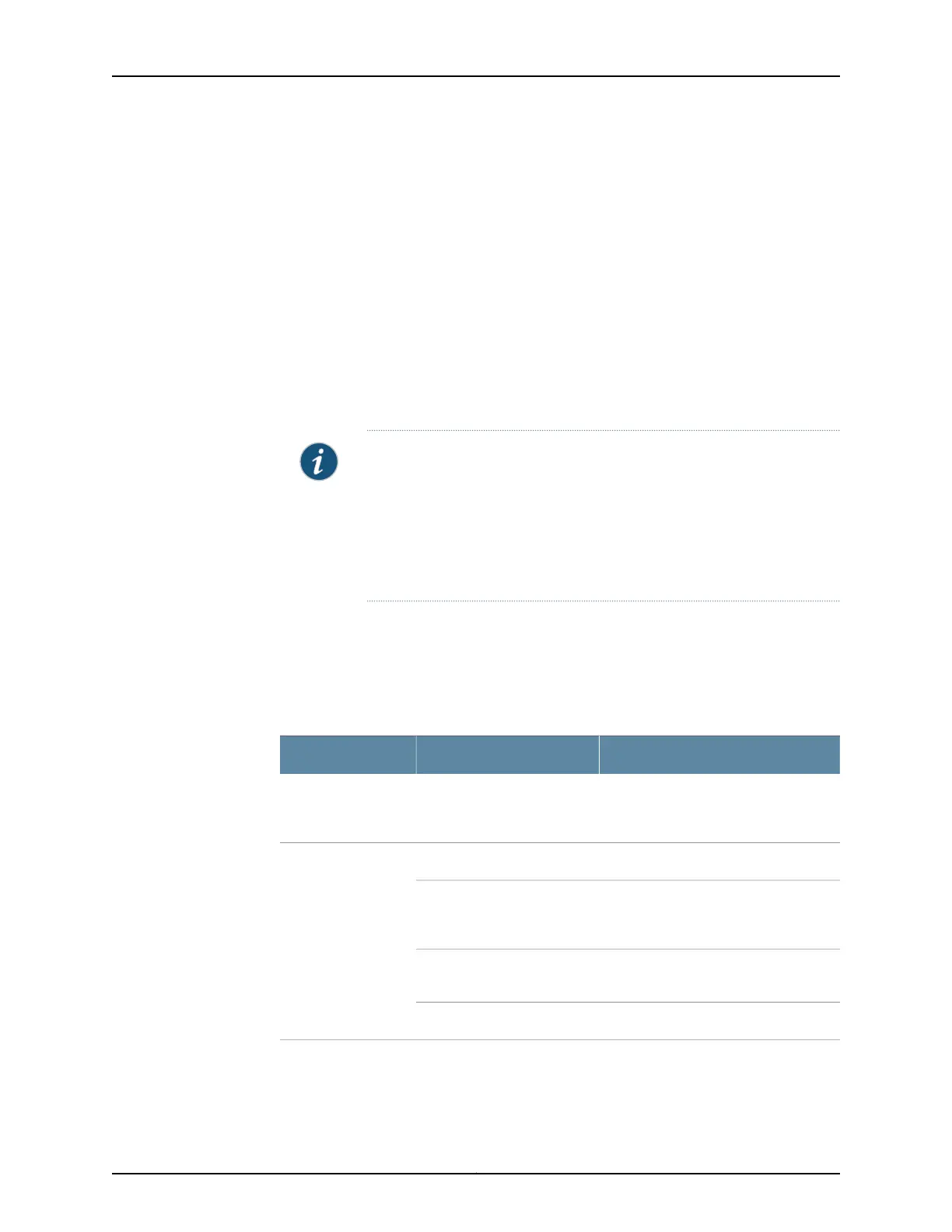You can also use the wizard to configure the following settings:
•
Default gateway
•
DNS servers
•
Domain search
•
VLANs
•
Interfaces
See Table 37 on page 117 and Table 38 on page 118 for a summary of the required and
optional configuration details.
6. Click Commit on the Review & Commit page to apply the configuration.
NOTE: After configuring the basic settings, the J-Web setup wizard
redirects you toJ-Web pageswhere youcan continueworking in the J-Web
interface.
After you complete initial setup configuration, the Setup Wizard is no
longer available. To make changes to the configuration, use the J-Web
interface.
Configuring Basic System Properties
Table 37 on page 117 and Table 38 on page 118 summarize the configuration details for
initial setup.
Table 37: Required Setup Fields
Your ActionFieldSetup Wizard Page
Read the introduction page for basic
instructions on using the setup wizard.
Click Start to continue.
Introduction
Type the name of the services gatewayHostnameConfigure System:
Identification
Type the name of the network or
subnetwork to which the services
gateway belongs
Domain name
Type the password that user root will
use to log in to the device.
Root password
Retype the root password.Verify root password
117Copyright © 2012, Juniper Networks, Inc.
Chapter 16: Configuring Basic Settings