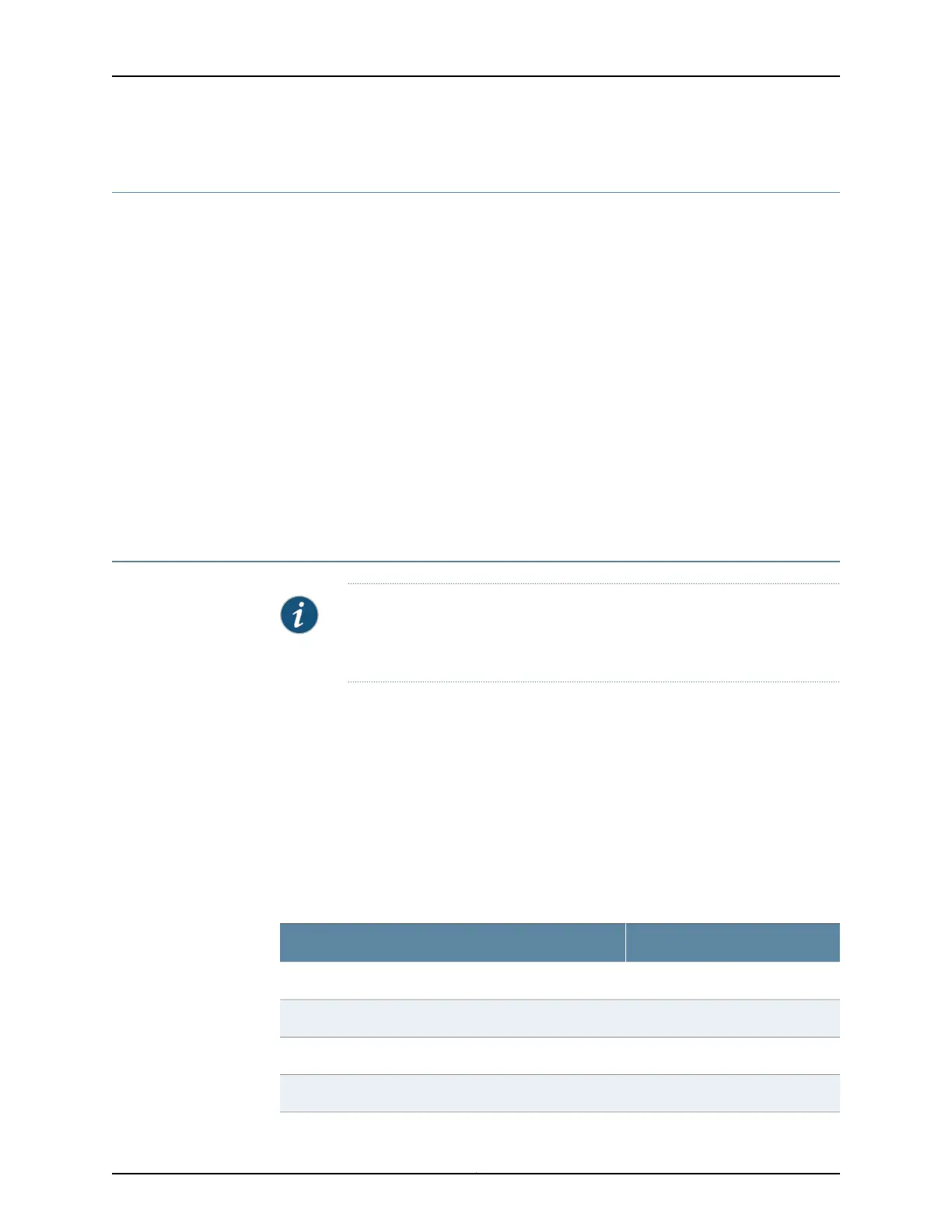Connecting an SRX220 Services Gateway to the CLI Remotely
You can connect an SRX220 Services Gateway to the CLI from a remote location through
two dial-up modems:
•
A modem that is connected to the console port on the services gateway
•
A second modem connected to a remote management device
The modem connection allows you to remotely perform the same console operations
that you can perform locally.
Related
Documentation
Connecting an SRX220 Services Gateway to the CLI Locally on page 102•
• Performing Initial Software Configuration on the SRX220 Services Gateway Using the
CLI on page 113
• Connecting to the SRX220 Services Gateway Setup Wizard on page 101
• SRX220 Services Gateway Software Configuration Overview on page 109
Configuring the Modem at the SRX220 Services Gateway End
NOTE: These instructions use Hayes-compatible modem commands to
configure the modem. If your modem is not Hayes-compatible, refer to the
documentation foryourmodem and enterthe equivalent modem commands.
To configure the modem on the services gateway end:
1. Connect the modem to a PC or laptop computer.
2. Power on the modem.
3. From the PC or laptop computer, start your asynchronous terminal emulation
application (such as Microsoft Windows HyperTerminal), and select the COM port to
which the modem is connected (for example, COM1).
4. Configure the port settings as shown in Table 34 on page 105.
Table 34: Port Settings for Configuring the Modem on the Services
Gateway End
ValuePort Setting
9600Bits per second
8Data bits
NoneParity
1Stop bits
105Copyright © 2012, Juniper Networks, Inc.
Chapter 15: Establishing Basic Connectivity