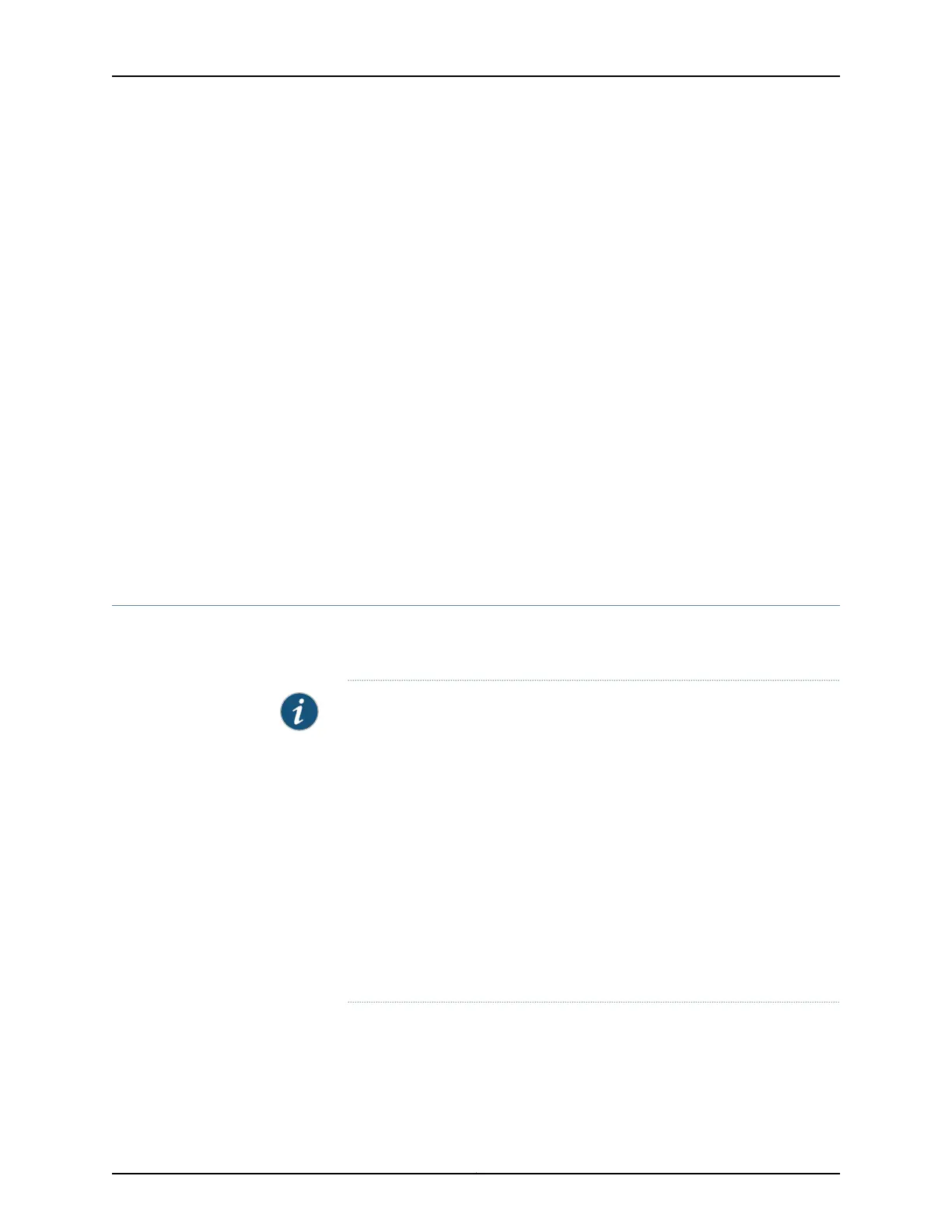To configure the device automatically using ZTP:
1. Access the J-Web interface (https://192.168.1.1). The recommended browser is Internet
Explorer version 10 or 11, Mozilla Firefox version 40 (or later), or Google Chrome 55 (or
later).
2. If you already have the authentication code, enter the code in the webpage displayed.
On successful authentication, the initial configuration is applied and committed on
the services gateway. Optionally, the latest Junos OS image is installed on the device
before the initial configuration is applied.
When the process is complete, the message Device activation complete. Please
disconnect your laptop. is displayed
If you do not have the authentication code, you can use the J-Web setup wizard to
configure the services gateway. Click Skip to J-Web, enter a root authentication
password, and follow the procedure in “Configuring the SRX345 Services Gateway
Using the J-Web Setup Wizard” on page 72.
Related
Documentation
Configuring the SRX345 Services Gateway Using the J-Web Setup Wizard on page 72•
Accessing J-Web on the SRX345 Services Gateway
The J-Web interface is a Web-based graphical interface that allows you to operate a
services gateway without commands.
NOTE: To access the J-Web interface, your management device requires one
of the following supported browsers:
For Junos OS Release 15.1X49-D30 through Junos OS Release 15.1X49-D90
and Junos OS Release 17.3R1:
•
Microsoft Internet Explorer version 9 or 10
•
Mozilla Firefox version 38 (or later)
For Junos OS Release 15.1X49-D100 and Junos OS Release 15.1X49-D110:
•
Microsoft Internet Explorer version 10 or 11
•
Mozilla Firefox version 44 (or later)
•
Google Chrome version 55 (or later)
To access J-Web:
1. Connect the management port MGMT to the Ethernet port on the management device,
using an RJ-45 cable as shown in Figure 14 on page 72.
71Copyright © 2017, Juniper Networks, Inc.
Chapter 18: Performing the Initial Configuration