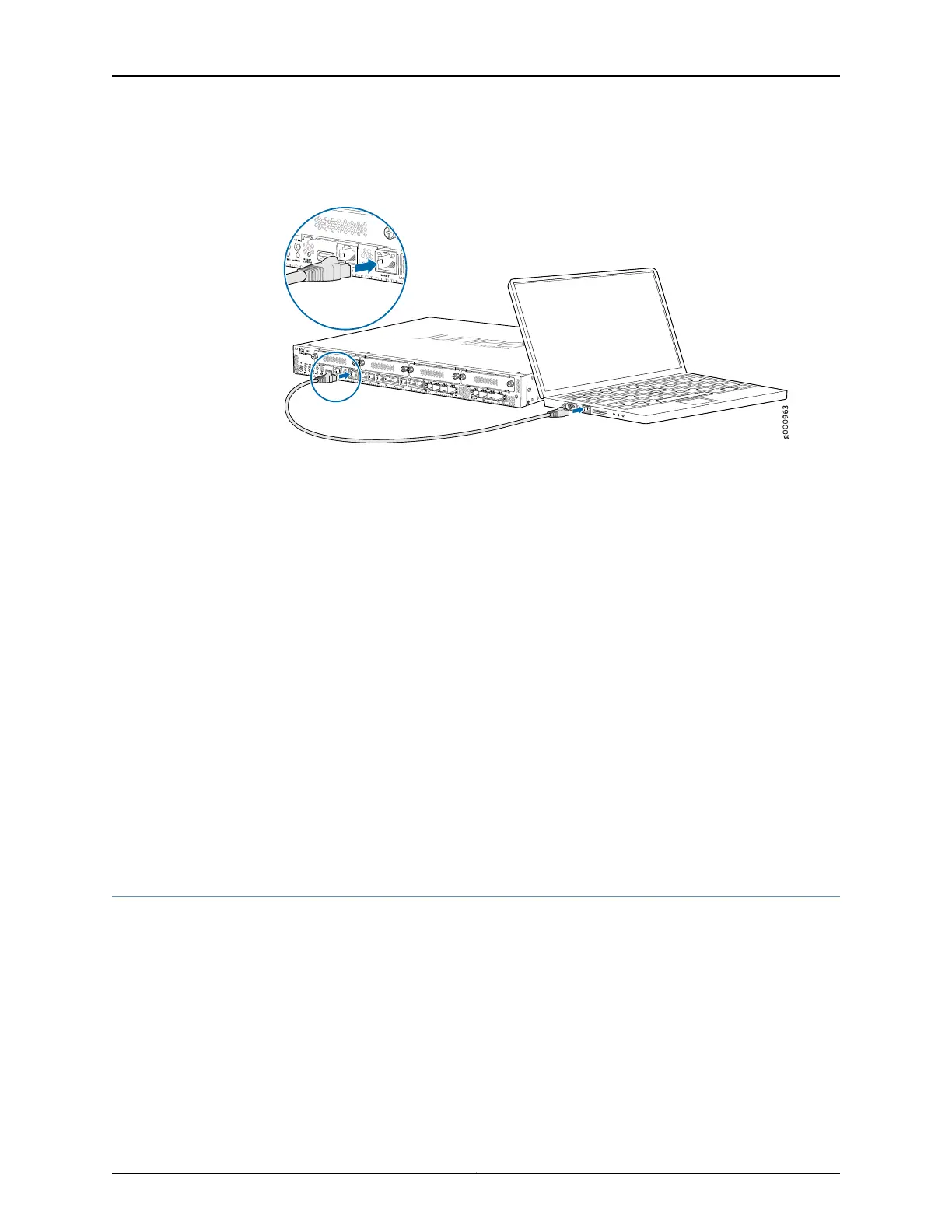Figure 14: Connecting to the Management Port on the SRX345 Services
Gateway
2. Configure a static IP address in the 192.168.1.0/24 network for the management device.
Do not assign the 192.168.1.1 IP address to the management device, as this IP address
is assigned to the device. You can use the ipconfig (or ifconfig for Macintosh or Linux
users) command to verify the IP address.
3. Open a Web browser on the management device and enter the IP address
http://192.168.1.1 in the address field.
Related
Documentation
SRX345 Services Gateway Software Configuration Overview on page 67•
• Understanding SRX345 Services Gateway Factory-Default Settings on page 68
• Viewing SRX345 Services Gateway Factory-Default Settings on page 69
• Configuring the SRX345 Services Gateway Using the J-Web Setup Wizard on page 72
• Accessing the CLI on the SRX345 Services Gateway on page 76
• Connecting to the SRX345 Services Gateway from the CLI Remotely on page 77
• Configuring the SRX345 Services Gateway Using the CLI on page 78
Configuring the SRX345 Services Gateway Using the J-Web Setup Wizard
This topic describes how to perform the initial software configuration of your services
gateway using the setup wizard. Before configuring the device, gather the configuration
information required to deploy the device in your network. At a minimum, the setup wizard
requires the following information:
•
Device name
•
Password for the root user
•
Management interface
•
Time information for the services gateway location
Copyright © 2017, Juniper Networks, Inc.72
SRX345 Services Gateway Hardware Guide