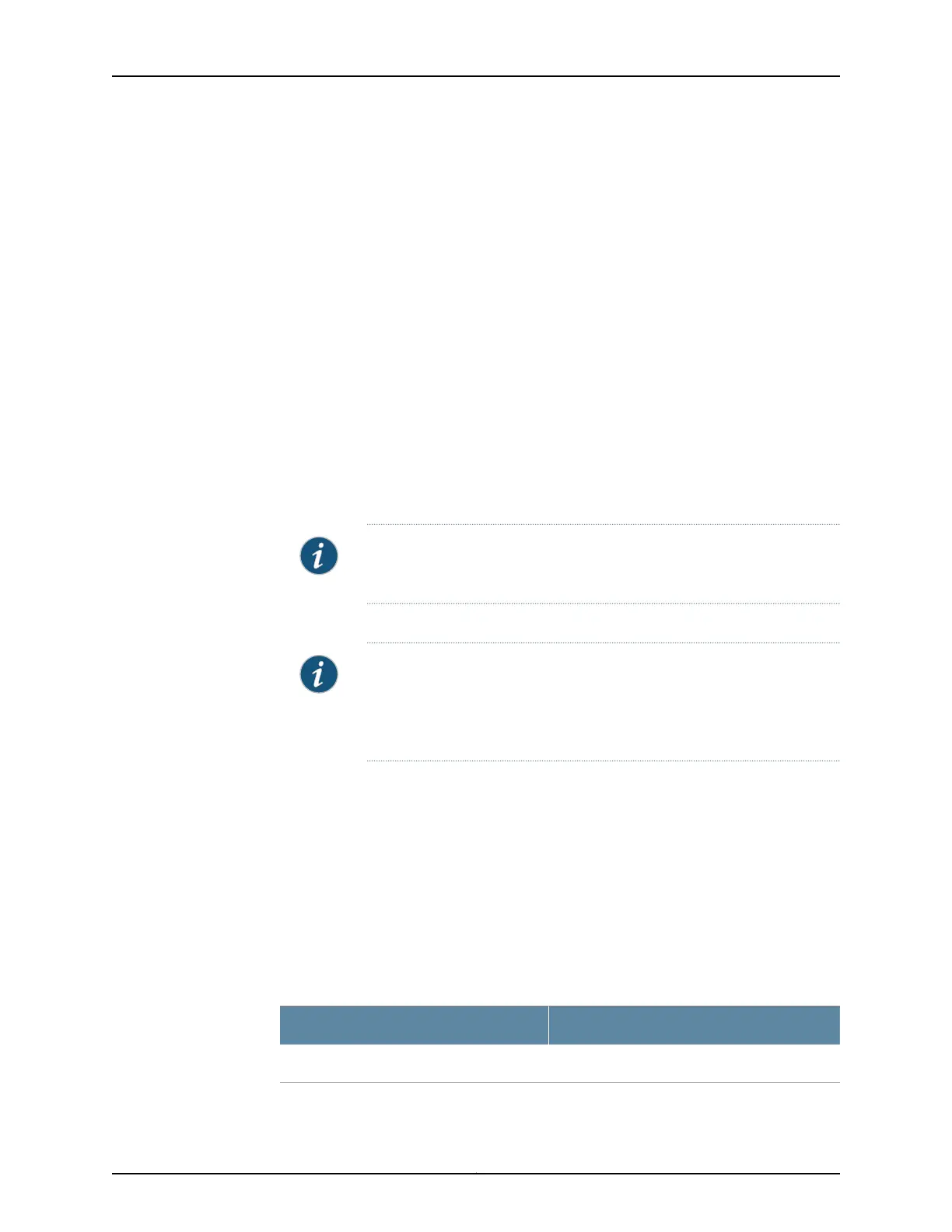•
Local date and time if an NTP server is not used to set the time
•
Management interface
You cannot do additional configuration in the Default Setup mode. You must commit
your changes and exit the wizard to perform anyadditional configuration. You can perform
additional configuration by rerunning the wizard in the Guided Setup mode, by using the
J-Web interface, or by using the CLI.
To configure your services gateway in the Default Setup mode:
1. Connect port 0/0 or port 0/15 to the ISP device to obtain a dynamic IP address. Ensure
that the cable connecting the ISP-supplied device to the SRX Series device is firmly
seated.
2. Configure the basic settings – device name, root account information, management
interface, and system time.
3. Configure the security policy – licenses.
4. Review the settings.
NOTE: Verify that the internal zone IP and management interface IP are
on different networks.
5. Click Apply Settings. Click Done to complete the setup.
NOTE: Check the connectivity from the management device to the SRX
Series device. You might lose connectivity to the SRX Series device if you
have changed the managementinterface IP. Click the URL for reconnection
instructions on the Confirm & Apply page to reconnect, if required.
About the Guided Setup Mode
If you choose the Guided Setup mode, the wizard guides you through configuring your
services gateway in a custom security configuration. To configure your services gateway
in the Guided Setup mode:
1. Connect port 0/0 or port 0/15 to the ISP device to obtain a dynamic IP address. Ensure
that the cable connecting the ISP-supplied device to the SRX Series device is firmly
seated.
2. Select the expertise level as Basic or Expert. The following table compares the Basic
and Expert levels:
ExpertBasic
Can configure more than three internal zonesCan configure only three internal zones
Copyright © 2017, Juniper Networks, Inc.74
SRX345 Services Gateway Hardware Guide