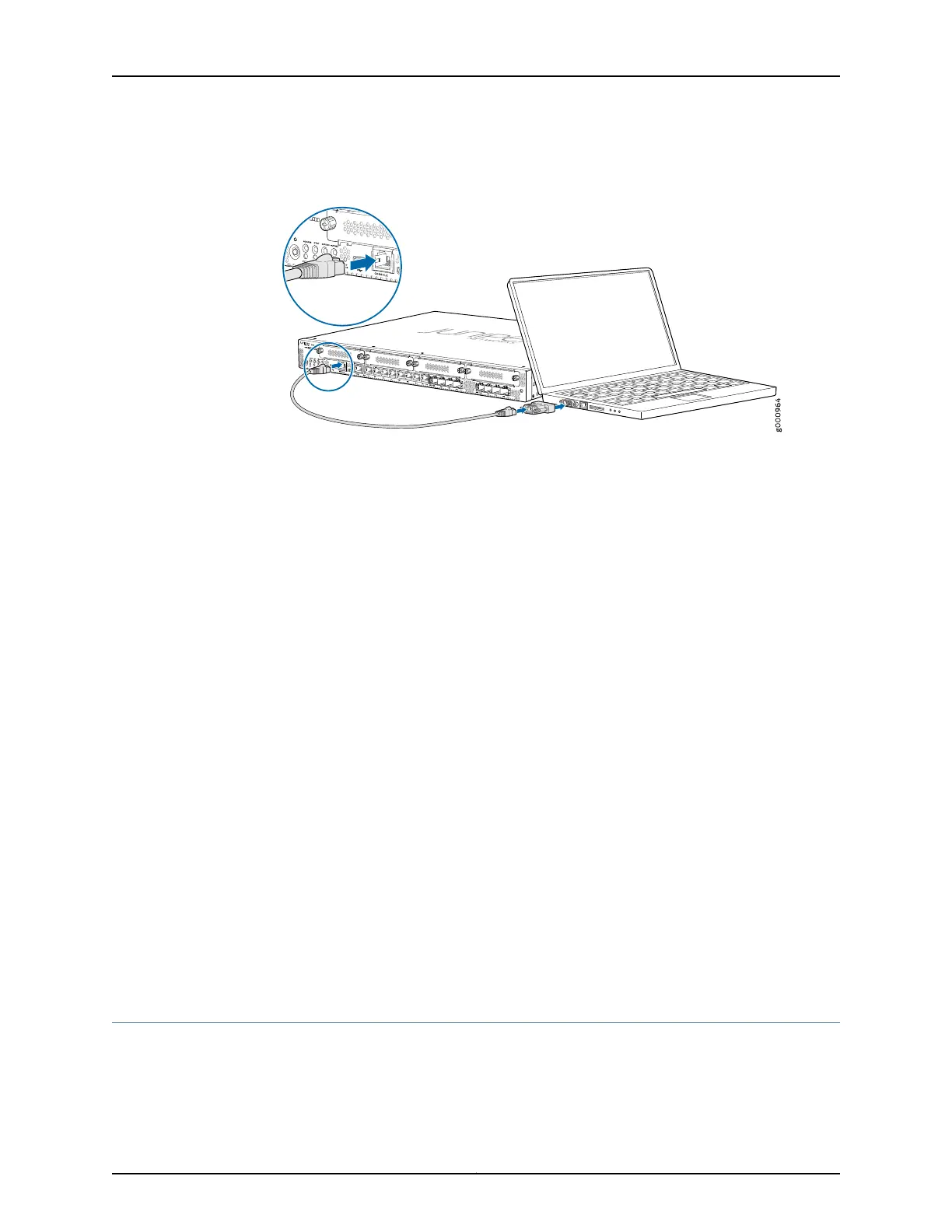Figure 15: Connecting to the Console Port on the SRX345 Services
Gateway
4. Start your asynchronous terminal emulation application (such as Microsoft Windows
HyperTerminal) and select the appropriate COM port to use (for example, COM1).
5. Configure the serial port settings with the following values:
•
Baud rate—9600
•
Parity—N
•
Data bits—8
•
Stop bits—1
•
Flow control—none
6. Power on the services gateway. You can start performing initial software configuration
on the services gateway after the device is up.
Related
Documentation
SRX345 Services Gateway Software Configuration Overview on page 67•
• Understanding SRX345 Services Gateway Factory-Default Settings on page 68
• Viewing SRX345 Services Gateway Factory-Default Settings on page 69
• Accessing J-Web on the SRX345 Services Gateway on page 71
• Configuring the SRX345 Services Gateway Using the J-Web Setup Wizard on page 72
• Connecting to the SRX345 Services Gateway from the CLI Remotely on page 77
• Configuring the SRX345 Services Gateway Using the CLI on page 78
Connecting to the SRX345 Services Gateway from the CLI Remotely
To connect the services gateway to a network for out-of-band management:
1. Plug one end of an Ethernet cable with RJ-45 connectors into the MGMT port on the
front panel of the services gateway.
77Copyright © 2017, Juniper Networks, Inc.
Chapter 18: Performing the Initial Configuration