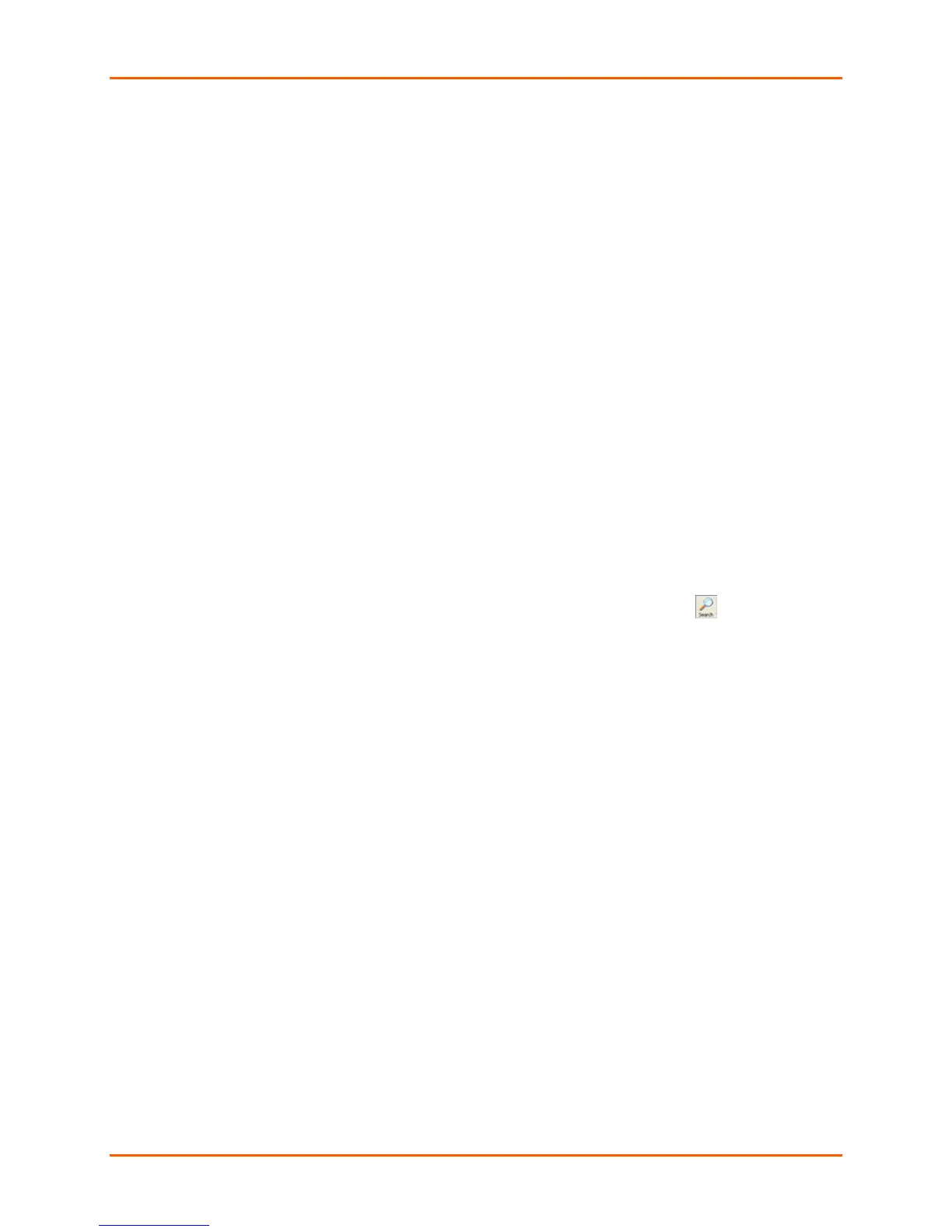4: Using DeviceInstaller
UDS2100 Device Server User Guide 19
4. Select Assign a specific IP address and click Next.
5. Enter the IP address. The Subnet mask displays automatically based on the
IP address; if desired, you may change it. On a local network, you can leave
the Default gateway blank (all zeros). Click Next.
6. Click the Assign button and wait several seconds until a confirmation
message displays. Click Finish.
7. Select the device from the main window list and select Ping from the Tools
menu. The Ping Device dialog box shows the IP address of the selected unit.
8. From the Tools menu, click the Ping button. The results display in the Status
window. Click the Clear Status button to clear the window so you can ping
the device again.
Note: If you do not receive “Reply” messages, make sure the unit is
attached to the network properly and the IP address assigned is valid
for the particular network segment you are working with. If you are not
sure, check with your systems administrator.
9. Click the Close button to close the dialog box and return to the main window.
Adding the Unit to the Manage List
Now add the unit to the list of similar Lantronix devices on the network so you
can manage and configure it. To perform this step, click the Search icon .
DeviceInstaller locates the unit and adds it to the list. Now you can manage
(configure) the unit so it works with the serial device on the network.
Accessing the UDS2100 Using DeviceInstaller
1. Click Start
Programs
Lantronix
DeviceInstaller
DeviceInstaller.
2. Click the UDS folder. The list of available Lantronix UDS2100 devices
displays.
3. Expand the list of UDS2100s by clicking the + symbol next to the UDS2100
icon. Select the UDS2100 unit by clicking on its IP address to view its
configuration.
Viewing the Current Configuration
DeviceInstaller provides a view of the unit's configuration.
To view the unit's current settings:
1. Follow the instructions above to locate the UDS2100.
2. In the right pane, click the Device Details tab. The current UDS2100
configuration displays: