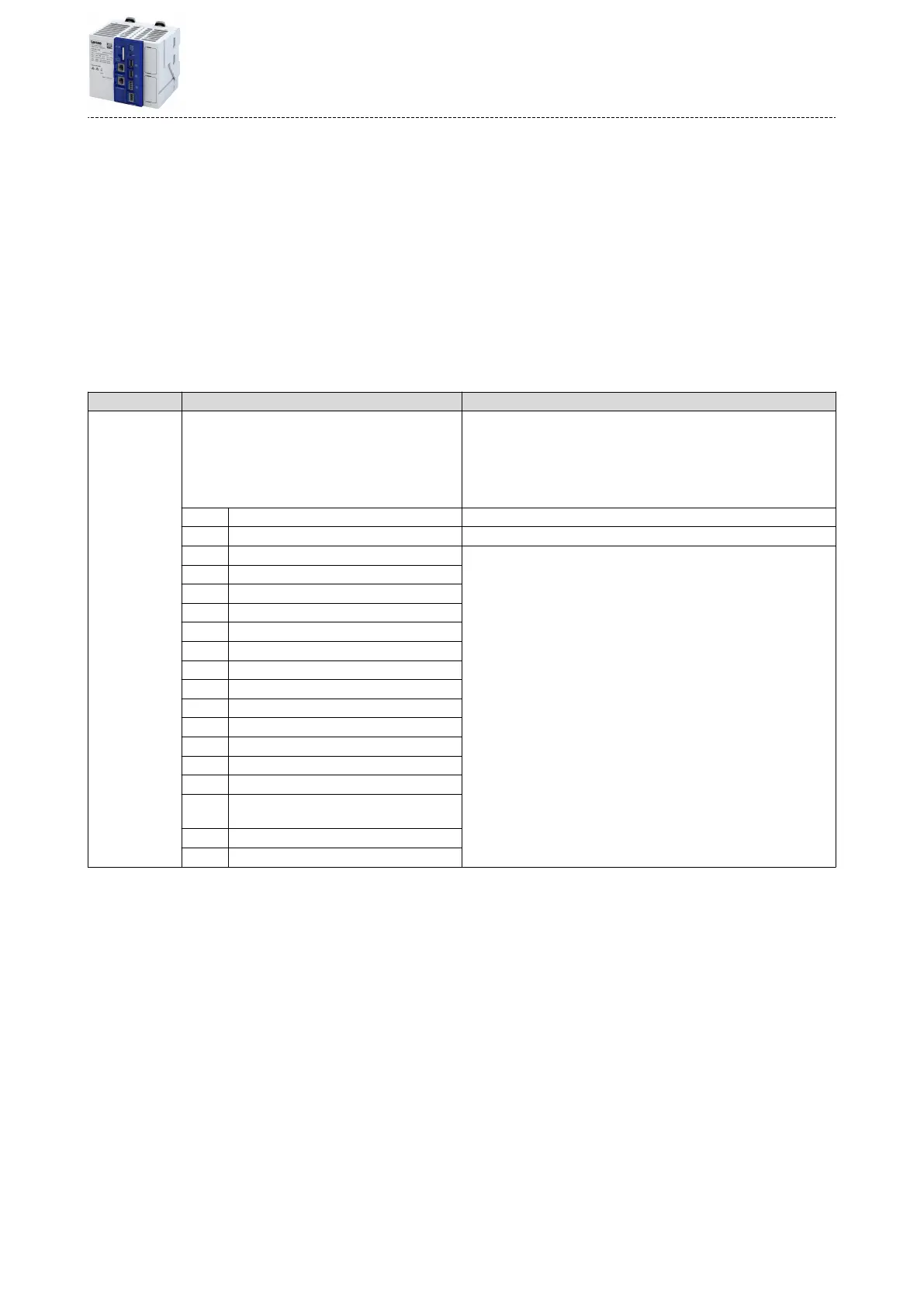How to update the rmware using power switching:
Requirements:
•
USB sck with valid rmware.
1. Insert the prepared USB sck at the USB port 1 X61 or insert USB port 2 X62 of the
controller.
2. Execute the "Start Up/Downgrade" device command, e. g. with »PLC Designer«: Set
0x2022:047 to "1: On / Start".
The selected rmware is loaded into the controller regardless of the version. The progress is
shown in 0x2022:047. When the update is complete, the status "0: o / ready" is shown in
0x2022:047. The controller is then automacally restarted.
3. Aer the controller has been restarted, the USB sck can be removed.
Parameter
Address Name / seng range / [default seng] Informaon
0x2022:047 Device commands: Start Up/Downgrade
•
Seng can only be changed if applicaon status (displayed in
0x5810:001) is not equal to "1: Running".
•
When the device command has been executed successfully, the value
0 is shown.
•
Do not switch o the power supply and do not remove the USB sck
and SD card from the controller while the rmware is being updated!
0 O / ready Only status feedback
1 On / start Start rmware update from USB sck.
2 In progress Only status feedback
3 Acon cancelled
4 Acon cancelled
5 No access (Device disabled)
20 20%
40 40%
60 60%
80 80%
100 100%
101 SD card not mounted
102 SC card is write protected
103 SD card is full
104 USB sck not mounted
105 File on USB sck wrong, double or not
available
107 Device no memory space le
108 Firmware size too large
Device funcons
Update rmware
89
