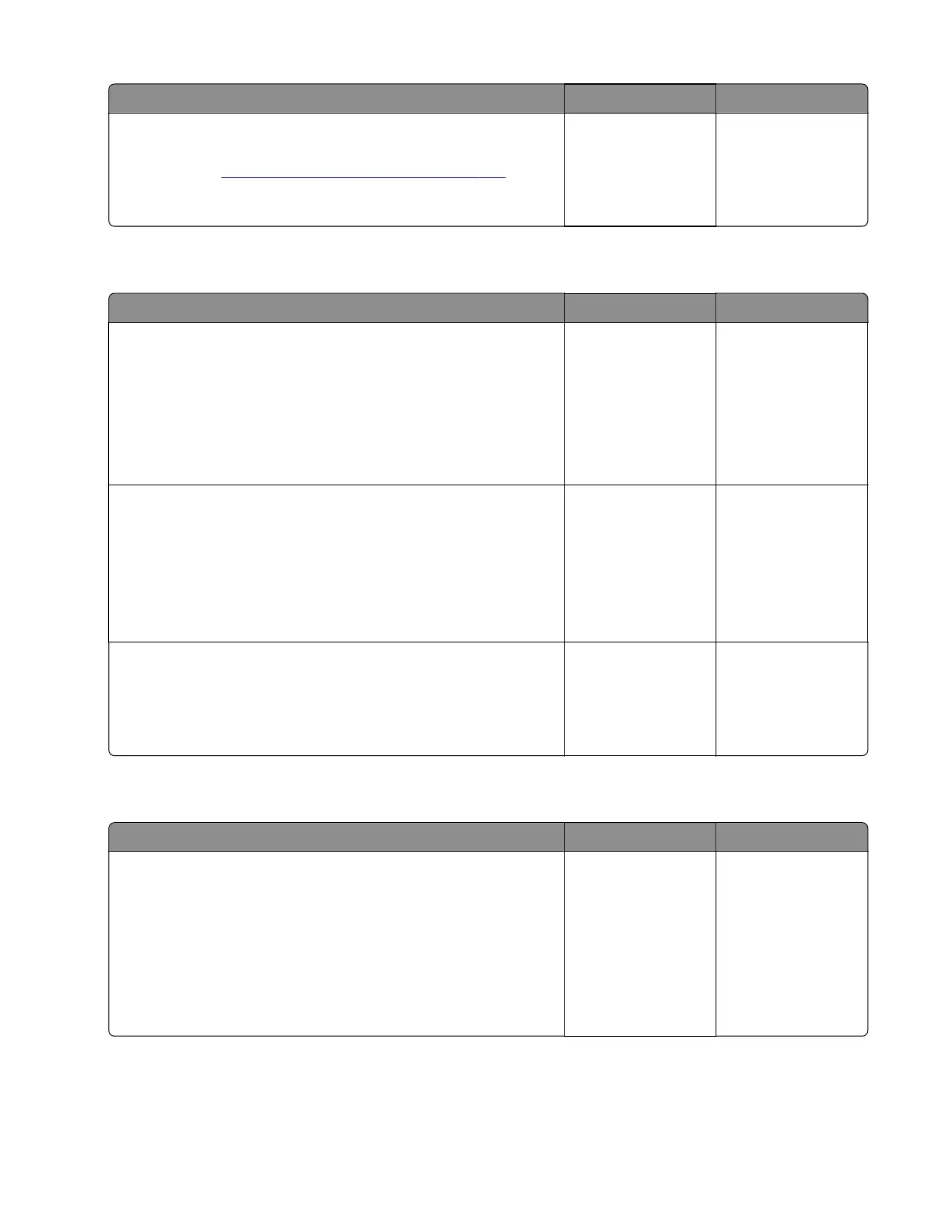Action Yes No
Step 6
Check the controller board pins for damage, and replace if
necessary. See
“Controller board removal” on page 357.
Does the problem remain?
Contact the next
level of support.
The problem is
solved.
Incompatible hardware option service check
Action Yes No
Step 1
Warning—Potential Damage: Do not perform this step if the
printer is on.
a Reseat the hardware option cables.
b Check the cables for damage, and replace if necessary.
Does the problem remain?
Go to step 2. The problem is
solved.
Step 2
Check the firmware version of the hardware option if it is supported
by the engine firmware. Update the firmware if necessary.
Note: Contact the next level of support for the correct firmware
version.
Does the problem remain?
Go to step 3. The problem is
solved.
Step 3
Check the hardware option controller board pins for damage, and
replace if necessary.
Does the problem remain?
Contact the next
level of support.
The problem is
solved.
Hard disk failure service check
Action Yes No
Step 1
Delete unnecessary files:
• Navigate to Settings > Print Settings > Utilities Menu
> Delete Downloads on Disk > Yes .
• Enter the Configuration menu, and then navigate to Settings >
Jobs on Disk > Delete.
Does the problem remain?
Go to step 2. The problem is
solved.
5028
Diagnostic information
165