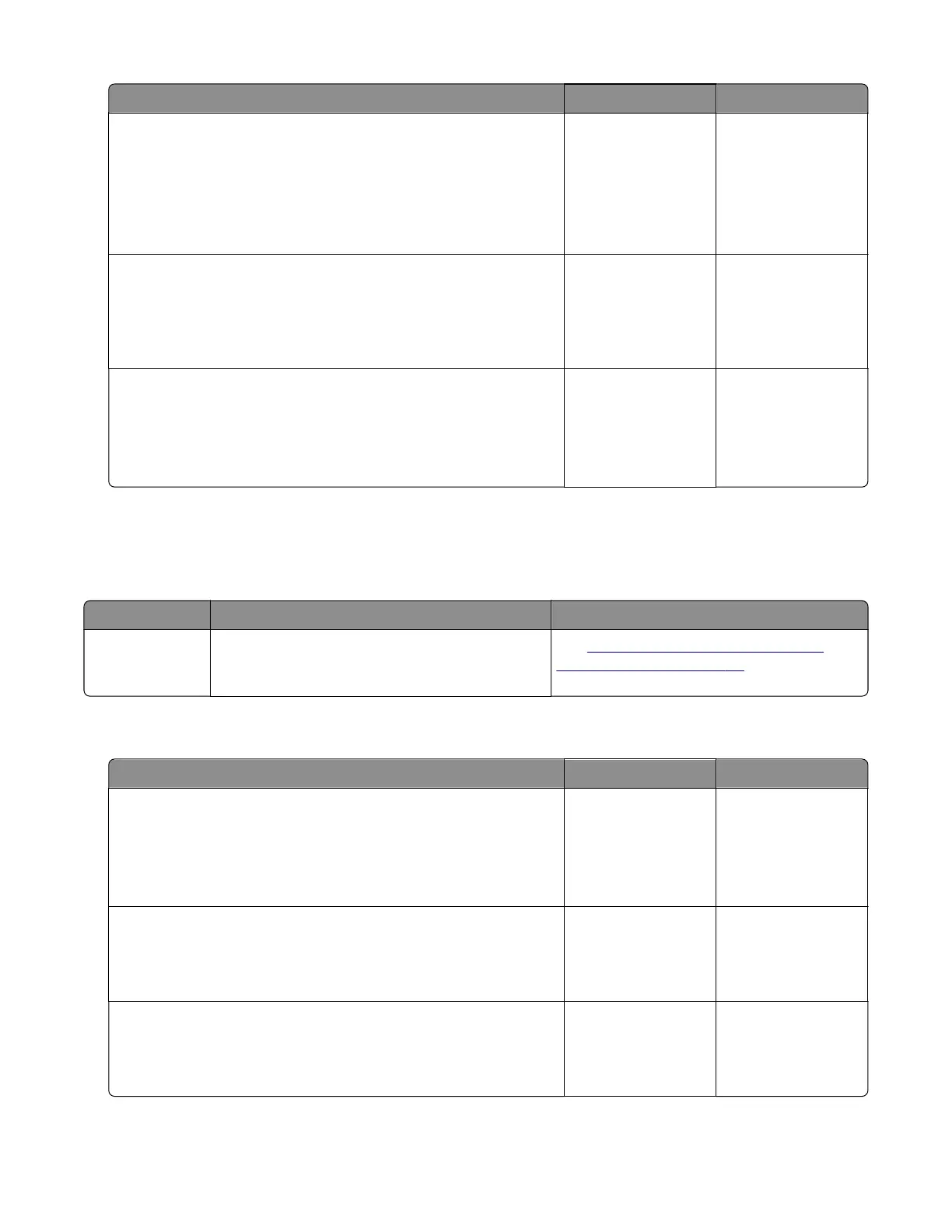Action Yes No
Step 5
a Enter the Diagnostics menu, and then navigate to:
Printer diagnostics & adjustments > Sensor tests
b Find the sensor (Narrow media).
Does the sensor status change while toggling the sensor?
Contact the next
level of support.
Go to step 6.
Step 6
Check the cable on the JMSNS connector on the controller board
for proper connection and damage, and replace if necessary.
Does the problem remain?
Go to step 7. The problem is
solved.
Step 7
a Check the sensor for damage, and replace if necessary.
b Perform a print job.
Does the problem remain?
Contact the next
level of support.
The problem is
solved.
221 paper jams
221 paper jam messages
Error code Description Action
221.xx Paper in the paper path of the redrive area
remains detected at the sensor (duplex path 1)
when the printer is turned on.
See
“Sensor (duplex path 1) static jam
service check” on page 86.
Sensor (duplex path 1) static jam service check
Action Yes No
Step 1
a From the home screen, touch Settings > Device > Preferences.
b Check if the paper size matches the size set on the tray guides.
Does the paper size match the size set on the tray?
Go to step 3. Go to step 2.
Step 2
Change the paper size or adjust the size setting in the tray.
Does the problem remain?
Go to step 3. The problem is
solved.
Step 3
Check the paper path for partially fed or jammed paper.
Is the paper path free of partially fed or jammed paper?
Go to step 5. Go to step 4.
5028
Diagnostic information
86