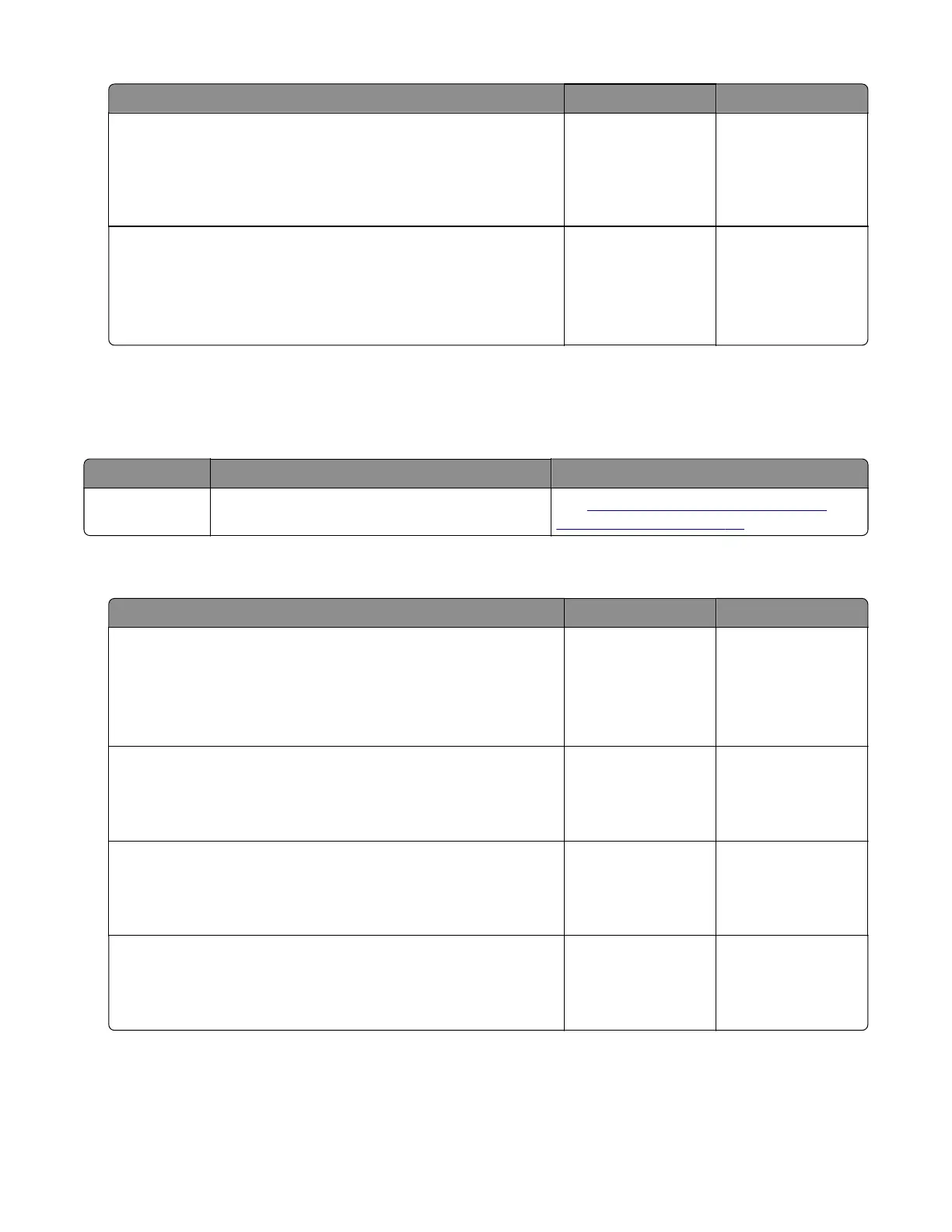Action Yes No
Step 6
Check the cable on the JDSNS connector on the controller board
for proper connection and damage, and replace if necessary.
Does the problem remain?
Go to step 7. The problem is
solved.
Step 7
a Check the sensor for damage, and replace if necessary.
b Perform a print job.
Does the problem remain?
Contact the next
level of support.
The problem is
solved.
211 paper jams
211 paper jam messages
Error code Description Action
211.91 Paper remains detected at the sensor (narrow
media) after the printer is turned on.
See
“Sensor (narrow media) static jam
service check” on page 85.
Sensor (narrow media) static jam service check
Action Yes No
Step 1
a From the home screen, touch Settings > Device > Preferences.
b Check if the paper size matches the size set on the tray guides.
Does the paper size match the size set on the tray?
Go to step 3. Go to step 2.
Step 2
Change the paper size or adjust the size setting in the tray.
Does the problem remain?
Go to step 3. The problem is
solved.
Step 3
Check the paper path for partially fed or jammed paper.
Is the paper path free of partially fed or jammed paper?
Go to step 5. Go to step 4.
Step 4
Remove the partially fed or jammed paper.
Does the problem remain?
Go to step 5. The problem is
solved.
5028
Diagnostic information
85