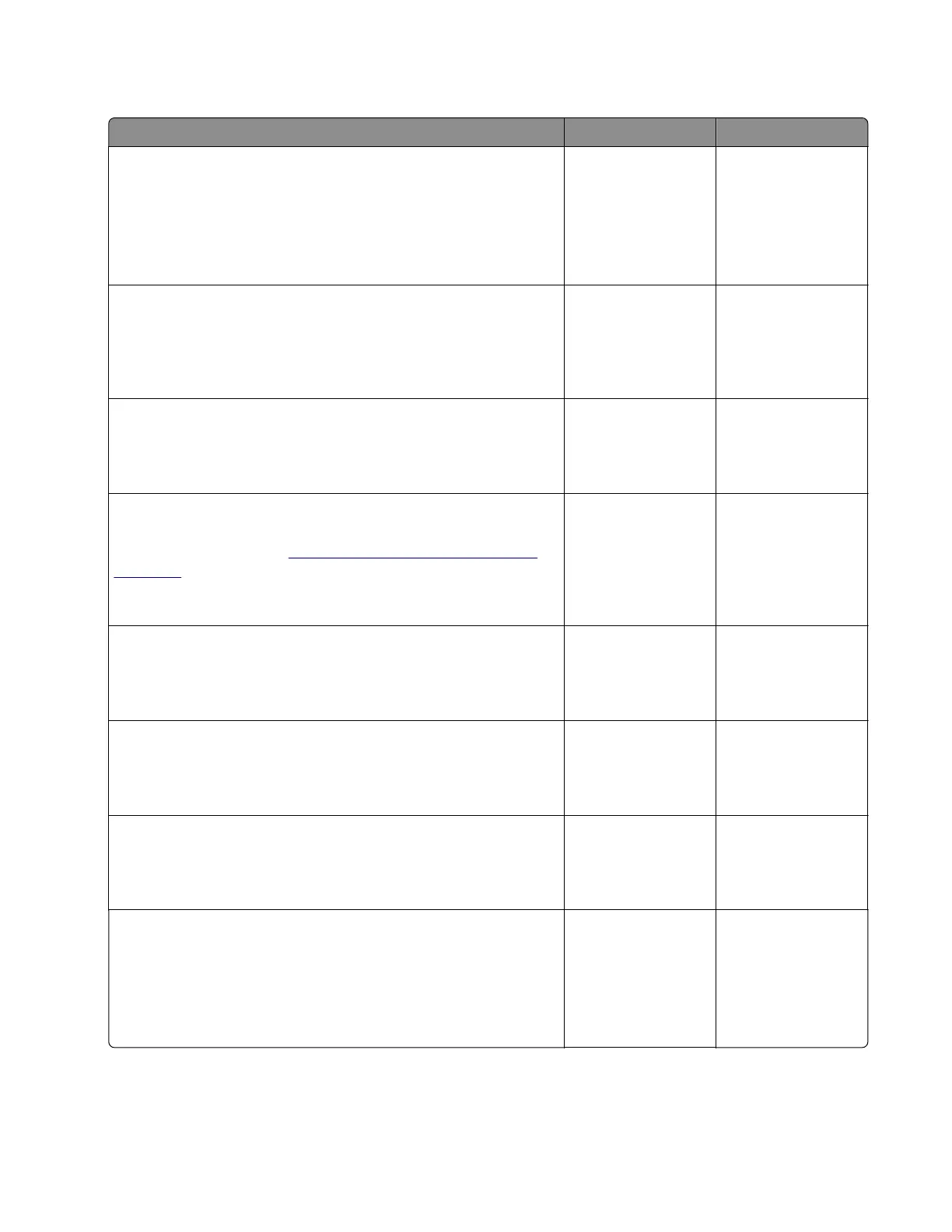Image void process direction check
Action Yes No
Step 1
Load paper from a fresh package.
Note: Paper may absorb moisture due to high humidity. Store
paper in its original wrapper until it is ready to be used.
Does the problem remain?
Go to step 2. The problem is
solved.
Step 2
Reseat all the developer units in the imaging kit, and then perform
a print job.
Does the problem remain?
Go to step 3. The problem is
solved.
Step 3
Check if the problem appears only on one side of the page.
Does the problem appear only on one side?
Go to step 4. Go to step 6.
Step 4
Check the developer hold downs for damage or loose springs, and
replace if necessary. See
“Developer hold down removal” on
page 363.
Does the problem remain?
Go to step 5. The problem is
solved.
Step 5
Check for missing colors.
Is only one color missing?
Go to step 8. Go to step 6.
Step 6
Check the printhead for dust or debris.
Is the printhead free of dust or debris?
Go to step 8. Go to step 7.
Step 7
Remove the dust or debris.
Does the problem remain?
Go to step 8. The problem is
solved.
Step 8
• If the
aected
color is cyan, magenta, or yellow, then replace
the developer unit of the
aected
color.
• If the aected color is black, then replace the imaging unit.
Does the problem remain?
Go to step 9. The problem is
solved.
5028
Diagnostic information
51