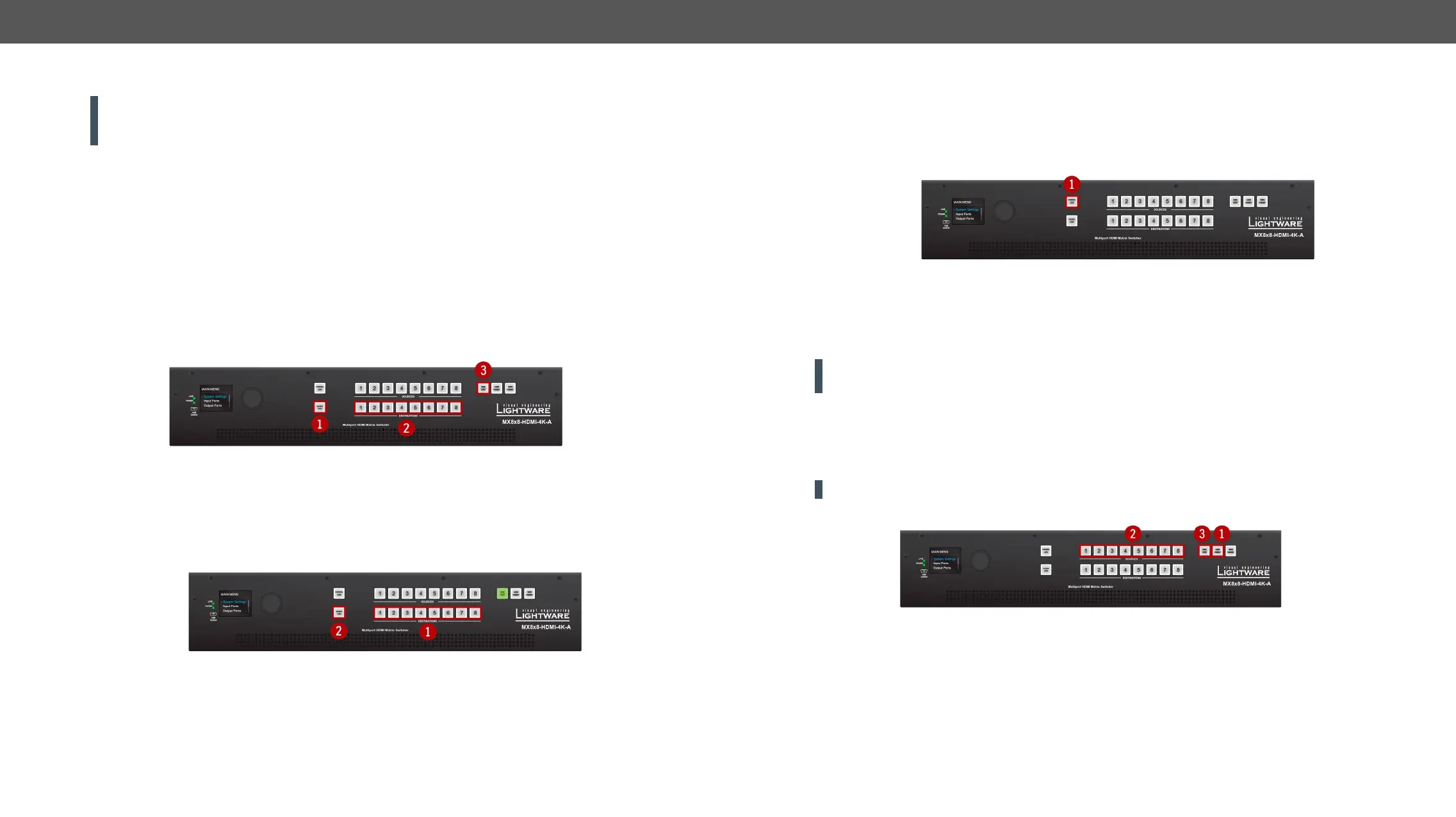3. Front Panel Control MMX8x4-HT series – User's Manual 26
Output Lock
ATTENTION! However, the front panel buttons allow to lock only the output ports, the input ports can
HDMI and TPS Output Port Properties
section).
muting action can be executed on that particular destination. #buttonlock#lockbutton
destinations.
Output Lock in Take Mode
Step 1. Press and release the Output Lock button; it starts to blink and all the buttons of any locked destinations
light up (view state).
Step 2. Press and release a destination button; it starts to blink (more destinations can be selected sequentially).
Step 3. Press and release Take button. The selected destinations are now locked.
Output Lock in Autotake Mode
Step 1. Press and release the required destination button. Now the selected destination button and the
Step 2. Press and release the Output Lock button; it lights up in red, and lock function is activated at once. No
source can be changed at the locked destination. #buttonlock#lockbutton
Control Lock
Front panel button operation can be enabled or disabled using Control Lock button, while the remote control
is still enabled. If the button is unlit, front panel button operation is enabled. If the button is continuously
illuminated in red the front panel operations are not possible. Press and keep the Control Lock button pressed
for three seconds to toggle between the control lock states. #buttonlock#lockbutton
Save or Load a Preset
connections for all outputs. All presets are stored in a non-volatile memory; the router keeps the presets
front panel preset operations.
ATTENTION! Eight of the memory slots are available by the Source buttons; see Presets Tab for the
details.
Saving a Preset in Take Mode
Step 1. Press and release Save Preset button.
Step 2. Press and release the desired source (memory address) button (source 1 to 8).
Step 3. Press and release the Take
ATTENTION!
