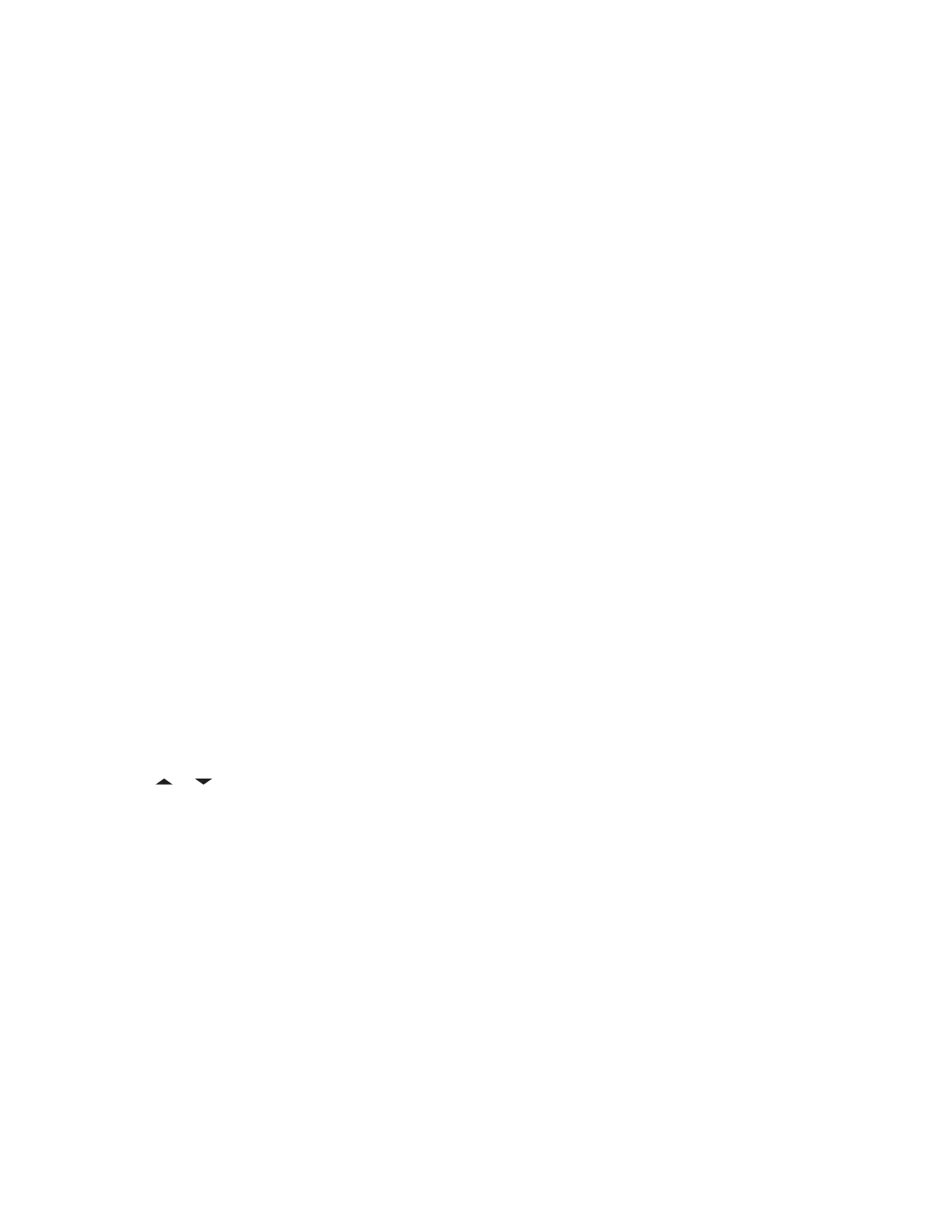If you choose to reject the pairing process, the display shows Cancel pairing in
progress... followed by <Device Friendly Name> pair canceled and return to Home
screen.
2 Perform one of the following actions when the display shows Compare PIN: XXXXXX.:
• Press the Menu Select button below Ok if the PIN is correct.
• Press the Menu Select button below Cncl to reject if the PIN number is incorrect. The
display shows Cancel pairing in progress... followed by <Device Friendly
Name> pair canceled and return to Home screen.
When the PIN authentication timer expires, the display shows <Device Friendly
Name>pair canceled and return to Home screen.
If successful, the display shows Pairing in progress...., <Device Friendly Name>
paired followed by <Device Friendly Name>connected.
If unsuccessful, one of the following scenarios will occur:
• The display shows <Device Friendly Name> pair failed (if the pairing timer
expires).
• The display shows <Device Friendly Name> connect failed (if the connecting timer
expires).
If the PIN is correct but the profiles are not supported, the display shows BT profiles not
supported. The display returns to Home screen.
7.25.2.2
Pairing the Authentication PIN with the Generated Numeric PIN
Prerequisites: Follow the procedure in Searching and Pairing the Bluetooth Device to search for
available Bluetooth devices. Start pairing with the Authentication PIN by following the steps described
next.
Procedure:
1
or to the required device. Press the Menu Select button directly below Sel to initiate
pairing.
Your radio only supports HSP, DUN, PAN, and SPP Bluetooth profiles.
If successful, the display shows Pairing in progress... followed by a randomly
generated numeric PIN, Compare PIN: XXXXXX.
If unsuccessful, the display shows BT profiles not supported. The display returns to
Available Dev screen.
2 Press Ok to continue pairing the radio and the device.
The pairing process can be canceled by pressing the Menu Select button below Cncl.
If successful, the display shows Pairing in progress,<Device Friendly
Name> paired, Connecting in progress... followed by <Device Friendly
Name>connected. The display returns to the Bluetooth feature screen.
If unsuccessful, one of the following scenarios will occur:
MN001425A01-AW
Chapter 7 : Advanced Features
118
