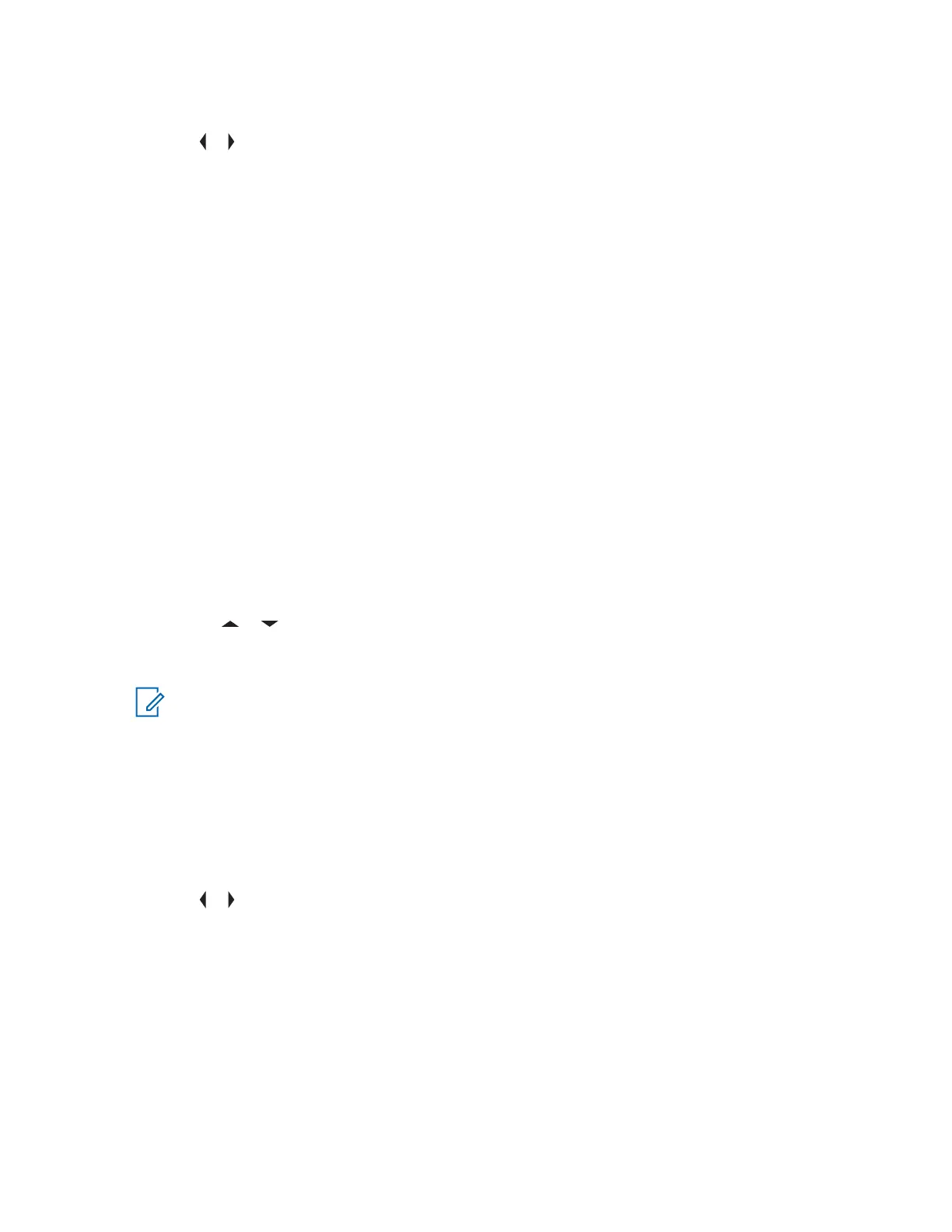• Turning Wi-Fi on or off using the radio menu button:
a. or to WiFi and press the Menu Select button directly below WiFi.
- If the display shows WiFi Status being Off, press the Menu Select button directly
below On.
- If the display shows WiFi Status as Searching, Connecting, Connected or No
Service, press the Menu Select button directly below Off to turn off Wi-Fi.
7.29.2
Selecting WiFi Network
This feature allows you to view and select the available WiFi network.
Procedure:
1 Press the Menu Select button directly below WiFi to enter WiFi screen.
2 Press the Menu Select button directly below On to turn on the WiFi.
Radio starts searching for available network.
3 Press the Menu Select button directly below List.
Radio displays available network selection and the network signal strength.
If the radio displays No network available, press the Menu Select button directly below
RfshRefreshRFSH to search for available networks.
4 Press
or to scroll through the list and press Menu Select button directly below Sel to
connect to the selected network.
Radio displays the WiFi status, the selected network, and the signal strength.
NOTE: The List and RfshRefreshRFSH buttons are not available when WiFi is searching or
connecting to network.
7.29.3
Checking the Wi-Fi Configuration and Status of the Radio
Procedure:
1 Perform one of the following actions:
• Long press the preprogrammed Wi-Fi button.
•
or to WiFi and press the Menu Select button directly below WiFi.
The display shows the current status of the Wi-Fi as described next.
Searching
Looking for available Wi-Fi networks that have been preprogrammed into the radio.
Connecting
In the process of connecting to a found Wi-Fi network.
Connected
Connected to one of the preprogrammed Wi-Fi networks.
No Service
No available networks or connection with one of the networks failed.
MN001425A01-AW
Chapter 7 : Advanced Features
129
