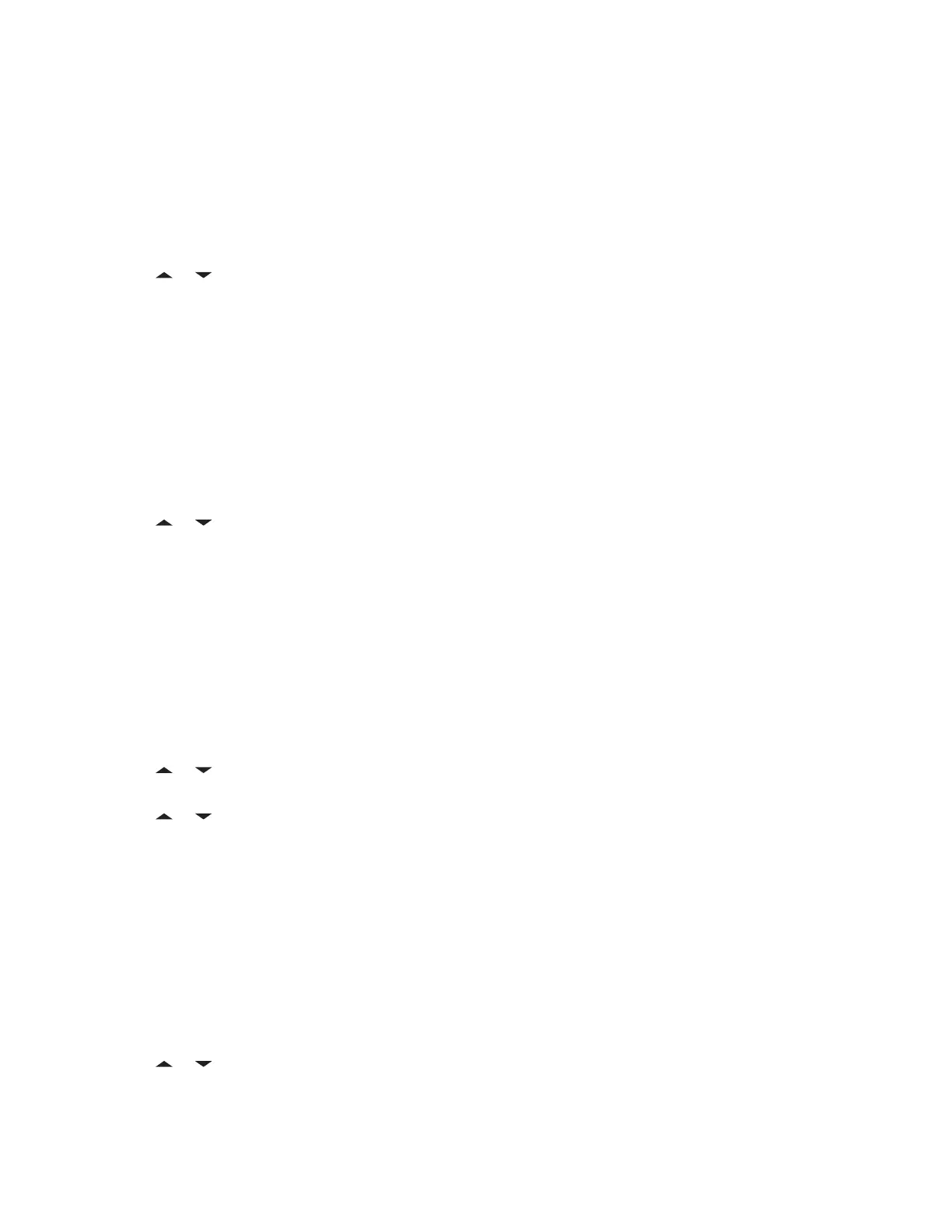7.16.4.3
Appending a Request Reply to a Text Message
Prerequisites: Ensure that an outgoing message is composed to allow you to perform this procedure.
See Composing and Sending a New Text Message on page 85 for more information
Procedure:
1 Press the Menu Select button directly below Optn .
2 or to Req Reply and press the Menu Select button directly below Sel to request for a
reply.
The request reply icon appears beside the normal message icon on the label bar.
7.16.4.4
Removing a Request Reply from a Text Message
Prerequisites: Ensure that an outgoing message is composed to allow you to perform this procedure.
See Composing and Sending a New Text Message on page 85 for more information.
Procedure:
1 Press the Menu Select button directly below Optn .
2
or to No Req Reply and press the Menu Select button directly below Sel to remove the
priority status from the message.
The display shows the normal message icon on the label bar.
7.16.4.5
Appending a Priority Status and a Reply Request to a Text Message
Prerequisites: Ensure that an outgoing message is composed to allow you to perform this procedure.
See Composing and Sending a New Text Message on page 85 for more information.
Procedure:
1 Press the Menu Select button directly below Optn .
2
or to Mark Important and press the Menu Select button directly below Sel to indicate
that the message is important.
3 or to Req Reply and press the Menu Select button directly below Sel to request for a
reply.
The priority status and request reply icons appear beside the normal message icon on the label bar.
7.16.4.6
Removing a Priority Status and a Reply Request from a Text Message
Prerequisites: Ensure that an outgoing message is composed to allow you to perform this procedure.
See Composing and Sending a New Text Message on page 85 for more information.
Procedure:
1 Press the Menu Select button directly below Optn .
2
or to Mark Important and press the Menu Select button directly below Sel to remove
the priority status icon.
MN001425A01-AW
Chapter 7 : Advanced Features
88
